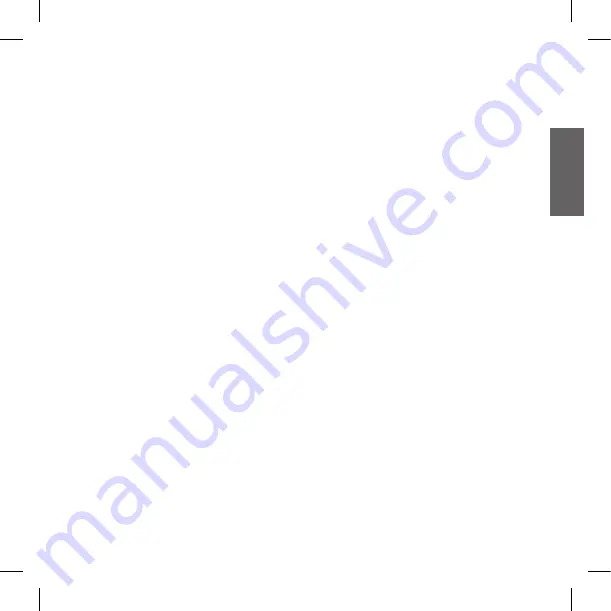
UK
1
INDEX
Technical specifications of Midland BTSKI
...................................................................................2
Charging batteries
............................................................................................................................2
Description of the unit and installation brackets
..........................................................................3
Description of the BTSKI unit ..........................................................................................................3
Fitting your Midland BTSKI .............................................................................................................3
Switching your Midland BTSKI on and off
.....................................................................................5
Adjusting the volume
.......................................................................................................................5
Pairing with Bluetooth devices
.......................................................................................................6
Using the features of the Bluetooth devices
.................................................................................6
Using the telephone feature ............................................................................................................6
Using the MP3 player feature of the mobile phone .........................................................................7
Using the intercom feature ..............................................................................................................7
Resetting all paired devices
............................................................................................................9
Using the wired audio input
............................................................................................................9
Using an i-Pod/MP3 player .............................................................................................................9
Using a Two Way Radio transceiver ...............................................................................................9
Special configurations
...................................................................................................................10
Enabling the intercom by voice (VOX) ..........................................................................................10
Adjusting the sensitivity of the microphone (VOX) ........................................................................10
Disabling the VOX feature (Intercom and telephone) ...................................................................10
Wired connection always on ......................................................................................................... 11
Recommendations for specific uses
............................................................................................ 11
Use at your own risk
......................................................................................................................12
Light and sound signal/ unit functions
........................................................................................13


































