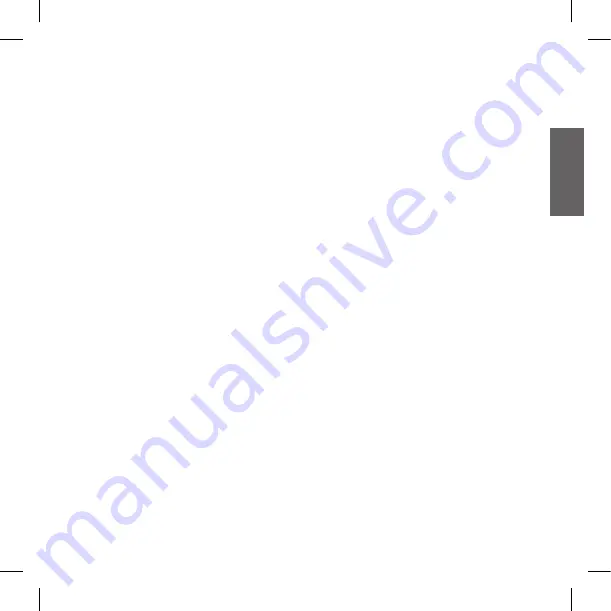
UK
11
Wired connection always on
This feature let you keep the wired connection
always on, even when the phone or the intercom
is open. This feature can be useful when you
connect a PMR446 transceiver.
Enabling:
Enter the “Setup” mode.
›
Press the “” and “Volume -” but-
›
tons for one second. The blue LED will flash
once.
To exit the “Setup” mode double press the
›
“Control” button.
Disabling:
Follow the same procedure up described;
›
now the blue LED will flash twice
To exit the “Setup” mode double press the
›
“Control” button.
Recommendations for specific
uses
The section that follows, provides a few useful
suggestions on how to achieve maximum
performance from your
BTSKI
unit.
Using a PMR446 transceiver with the Inter-
com feature
If you wish to use a PMR446 transceiver for
group communications and simultaneously
maintain the Intercom feature enabled between
two
BTSKI
devices, you must remember that
the Intercom feature is enabled every time you
speak by means of the
BTSKI
’s VOX feature.
Consequently, radio communications will be
disabled whilst you are talking with somebody,
because they have a lower priority compared to
Intercom communications.
This can be prevented by enabling the “Wired
connection always on” or disabling the VOX
feature.
Disable the VOX feature, as explained in the
previous section, to make sure that the intercom
will not automatically be activated when you
speak on the PMR446. To enable the Intercom
feature when using this configuration, you will
have to press “Control” button manually. (This
operation disables radio communications that
will be automatically re-enabled when the
Intercom feature is disabled).
Attention! If you disable the VOX feature, you
will only be able to answer incoming phone
calls by pressing the “Control” button.
















