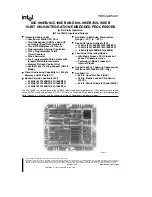miniDSP Ltd, Hong Kong /
www.minidsp.com
/ Features and specifications subject to change without prior notice
38
5.8.3
Saving and loading configurations
Configurations can be saved to and loaded from files. Each configuration is stored in a separate file. It is
very
strongly recommended that each configuration programmed into the processor be saved to a file, to ensure that
the configuration is not lost if the processor is inadvertently reset to defaults.
To save the currently selected configuration to a file, drop down the File menu, then select
Save
and then
Save
current configuration to computer
. In the file box, select a location and name of the file, and save it.
To load a configuration from a saved file, first select the configuration preset that you wish to load into
(“Config
1”,
“Config
2” etc)
. Drop down the
File
menu and select
Load configuration to current slot
.
If the plugin is in online mode, the new configuration data will be downloaded to the processor immediately. If
the plugin is in offline mode, the configuration will be loaded into the user interface only, and will be
downloaded to the processor the next time it is synchronized.
To copy a configuration from one preset to another, save the configuration to a file, then select
a different configuration preset and load the file.
5.8.4
Loading configurations from microSD card
The
C-DSP 8x12
can load a set of configurations from a microSD card. This can be used to load new configuration
sets without requiring a computer connection.
1.
Connect a microSD card to the computer. If the computer has an SD card slot, you can use a microSD
card adapter. Or, use an external card reader connected via USB. If the card hasn't previously been
formatted, format in FAT format.
2.
Start the plugin. Don't connect or synchronize to the C-DSP 8x12. From the
File
menu, select
Save
and
then
Save all configuration to SD card
.