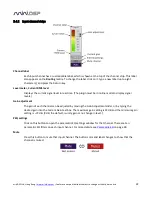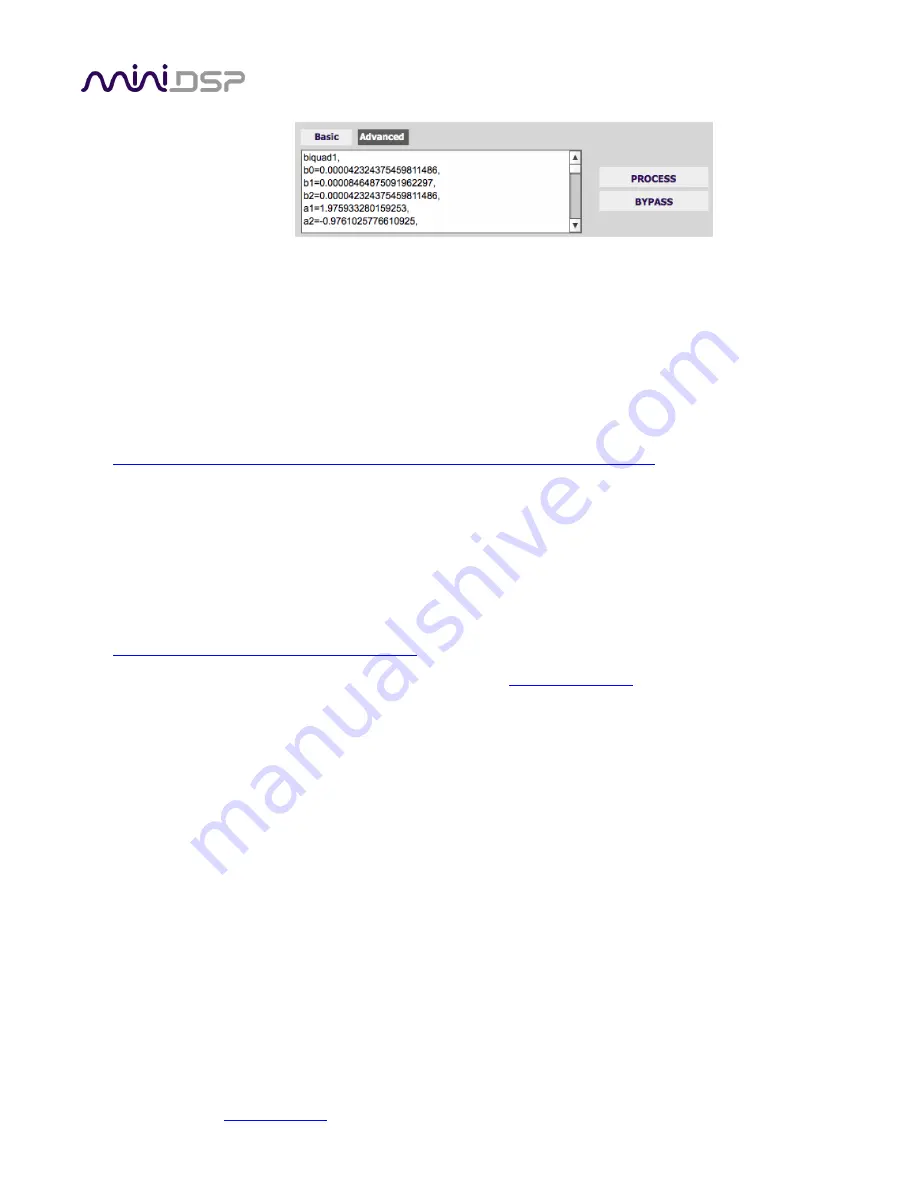
miniDSP Ltd, Hong Kong /
www.minidsp.com
/ Features and specifications subject to change without prior notice
36
5.7.3
Biquad design software
Following are programs that can be used to design your biquad coefficients.
5.7.3.1
Biquad calculation spreadsheet
The community-developed biquad calculation spreadsheet allows many filter types to be calculated, including
notch filters, Linkwitz transforms, and filters with arbitrary Q-factor. Access this spreadsheet here (requires
Microsoft Excel):
•
http://www.minidsp.com/images/fbfiles/files/All_digital_coefs_v1-20101026.zip
Be sure to set the sample rate to 192 kHz on any worksheet that you use.
5.7.3.2
Room EQ Wizard (REW)
Room EQ Wizard (REW) is a free acoustic measurement and analysis tool, available for Windows, Mac and Linux
platforms. It includes the ability to automatically generate a bank of parametric EQ biquads based on a
measurement. These coefficients can be saved to a file from REW and loaded directly into a PEQ bank in a
miniDSP plugin. Room EQ Wizard can be downloaded here:
•
http://www.roomeqwizard.com/#downloads
For guidance on using this feature, please refer to the app note
Auto EQ with REW
.
Note: as of writing, REW does not have a dedicated setting for the C-DSP 8x12. To generate filters in the correct
format:
•
Select the “Generic” filter type.
•
Open the
EQ filters
screen and uncheck ten of the provided 20 filters.
•
After clicking “Save filter coefficients to file,”
select 192000 as the sample rate from the dropdown
menu.
Save the file with a name ending in “.txt”.
•
After saving, open the file and delete the unused filters (all coefficients are set to 0.0 except
b0
, which is
set to 1.0). Save the edited file.
•
Use the plugin user interface to import the edited file into the desired PEQ filter bank. You should see
the filter graph change to be the same as the “Filters” graph in REW (turn off “Show each filter” in REW
to see the combined response).