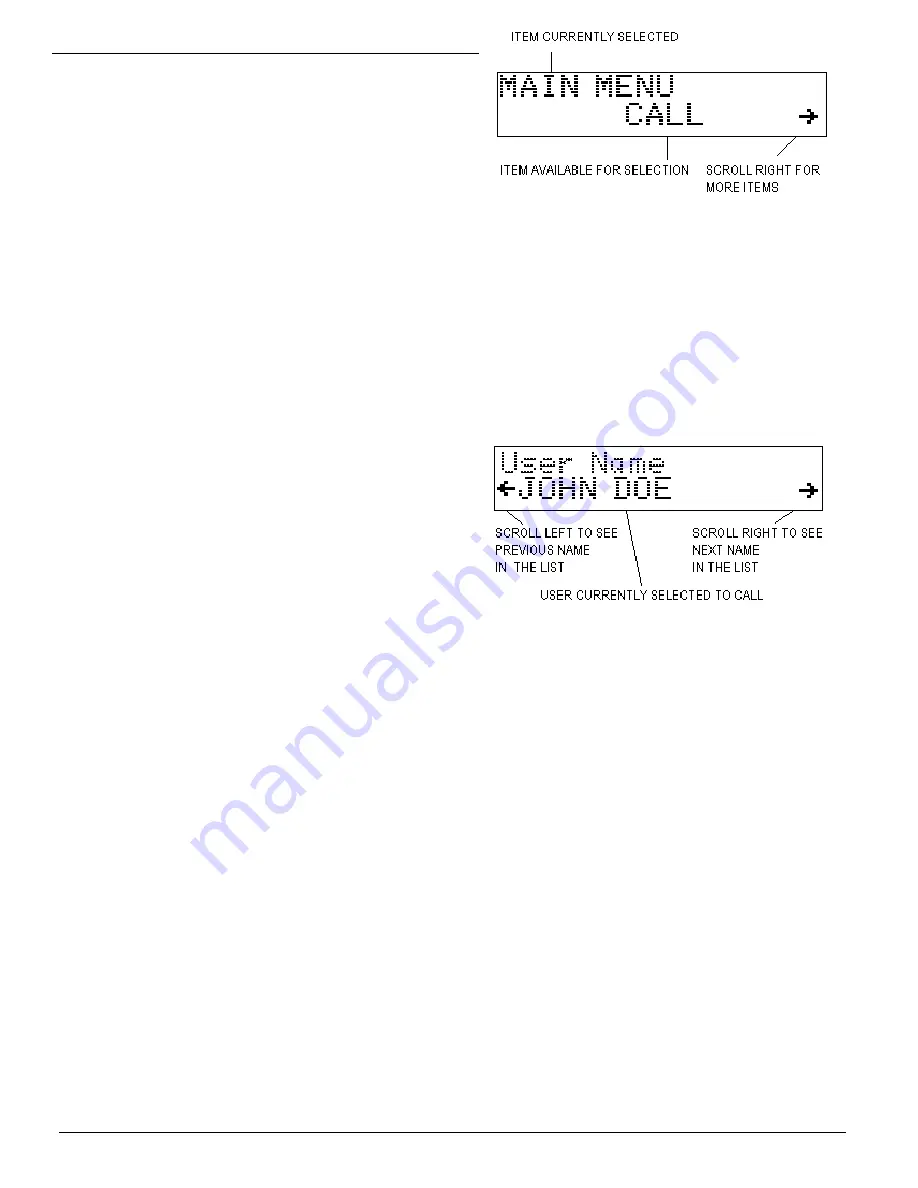
P
AGE
6
M
IDIAN
E
LECTRONICS
I
NCORPORATED
DDU-100/200
Manual
POWER / EMERGENCY LED –
Glows red when
power is turned on. Blinks between orange to indicate
that an emergency status message was received
recently. This indicator remains blinking until the
operator presses any key.
TRANSMIT / BUSY LED –
This LED is off when there
is no activity. It glows red during transmit. It blinks
green any time the radio channel is busy.
4.1.2 Keypad Operation in Display Mode
<SCROLL> LEFT -
When in Display Mode, the keypad
<SCROLL> keys are used to scroll through the
previously logged ANI’s. The scroll left indicator
remains present on the screen so long as there are
more previous entries to be viewed. The scroll left
indicator disappears when the oldest entry is reached.
<SCROLL> RIGHT -
A scroll right indicator will appear
on the right side of the screen when there are newer
entries available for viewing. Press the right
<SCROLL> button to view the newer entries. When the
last entry is reached, the right scroll indicator
disappears.
<#> POUND KEY –
Repeatedly pressing the <#> key
will always return the DDU to display mode with the
last ANI received being shown.
<MONITOR> -
This button always controls the monitor
function of the radio. Press <MONITOR> to toggle the
state of the monitor output to the radio.
<SEND> -
Activates the radio PTT switch, placing the
radio in transmit mode. This is especially useful if your
DDU is equipped with an optional gooseneck
microphone.
NUMBER KEYS –
Pressing one of the number keys
<0> through <9> causes the DDU to jump directly into
call mode. See
Calling a Unit
for more information.
<*> STAR KEY –
Pressing the <*> will place the DDU
in Menu Mode at the main menu.
4.2
M
ENU
M
ODE
The Menu Mode provides the ability to place calls to
radio users and configure the DDU.
4.2.1 Navigating the Menus
Press the star key <*> while in Display Mode to place
the unit into Menu Mode. Upon entry to Menu Mode,
you will be in the Main Menu. The top line of the
display indicates this. The bottom line displays an item
available for selection, in this case the
CALL
command.
The scroll right symbol on the right side of the display
indicates that additional items are available. Press the
right <SCROLL> button to view the next available item.
The scroll left symbol will then appear, indicating that
the left <SCROLL> button may be used to go back to
the previous item.
To select the displayed item, press the <SEND> button
(the <SEND> button acts like an ENTER key when in
menu mode). Upon selection, the name of the item will
appear on the top line of the display. The bottom line
will present additional items for selection. Press the
<#> key to return to the previous selection.
4.2.2 Calling a Unit in the Database
To place a call to a unit in the database, first select
CALL
from the Main Menu. Press the right <SCROLL>
button to display the first user in the database. Either
the User ID will be displayed, or the User Name (alias)
will be displayed. This is determined by the
Call Entry
Mode
setting.
The left and right scroll indicators will appear on the
bottom line. This is the
Select Mode.
Use the
<SCROLL> keys to locate the desired user within the
database. When the name is located, press the
<SEND> key to place the call. The <#> key may be
used at any time prior to pressing <SEND> to cancel
the call.
To locate a user in the database more quickly, you can
enter one or more of the first few digits/letters of the
User ID/Name prior to pressing the right <SCROLL>
button. The DDU will search the database for users
matching the first few digits/letters.
4.2.3 Calling a Unit Not in the Database
To place a call to a unit which is
not
in the database,
start by selecting
CALL
from the Main Menu or by
pressing a number key while in display mode. Instead
of pressing the right <SCROLL> button, simply key the
numeric ID of the user to be called using the keypad.
Press <SEND> to initiate the call. The left <SCROLL>
key may be used as a backspace key to correct any
errors made during entry. The <#> key may be used at
any time prior to pressing <SEND> to cancel the call.
4.2.4 Numeric vs. Alphanumeric Entry
There are two different data entry modes available on
the DDU. As shipped from the factory,
Numeric
entry
is the default mode when calling a unit. As numbers
are entered, they appear on the bottom-left of the





















