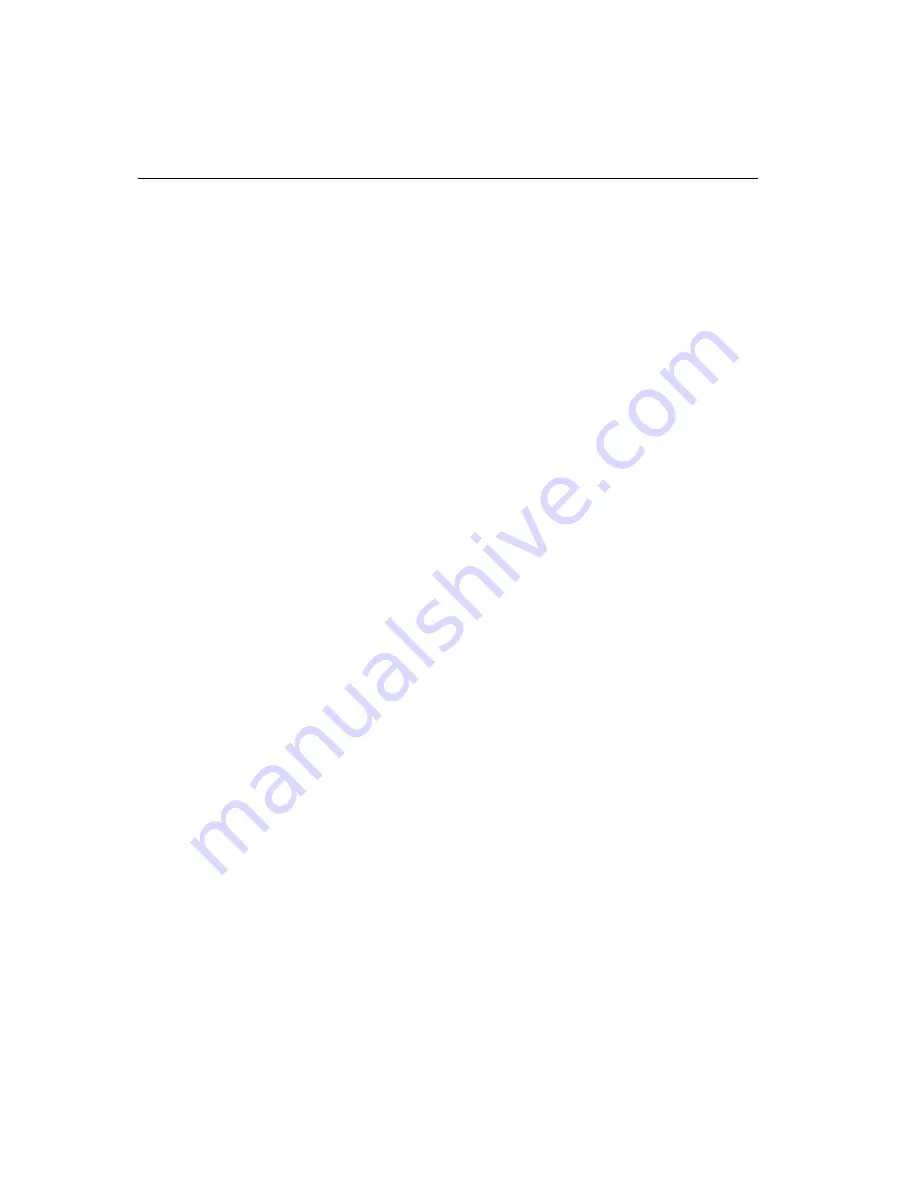
MT3000 Capacitive Controller Reference Guide
18
Using a Custom Serial Cable Design
!
When creating a custom serial cable connection (refer to "Establishing the
Data Connection"), you can provide power to the controller through the
mating Molex connector:
1.
Obtain a 7-pin Molex connector 51004-0700.
2.
Attach power and ground to the connector, (Pin 6: +5V, Pin 7: Ground).
Using an External Wall-Mount Power Supply
If you are using a standard MicroTouch RS-232 serial cable (P/N 7310101),
you can use either a 120 volt wall-mount power supply (P/N 19-408) or a
220 volt wall-mount power supply (P/N 19-409).
!
To connect an external wall-mount power supply:
1.
Remove the plastic plug covering the power jack of the 9-pin D
connector on the serial cable.
2.
Connect a DC power plug to the power jack built into the 9-pin D
connector.
3.
Plug the power supply into a grounded outlet. The power plug supplies
both +5V and ground.
Using a Keyboard Power Tap Cable
If you are using a standard MicroTouch RS-232 serial cable, you can use
either a 5-pin IBM AT compatible keyboard power tap cable (MicroTouch
P/N 19-356) or a 6-pin IBM PS/2 compatible keyboard power tap cable
(P/N 19-357).
!
To connect a keyboard power tap cable:
1.
Disconnect the keyboard cable from the back of your computer.
2.
Plug the keyboard cable into the power tap cable.
3.
Plug the power tap cable into the keyboard socket on the back of your
computer.
4.
Remove the plastic plug covering the power jack of the 9-pin D
connector on the serial cable.
Summary of Contents for Micro Touch Capacitive Controller MT3000
Page 1: ...MT3000 Capacitive Controller Reference Guide...
Page 8: ......
Page 58: ......
Page 60: ......






























