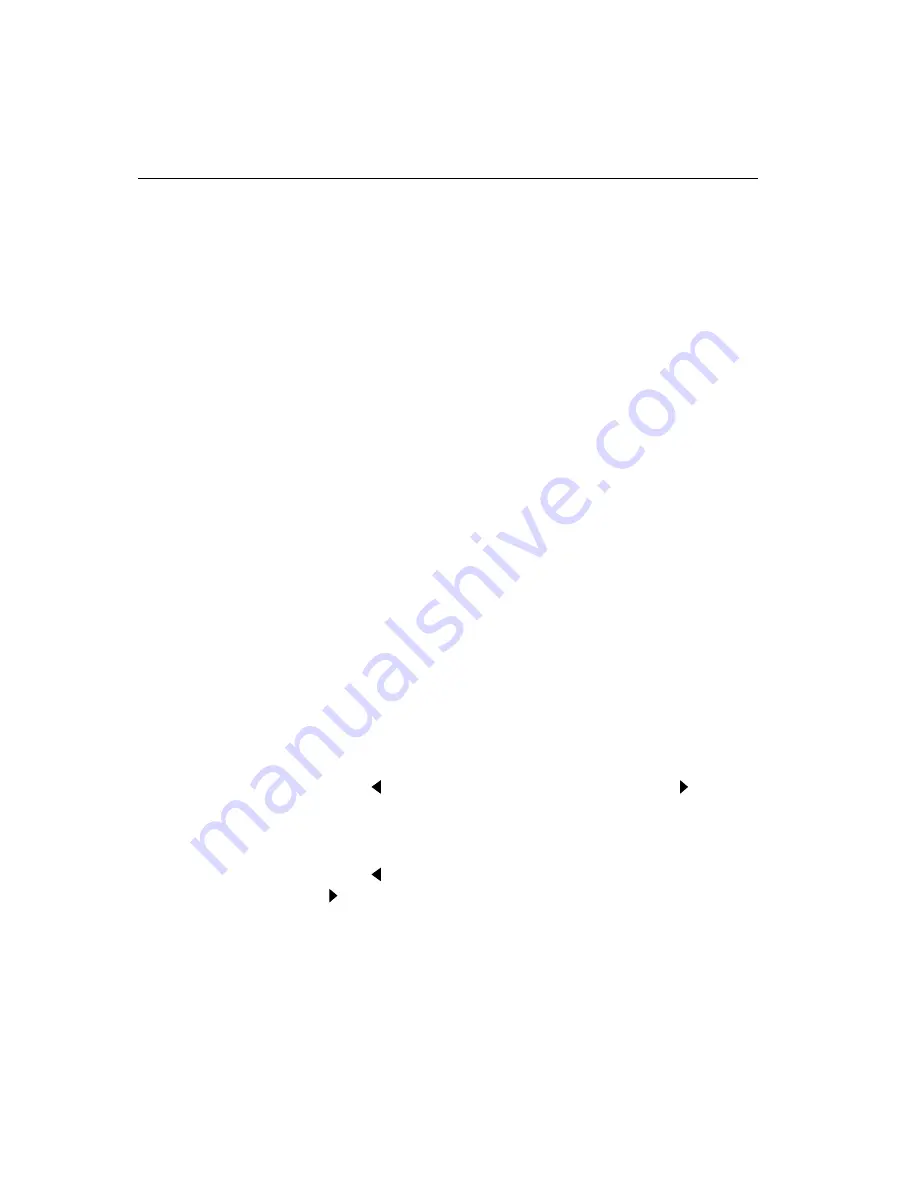
46
FPD Touch Monitors Installation Guide
Adjusting the Brightness and Contrast Values
The Brightness setting determines the black level of the monitor.
•
If you set the value too high or too bright, the monitor cannot
produce black. The result is a washed out image.
•
If you set the brightness value too low, the monitor produces the
dimmer grays as black. The result is an image with very low
contrast.
Adjust the screen brightness for the typical brightness level in the
room. Also, look near the edges of the screen. The edge is the best
place to determine if the background is actually black or merely gray.
Once you set the Brightness, the Contrast setting determines the white
level of the screen image. It defines the contrast between foreground
and background (the range between the lightest tones and the darkest
tones in an image). The optimum white level depends on room
lighting. Try to set the Contrast to the highest intensity that is
comfortable to you.
¾
To adjust the contrast and brightness values:
1.
Run the Monitor Adjustment program and display the test image.
2.
Press Menu twice to display the second menu.
3.
Press Select until you highlight the BRIGHT setting.
4.
Press Adjust to make the image blacker; press Adjust to make
the image whiter.
5.
Press Select until you highlight the CONT setting.
6.
Press Adjust to decrease contrast (make the image lighter); press
Adjust to increase contrast (make the image darker).






























