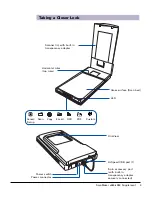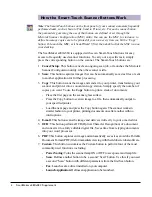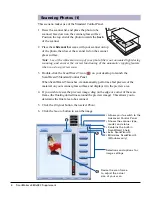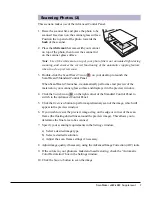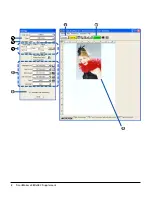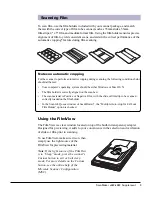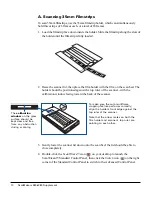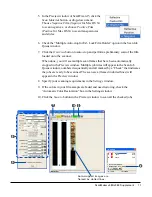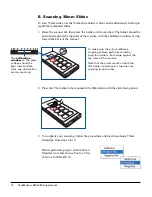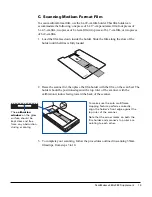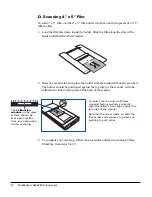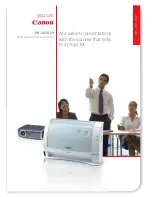ScanMaker s480/s380 Supplement 5
Scanning Scenarios
The following pages provide various scenarios for scanning with the ScanMaker
s480/s380, including the following:
•
Scanning photos (1). This scenario can also be your first scan in order to
familiarize yourself with scanning basics. It makes use of the Standard Control
Panel in ScanWizard 5.
•
Scanning photos (2): This scenario is similar to above but uses the Advanced
Control Panel in ScanWizard 5.
•
Scanning film. This scenario utilizes the various film holders to scan a variety of
film, slides, and transparencies. It makes use of the Advanced Control Panel in
ScanWizard 5.