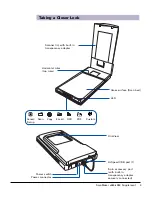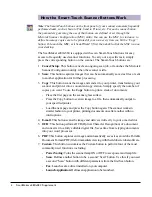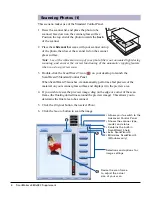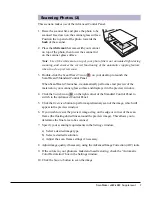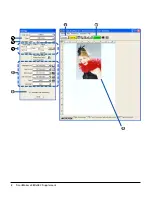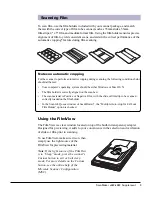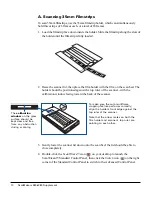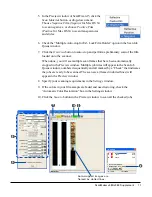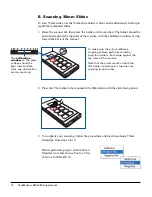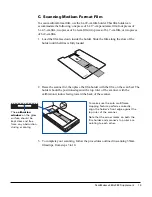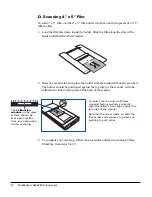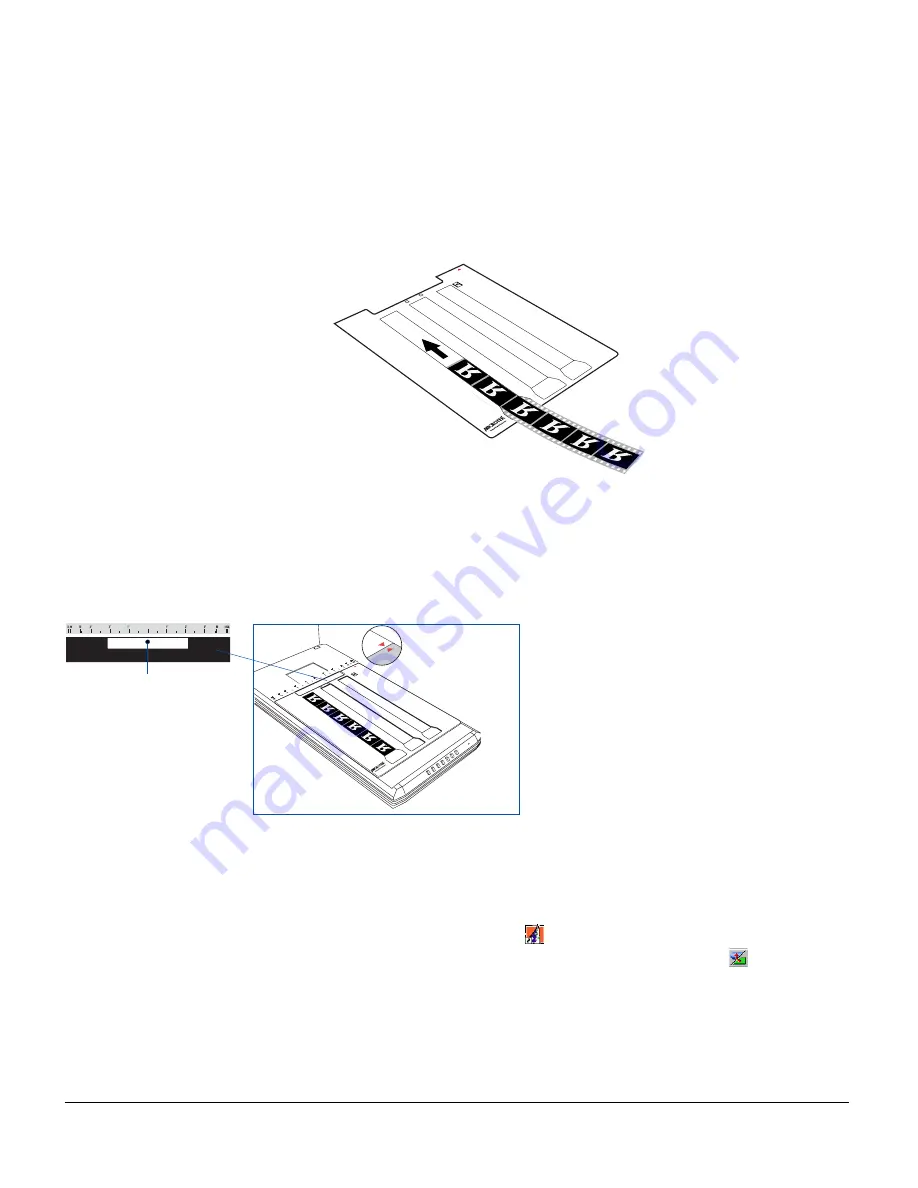
10 ScanMaker s480/s380 Supplement
A. Scanning 35mm Filmstrips
To scan 35mm filmstrips, use the 35mm filmstrip holder, which can simultaneously
hold three strips of 6 frames each, or a total of 18 frames.
1. Load the filmstrip face down inside the holder. Slide the filmstrip along the slots of
the holder until the filmstrip is fully loaded.
2. Raise the scanner lid, then place the film holder with the film on the scan bed. The
holder should be positioned against the top ruler of the scanner., with the
calibration window facing toward the back of the scanner.
3. Gently lower the scanner lid down onto the scan bed; the lid should be able to
close completely.
4. Double-click the ScanWizard 5 icon (
) on your desktop to launch the
ScanWizard 5 Standard Control Panel, then click the Switch icon (
) on the right
corner of the Standard Control Panel to switch to the Advanced Control Panel.
The
calibration
window
on the glass
surface should be
kept clear and free
from any obstruction
during scanning
To make sure the auto multiframe
cropping feature performs correctly,
align the holder’s front edge against the
top ruler of the scanner.
Note that the arrow marks on both the
film holder and scanner's top ruler are
pointing to each other.