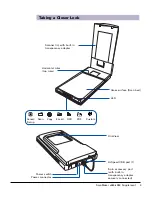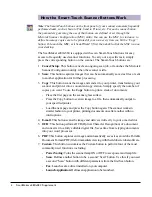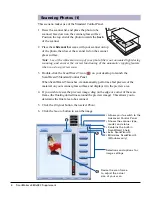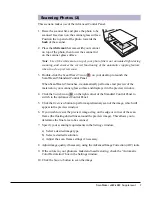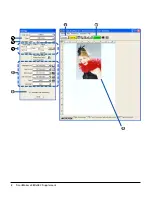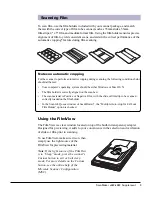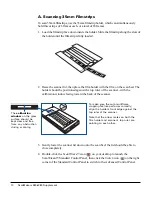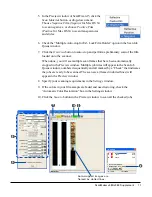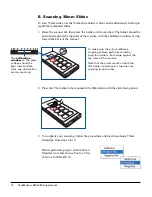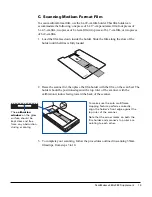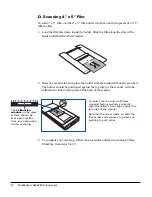2 ScanMaker s480/s380 Supplement
The ScanMaker s480/s380 comes with several important features, including the
following:
•
Integrated 5" x 10" transparency adapter: With a transparency adapter built in to
the scanner lid for scanning slides, negatives, and transparencies built into the
scanner lid, the ScanMaker s480/s380 improves your productivity and saves you
money in having to acquire additional film-scanning accessories. The
transparency adapter also features the FilmView
TM
lightbox — a window with a
light source that lets you preview film or slides before they are loaded onto the
scan bed for added scanning convenience.
•
Exclusive film holders: These specially designed Microtek accessories are
designed to hold slides and film in place. By loading the film holder on the scan
bed before scanning film, you can ensure perfect alignment of your images and
achieve consistent scans. The four film holders included in scanner package
accommodate 35mm slides, 35mm filmstrips, 4" x 5" film, and medium format film up
to 6 x 17 cm.
•
Seven Smart-Touch buttons: These buttons on the front panel of the scanner
provide you with a quick and easy way to launch frequently used scanner
functions. All it takes is one touch of a button — and you can launch the scanner
button's corresponding function. The seven Smart-Touch buttons include
Cancel/Setup, Scan, Copy, E-mail, OCR, PDF, and Custom.
•
Microtek's ColoRescue
TM
: This color restoration solution restores faded colors in
both photos and film, bringing hues back to their original luster and brilliance for
more vibrant images. ColoRescue's one-click, automatic color recovery process is
simple and straightforward, involving no learning curve or hassle.
•
Microtek ScanWizard 5 scanning software: ScanWizard 5 features full scanning
tools that both novice and experienced scanner users will find productive and
easy to use. The Standard Control Panel offers a simple and straightforward way
to complete a scanning session, while the Advanced Control Panel provides you
with additional controls to fine-tune your scans.
Features of the ScanMaker
s480/s380