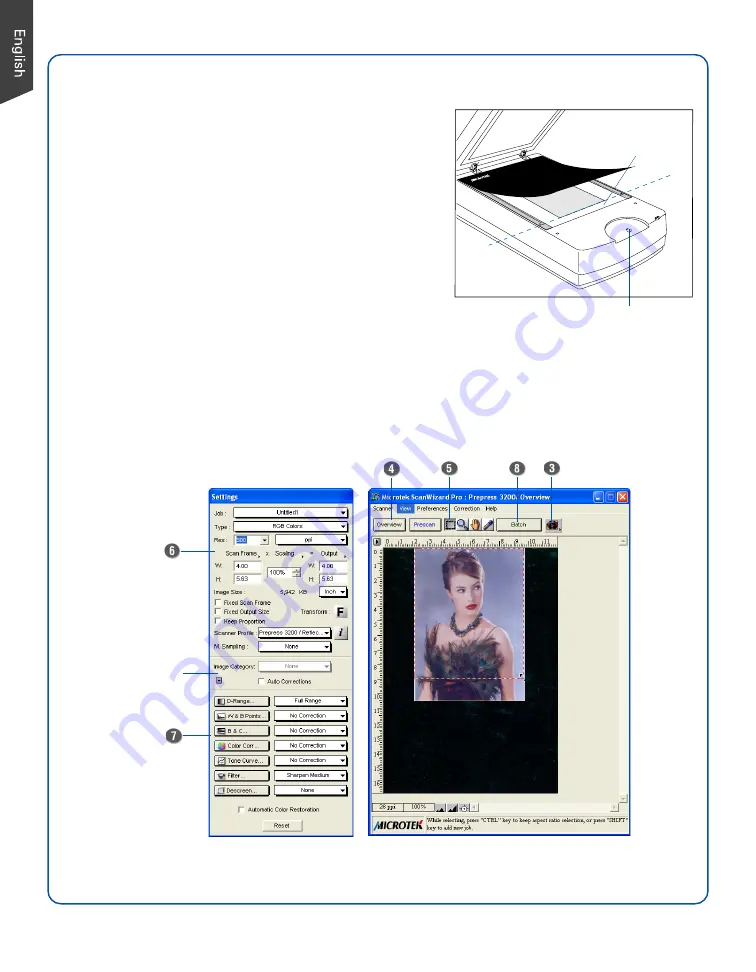
8
Smart-Touch button (Scan)
Scanning Photos
Window
Expansion button
Preview window
Settings window
Calibration strip
(Keep clear and
unobstructed)
1.
Position the photo face down on the scanner glass surface
toward the front of the scanner, as detailed in the
“Positioning Reflectives” section in this guide.
2.
Launch
ScanWizard Pro
.
3.
In the Preview window of ScanWizard Pro, choose
Reflective
from the Scan Material menu.
4.
Click the
Overview
button in the Preview window to see a
preliminary scan of the image.
5.
Select the
Scan Frame
tool, and choose the area to be
scanned by sizing the marquee around the targeted area.
6.
Specify your scanning requirements in the Settings
window. Choose the desired image type and resolution,
and adjust the scan frame settings if necessary.
7.
Adjust image quality if necessary, using the Advanced Image Correction tools.
8.
Click the
Scan
(or “Batch”) button in the Preview window or on the scanner unit to start scanning.
Summary of Contents for ArtixScan 3200XL
Page 12: ...12...












