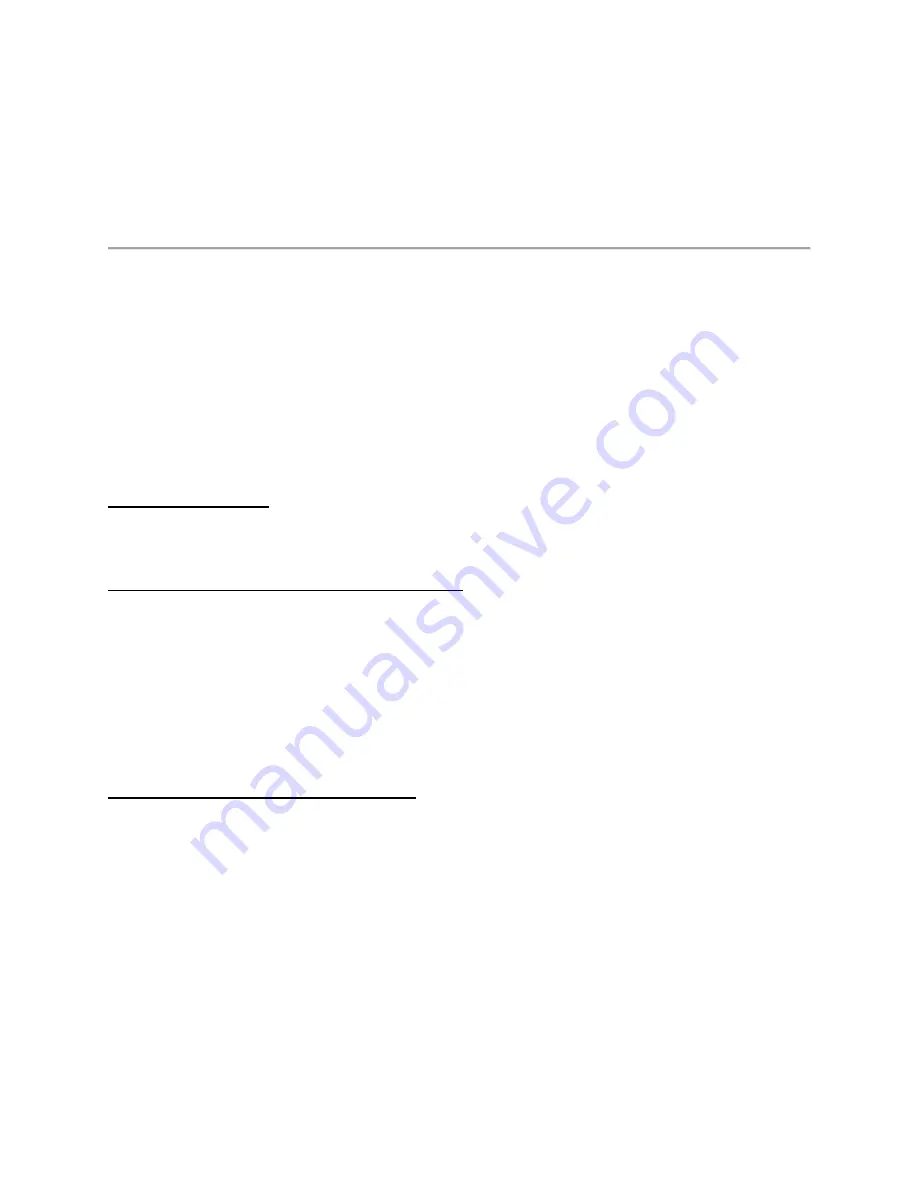
Troubleshoot your Surface Type Cover or
keyboard
Applies to: Surface Devices Windows 10, Windows 8.1
Before you begin troubleshooting
Download and install the latest updates for Windows and Surface.
General troubleshooting
If you're still running into issues and need to troubleshoot your Surface Type Cover, here are
some things to try.
Restart your Surface
Restart, but don't shut down, your Surface. Select
Start
>
Power
>
Restart
.
Detach and reattach your Surface Type Cover
1.
Unplug your Surface and detach the Type Cover.
2.
Wet a cotton swab with rubbing alcohol. (Use 95% or stronger isopropyl alcohol if
possible.) Rub the cotton swab back and forth over the six circular magnets on the Type
Cover connector. After you're done, make sure the pins are dry and that no cotton fibers
remain on the connector. Then clean the connector on your Surface.
3.
Reattach the Type Cover, making sure that all the magnets touch the bottom edge of your
Surface.
Reinstall the Surface Type Cover driver
If shutting down doesn't fix the problem, try reinstalling the driver for your Surface Type Cover.
1.
In the search box on the taskbar, type
device manager
, and select
Device Manager
in
the results.
2.
Expand
Keyboards
.
3.
Right-click
Surface Type Cover Filter Device
.
4.
Select
Uninstall
>
OK
.
5.
Restart your Surface. It'll automatically download and install the Surface Type Cover
driver the next time you connect to the Internet.








