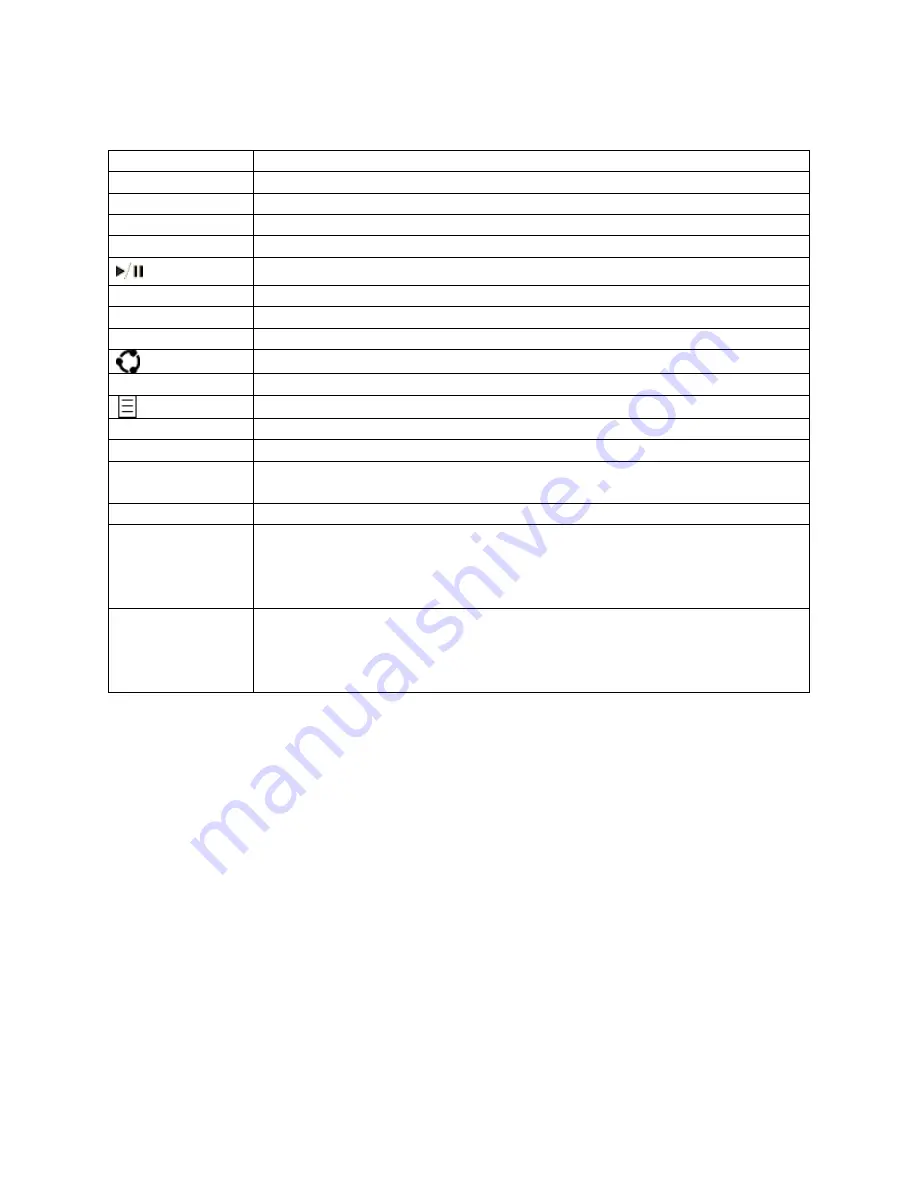
Here are special keyboard shortcuts that use Fn keys:
Key icon
What it does
Decreases/increases keyboard backlighting.
Toggles audio muting on/off.
Decreases the volume.
Increases the volume.
Plays or pauses audio or video.
Dims the screen.
Brightens the screen.
Opens Search or Cortana.
Opens the Share panel.
Opens Start.
Opens a contextual menu.
Fn+Del
Increases screen brightness.
Fn+Backspace
Decreases screen brightness.
Fn+Spacebar
Places a screenshot of the entire screen or screens onto your Windows
clipboard.
Fn+Alt+Spacebar Places a screenshot of your active window onto your Windows clipboard.
Function keys
The function keys are used to perform specific tasks. They’re labeled as
F1, F2, F3, and so on, up to F12. The functionality of these keys differs
from app to app.
Fn
Enables the function keys. A light appears on the Fn key when you’ve
locked the keys into function mode. See below for more info about bow to
lock Fn keys into function mode.
Lock keys into function mode
If you’re using an app that uses function keys a lot, you can lock the top row of keys temporarily
so the function keys are locked.
Here's how to lock and unlock the function keys:
For Type Cover, Type Cover 2, and Type Cover for Surface Pro 3
Hold down the
Fn
key and press the
Caps
key to lock the function keys. Hold down the
Fn
key
and press the
Caps
key again to unlock them.
For Surface 3 Type Cover, Type Cover for Surface Pro 4, Surface Go Signature
Type Cover, and Surface Pro Signature Type Cover
Press the
Fn
key to lock the function keys. Press the
Fn
key again to unlock them. A light
appears on the Fn keys when the keys are locked into function mode.








