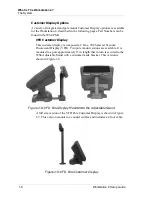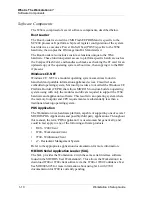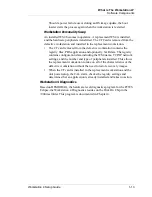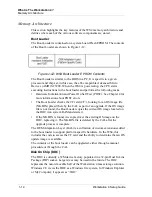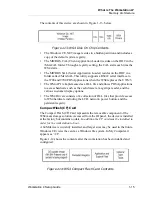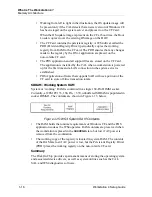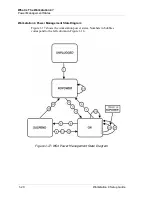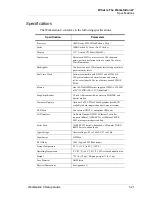1-6
Workstation 4 Setup Guide
What is The Workstation 4?
The System
Pole Stand
Yet another option for mounting the WS4 is the Pole Mount Stand. On the
left of Figure 1-6, the components of the Pole Stand are show, and on the
right of the illustration shows the KWS4 mounted on the pole stand.
Figure 1-6: The Pole Mount Stand
As shown on the left of the illustration, the Pole Mount Stand consists of
several components. The base includes an oversize mounting plate for
counter surfaces, and includes a cable opening at the base. The adjustable
section allows the height of the workstation to be positioned between
approximately 12 and 16 inches from the counter surface. The mounting
plate is non-adjustable and fixed at an angle of 115°.
The workstation is placed in the VESA Compatible Mounting Adapter,
which in turn is fastened to VESA compatible hole centers in the Pole
Stand Mounting Plate.
The VESA Compatible Mounting Adapter is also available as a separate
item for use as a workstation security mounting bracket suitable for secure
mounting of the Low Profile workstation to a counter surface. See the WS4
Product Marketing Announcement (PMA) for more information on pricing
and part numbers.
Summary of Contents for Workstation 4
Page 108: ...A 8 Workstation 4 Setup Guide Equipment Dimensions LCD Pole Display LCD Pole Display ...
Page 109: ...Workstation 4 Setup Guide A 9 Equipment Dimensions Cash Drawer Cash Drawer ...
Page 111: ...Workstation 4 Setup Guide A 11 Equipment Dimensions VFD Pole Display VFD Pole Display ...
Page 112: ...A 12 Workstation 4 Setup Guide Equipment Dimensions VFD Pole Display ...