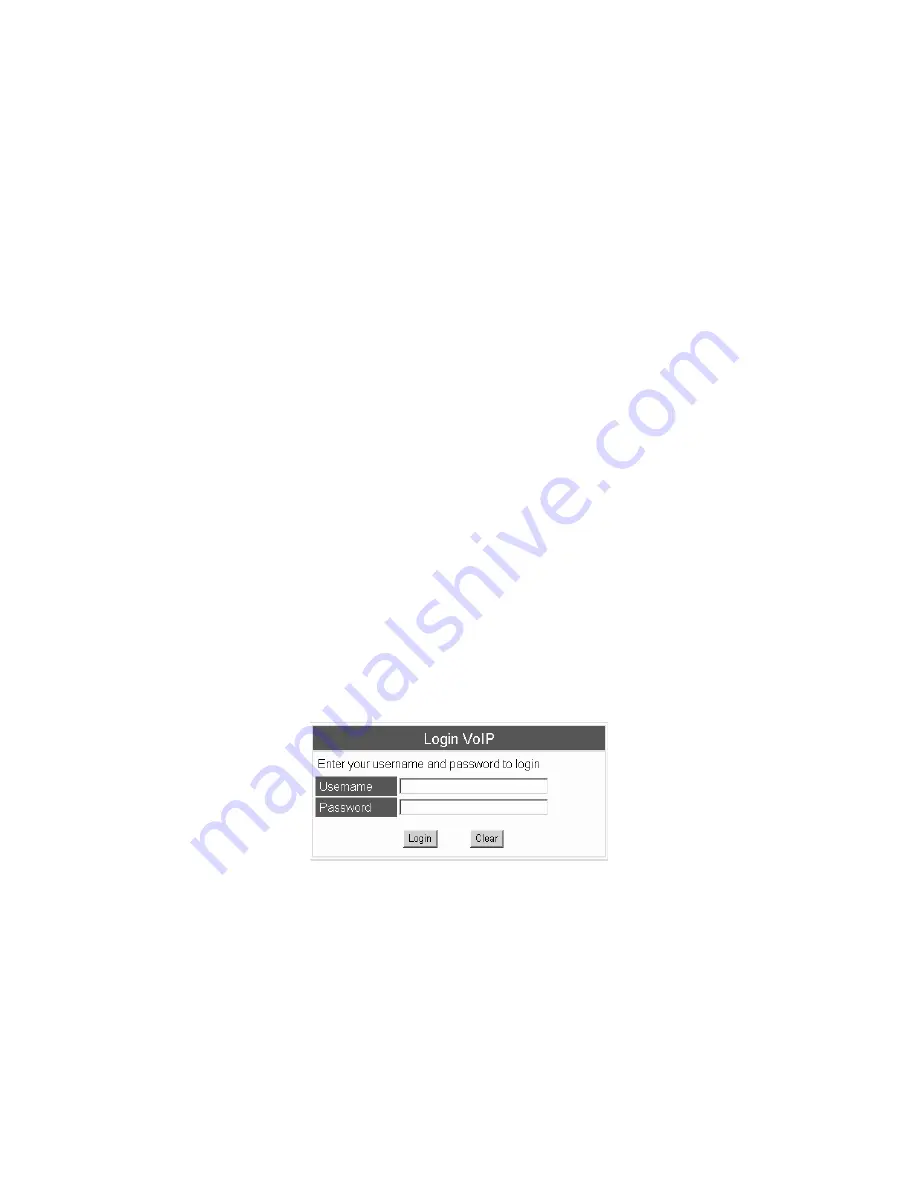
9
3. Setup the IP Phone by Web Browser
By default, the IP Phone’s
Bridge Mode
is enabled and WAN port is in
DHCP Client Mode
. LAN port
is the same as WAN. Connect the IP Phone to DHCP server, and the server assign an IP address to
the phone. Check the IP address and add the port number “
:9999
” at the end of the IP address to
access the web browser.
Note:
When selecting
DHCP Client
(default) and cannot detecting the IP, the IP Phone will provide
a default IP address “
192.168.2.25
“for local user to access.
Note:
It is highly recommended to use Internet Explorer 6.0 or later for web configurations.
3.1 Login
Please input the username and password into the blank field. The default setting is:
1.
For Administrator, the username is:
root
; and the password is:
test
. If you use the account login,
you can configure all the setting.
2.
For normal user, the username is:
user
; and the password is:
test
. If you use the account login,
but you can not configure the SIP setting.
Click
Login
to move into the IP PHONE web based management information page.
Any changes in the Web Management interface except for Phone Book require clicking
Submit
in that
page, and then go to the Save Changes page and click
Save
. The system will restart, and all the
settings can work properly.
3.2 System Information for the IP Phone
When you login the web page, you can see the current system information of the IP Phone like Model
Name, Firmware Version, Vendor ID and Codec Version in this page.
Also you can see the function lists in the left side. You can use mouse to click the function you want to
set up.
Summary of Contents for SP5103
Page 41: ...35...






























