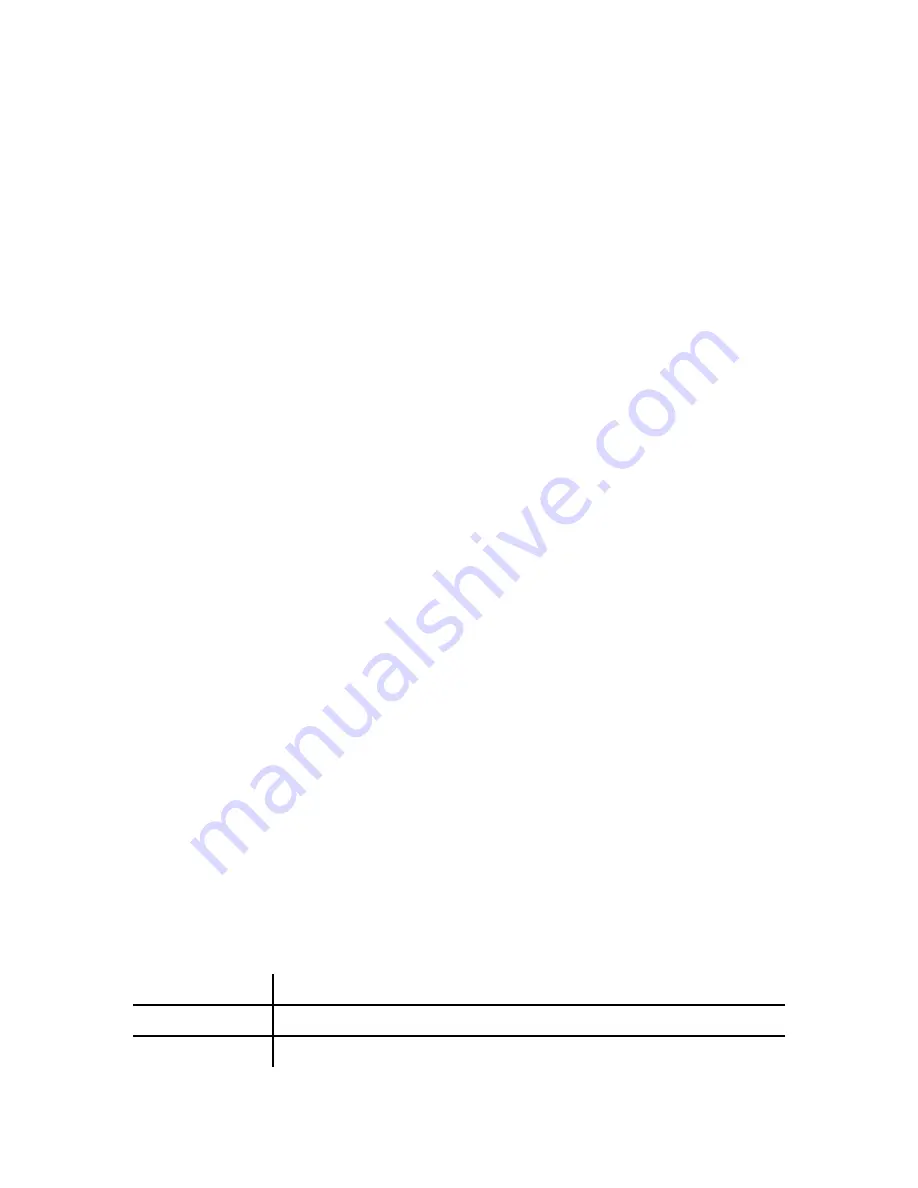
4
2.3.1.2 Modifying Contact Information
To modify contact information, do the following:
1. Press
the
Menu
key and then select
Phone
Book
->
Search,
and press the
Enter
key to view
the phone book entries.
2.
Scroll through the phone to select an entry, and press the
Enter
key to display the contact
information.
3. Press
the
Enter
key to edit the name, and press it again to save your setting.
4.
Change the phone number as required and press the
Enter
key to save your changes.
2.3.1.3 Deleting a Contact
You can delete all contacts in the phone book one at a time or all at once.
To delete a single contact, do the following:
1. Press
the
Menu
key and then select
Phone
book
->
Search
.
2. Press
the
Enter
key to display all contacts in the phone book.
3.
Select the contact you want to delete and press the
Delete
key. The selected entry is deleted.
To delete all contacts in the phone book, do the following:
1. Press
the
Menu
key and then select
Phone
book
.
2. Choose
Erase All
and then use the up and down navigation keys to select
Yes
to confirm or
No
to cancel.
2.3.1.4 Speed Dial Setting
You can use speed dialing to assign a hotkey (M1 to M8) to the phone numbers that you dial most
frequently. You can then press a hotkey (M1 to M8) to quickly dial a number instead of keying in the
entire phone number or searching for it from the phone book.
To assign speed dial hotkeys, do the following:
1. Press
the
Menu
key and then select
Phone book
and
Speed
Dial
.
2.
Input the phone number and press the
Enter
key. Then select one of the M1~ M8 keys to assign
for speed dialing.
2.3.2
Call History
Name
Description
Incoming Calls
Show all incoming call.
Dialed Numbers
Show all dialed call.
Summary of Contents for SP5103
Page 41: ...35...

























