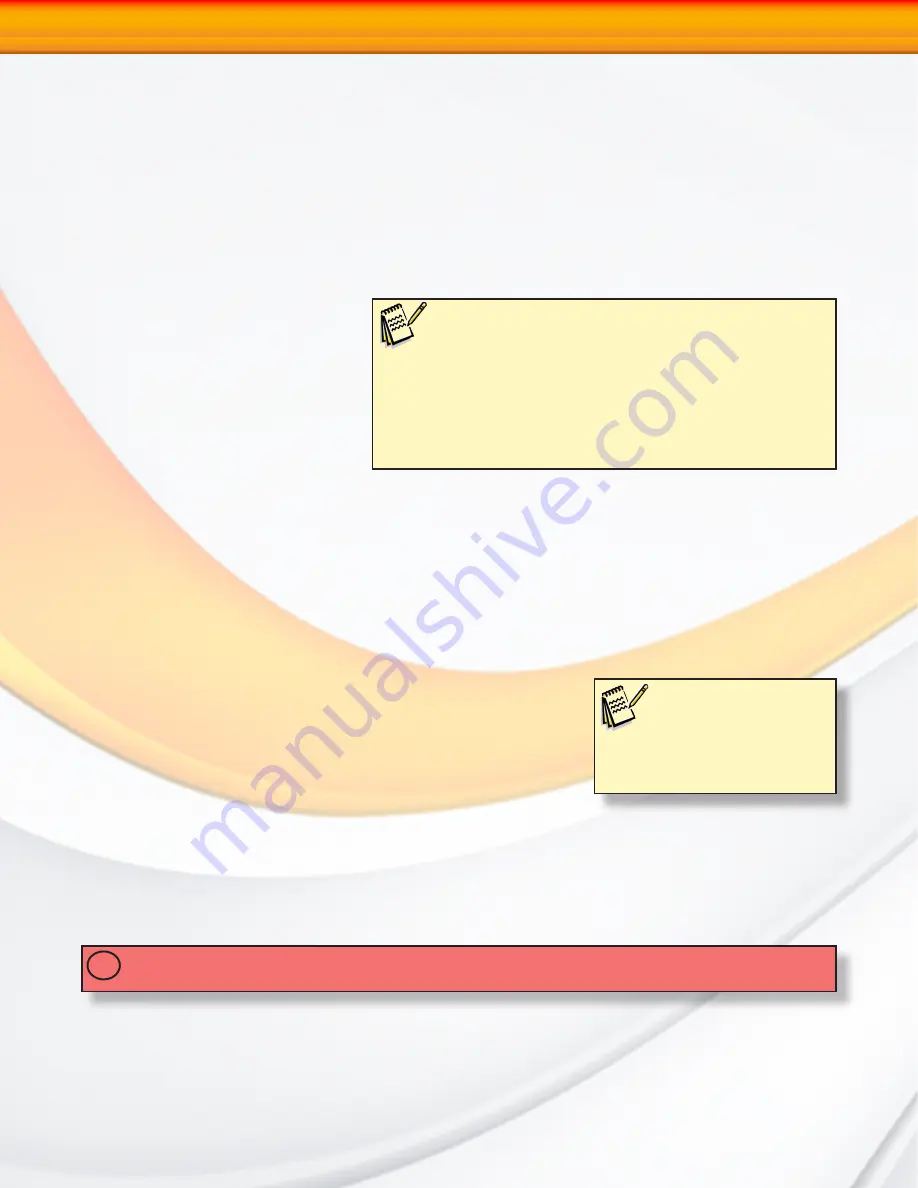
RAIDBank4 Owner’s Manual
20
2. RAID Set Functions
Select the RAID Set Function to manually configure the RAID set for the first time or delete/
reconfigure existing RAID sets. The RAID Set function allows more complete control over
the RAID creation process, but requires more interaction then the Quick Volume/RAID Setup
option.
To enter a RAID Set Functions, press
ENT
to enter the Main menu. Scroll to select
the
“RAID Set Functions”
option and press
ENT
to enter further submenus. All the RAID set
submenus will be displayed.
2.1 Create A New RAID Set
Choose “RAID Set Function”
from the main menu. Select the
“Create RAID Set” and press
ENT.
Select the drives to be used in the
RAIDSet. Press
UP/DOWN
buttons
to select specific physical drives,
and press the
ENT
key to associate
the selected physical drive with
the current RAID set. When all
required drives are added press
ENT
to commit. The RAIDSet is now ready for volume creation
(See
Section 3.1 “Create a Volume Set”
)
2.2 Delete Existing RAID Set
Once this option is selected, scroll to select the RAID set number to delete and press
ENT
.
A Confirmation screen appears, and press
ENT
to delete the existing RAID set. A second
confirmation screen will appear, and choose “Yes” to complete the deletion.
2.3 Expand Existing RAID Set
The Expand existing RAID Set function allows the user to
add disk drives to the RAID set that already exists. To expand
an existing RAID set, scroll to choose the
“Expand Existing
RAID Set”
option. Scroll to select the RAID set number to be
expanded and then press
ENT
. If there is an available disk,
then the Select Drive Channel x appears. Scroll to select the
target disk and then press
ENT
to select it. Press
ENT
to start the expansion process. The
new added capacity will be available for new volume sets. To define one or more volume sets,
follow the instruction presented in the Volume Set Function to create the volume sets. When
RAID migration is in progress, migration status is displayed in the RAID and volume status
areas of the RAID Set information.
IMPORTANT: Once the RAID Set expansion process has started it cannot be stopped. The process
must complete before any other RAID functions will be available.
!
2.4 Offline RAID set
You can selectively offline RAID Sets to limit access or for diagnostics. Select the RAIDset to
bring offline and press
ENT
. Following confirmations, all Hdds of the selected RAIDset will
be put into offline state, spun down and fault LED will be in fast blinking mode.
Note:
The numbers of physical drives in a specific RAID set
determine the RAID levels that can be implemented with the
RAID set.
RAID 0 requires 1 or more physical drives per RAID set.
RAID 1 requires at least 2 physical drives per RAID set.
RAID 1 + Spare requires at least 3 physical drives per RAID set.
RAID 3/5 requires at least 3 physical drives per RAID set.
RAID 3/5 + Spare requires at least 4 physical drives per RAID set.
Note:
If a disk drive fails during
RAID set expansion and
a hot spare is available, an auto
rebuild operation will occur after
the RAID set expansion completes.
3-RAID Control-LCD






























