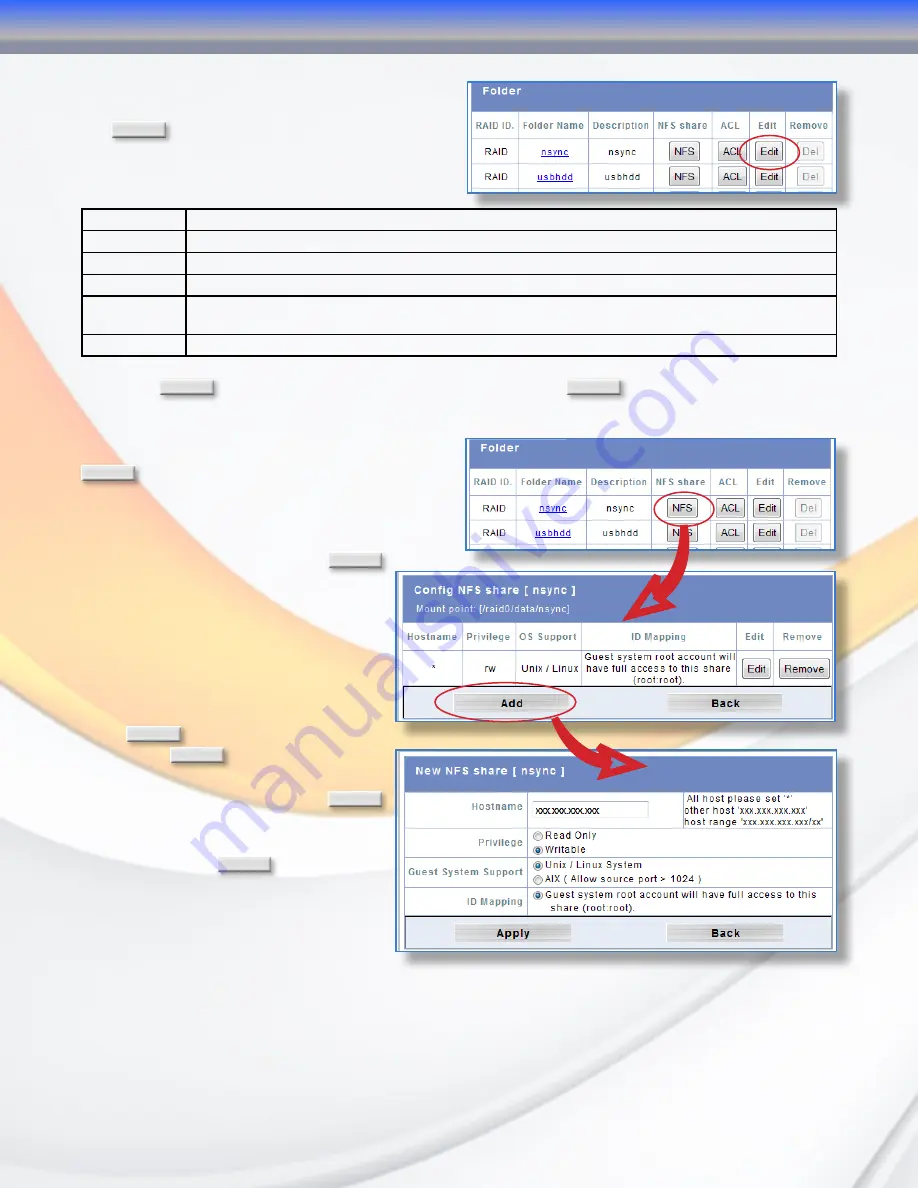
MaxNAS Owner’s Manual
25
2.3.2 Editing Folders (Shares)
Share properties can be modified by clicking
the
Edit
button corresponding to the share.
The Edit Folder Interface Contains controls for
the following elements:
RAID ID
Select the RAIDSet to use for the share from the pulldown list
Folder name
Enter the name of the Folder.
Description
Provide a description the Folder.
Browseable
Whether the share will be visible when the MaxNAS is viewed through “network browsing”. Yes/No
Public
Whether the share will be accessible to all regardless of permissions. Public shares will ignore ACL lists.
Yes/No
Share size limit Maximum space available in gigabytes up to the share size.
Click the
Apply
button to complete the folder creation or
Cancel
to abort.
2.3.3 NFS Configuration
To access and edit the NFS configuration, click
NFS
corresponding to the folder required.
The NFS configuration screen will appear.
In this screen you can add, edit existing or
remove mount points for the selected share. to
add a new mount point, click
Add
to launch the new NFS share window,
and enter the following values:
• Allowed Host(s) IP address or range
• Privilege level (Read Only/Writable)
• Guest OS (*nix/AIX)
Click
Apply
to create the NFS mount
point, or
Back
to return to the
Configuration screen. To edit an
existing mount point, click
Edit
and all NFS share options will be
available for editing. To remove an
NFS share, click
Remove
.
3-Administering the MaxNAS
















































