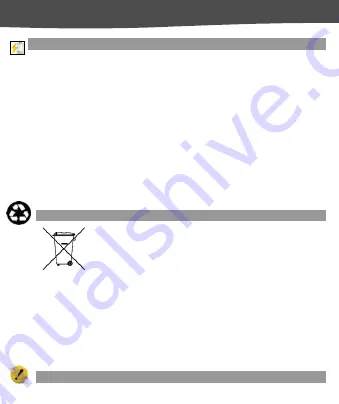
18
U
SER
G
UIDE
X281
B
B
a
a
t
t
t
t
e
e
r
r
y
y
R
R
e
e
c
c
o
o
m
m
m
m
e
e
n
n
d
d
a
a
t
t
i
i
o
o
n
n
s
s
Please put the battery in a cool and well-ventilated place out of direct sunlight.
We recommend you to charge the battery at room temperature range.
Batteries have life cycles. If the time that the battery powers equipment becomes
much shorter than usual, the battery life is at an end. Replace the battery with a
new battery of the same make and specification.
Use manufacturer approved batteries, chargers, accessories and supplies.
Micromax will not be held responsible for user’s safety when using unapproved
accessories or supplies.
Do not discard the battery with household trash. Please dispose of used battery
according to your local environmental laws and guidelines.
Warnings on Battery:
Please use appointed battery in case of explosion risk.
Please dispose of lifeless battery under guidance.
R
R
e
e
c
c
y
y
c
c
l
l
e
e
Y
Y
o
o
u
u
r
r
P
P
h
h
o
o
n
n
e
e
The WEEE logo (shown at the left) appears on the product (battery,
handset, and charger) to indicate that this product must not be
disposed off or dumped with your other household wastes. You are
liable to dispose of all your electronic or electrical waste equipment
by relocating over to the specified collection point for recycling of
such hazardous waste.
Collection and proper recovery of your electronic waste equipments at the time of
disposal will allow us to help preserve the environment. Recycling of the electronic
waste equipment will ensure safety of human health and environment. For more
information on best practices for disposal of electronic and electrical waste, please
visit to our web site: www.micromaxinfo.com/weee.php.
D
D
i
i
s
s
c
c
l
l
a
a
i
i
m
m
e
e
r
r
s
s


































