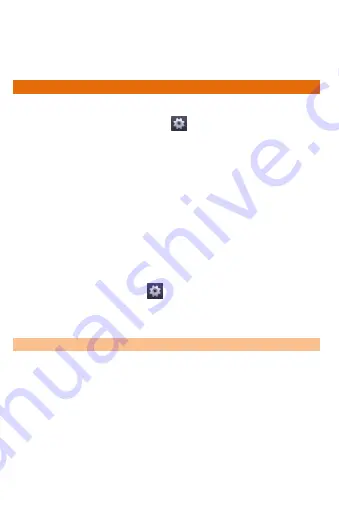
A177
41
Your phone can connect to a variety of networks and devices, including
Internet, Wi-Fi, GPRS, Bluetooth, devices, such as headsets. You can also
transfer files to/from your PC through the data cable.
C
ONNECT TO THE
I
NTERNET
To configure Internet:
Go to Application Menu
→
→
More
→
Mobile
networks
→
Access Point Names.
Select the access point name or change the access point name for
your Internet connectivity as provided by the service provider of
your SIM card.
By default, your network provider sends the access point name
settings via SMS, or it comes with your SIM card. You may need to
install these settings. After this, you can choose from the listed
access point names. If the access point names are not listed by
default, please contact your network provider for the same.
After you have selected or configured the access point name, go to
Application Menu
→
→
SIM Management
→
Data
Connection and select the SIM on which data connection is to be
enabled.
Connect to Internet via your Phone
You can use your A177 as a modem and connect your PC or laptop to the
Internet, when required. You can do this via:
USB Tethering
Wi-Fi Hotspot
Bluetooth Tethering
USB Tethering
You need to insert a data service enabled SIM card in your phone.
Summary of Contents for Canvas Juice A177
Page 6: ...A177 6 G GE ET TT TI IN NG G S ST TA AR RT TE ED D ...
Page 12: ...A177 12 P PL LA AC CI IN NG G A AN ND D R RE EC CE EI IV VI IN NG G C CA AL LL LS S ...
Page 18: ...A177 18 U US SI IN NG G T TH HE E T TO OU UC CH H S SC CR RE EE EN N ...
Page 27: ...A177 27 M MA AN NA AG GI IN NG G N NO OT TI IF FI IC CA AT TI IO ON NS S ...
Page 30: ...A177 30 M ME ES SS SA AG GI IN NG G ...
Page 35: ...A177 35 M MU UL LT TI IM ME ED DI IA A ...
Page 44: ...A177 44 M MA AN NA AG GI IN NG G A AC CC CO OU UN NT TS S ...
Page 48: ...A177 48 U US SI IN NG G A AP PP PL LI IC CA AT TI IO ON NS S A AN ND D W WI ID DG GE ET TS S ...















































