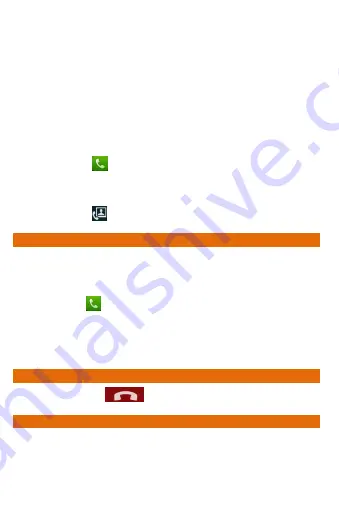
A177
15
Your Handset supports video calling using which you can talk face to face
with your friends via real time video streaming. You need to fulfill the
following conditions for video calling:
You need to enable 3G on your SIM card to make a video call.
Please contact your service provider to enable 3G on your SIM
card.
The video call recipient also needs to have a 3G enabled SIM card.
To make a video call:
1.
Tap the
icon on the home screen and then select the
contact number or dial the number on which video call is to be
made.
2.
Tap the
icon to start the video call.
M
AKE AN
I
NTERNATIONAL
C
ALL
To dial an international number, tap and hold the ‘0’ key from the dial pad
to enter the Plus (+) symbol, and then enter the international country prefix,
followed by the phone number.
Tap the
icon on the home screen or the Application Menu to
view the dial pad.
Press the Volume Up/ down keys on the left side to adjust the call
volume.
E
ND
A
C
ALL
To end a call, tap the
icon.
D
ISABLE
P
HONE
C
ALLS
Some locations may require you to disable all the wireless features of your
mobile. The Airplane Mode enables you to disable all incoming and
outgoing calls, Wi-Fi, and Bluetooth connections.
Summary of Contents for Canvas Juice A177
Page 6: ...A177 6 G GE ET TT TI IN NG G S ST TA AR RT TE ED D ...
Page 12: ...A177 12 P PL LA AC CI IN NG G A AN ND D R RE EC CE EI IV VI IN NG G C CA AL LL LS S ...
Page 18: ...A177 18 U US SI IN NG G T TH HE E T TO OU UC CH H S SC CR RE EE EN N ...
Page 27: ...A177 27 M MA AN NA AG GI IN NG G N NO OT TI IF FI IC CA AT TI IO ON NS S ...
Page 30: ...A177 30 M ME ES SS SA AG GI IN NG G ...
Page 35: ...A177 35 M MU UL LT TI IM ME ED DI IA A ...
Page 44: ...A177 44 M MA AN NA AG GI IN NG G A AC CC CO OU UN NT TS S ...
Page 48: ...A177 48 U US SI IN NG G A AP PP PL LI IC CA AT TI IO ON NS S A AN ND D W WI ID DG GE ET TS S ...






























