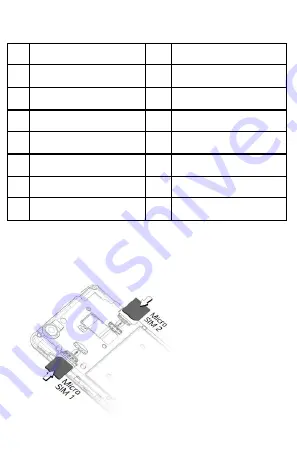
4
1
Headset Jack
9
Front Camera
2
Earpiece
10
MIC
3
Notification Light
11
Volume Up/Down
4
Proximity Sensor
12
Power On/Off
5
Display
13
Camera
6
Fingerprint Scanner
14
Flash
7
Speaker
8
USB Jack
Insert SIM and Memory Card
1. Switch off your phone, remove the back cover and insert the SIM card(s)
as shown:
Summary of Contents for Canvas 2
Page 1: ...Q4310 User Guide www micromaxinfo com...
Page 4: ...3 Understand Your Phone...
Page 23: ...22...






































