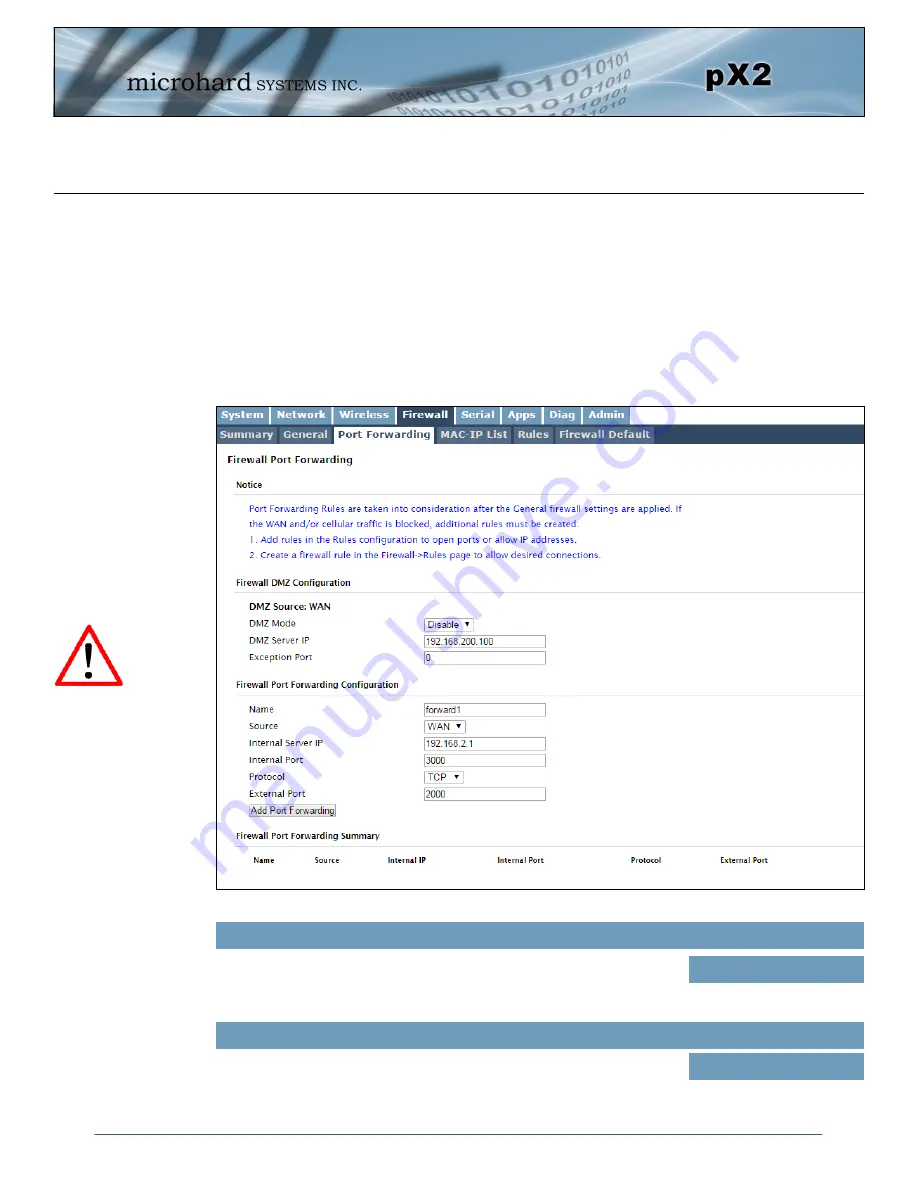
© Microhard Systems Inc.
62
4.0 Configuration
Image 4-4-3: Firewall > Port Forwarding
4.4.3 Firewall > Port Forwarding
The pX2 can be used to provide remote access to connected devices. To access these devices a user
must define how incoming traffic is handled by the pX2. If all incoming traffic is intended for a specific
connected device, DMZ could be used to simplify the process, as all incoming traffic can be directed
towards a specific IP address.
In the case where there is multiple devices, or only specific ports need to be passed, Port forwarding is
used to forward traffic coming in from the WAN to specific IP Addresses and Ports on the LAN. Port
forwarding can be used in combination with other firewall features, but the Firewall must be enabled for
Port forwarding to be in effect. If the WAN Request is blocked on the General Tab, additional rules and/or
IP Lists must be set up to allow the port forwarding traffic to pass through the firewall.
If DMZ is enabled and an
exception port for the WebUI
is not specified, remote
management will not be
possible. The default port for
remote management is TCP
80.
DMZ Server IP
Enter the IP address of the device on the LAN side of the pX2 where all the
traffic will be forwarded to.
Values (IP Address)
192.168.100.100
DMZ Mode
Enable or disable DMZ Mode. DMZ can be used to forward all traffic to the
DMZ Server IP listed below.
Values (selection)
Disable
/ Enable
















































