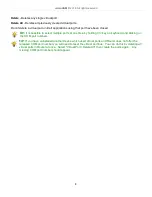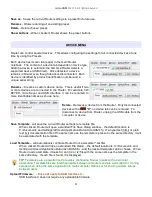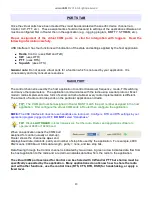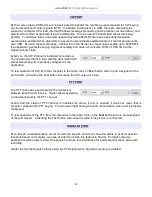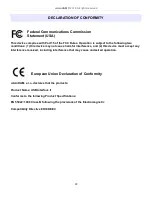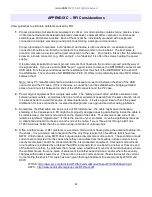microHAM © 2016 All rights reserved
APPENDIX C – RFI Considerations
A few guidelines to eliminate problems caused by RFI:
1.
Proper grounding of all electronic equipment is critical. A modern station contains many, diverse, types
of interconnected and interrelated equipment: transceiver, power amplifier, computer, control boxes,
switch boxes, and power supplies. Each of these must be individually grounded with a separate
connection to a single common ground point, thus forming a star ground connection.
Proper grounding of computers, both "desktop" and laptop is often overlooked. A separate ground
connection should be run from the computer to the station common ground point. The best place to
ground a computer is a screw with a good connection to the case. On a laptop, this is often the retaining
screw on a D-sub connector (e.g, VGA output); on a "desktop" it is often the screws holding the power
supply.
It is absolutely important to prevent ground currents from flowing to the common ground point by way of
the signal cable. If you use a microHAM "keyer," a good test is to remove the DB15/DB37 connector and
USB cable from the keyer and measure the resistance from the shell of the DB15/DB37 to the shell of
the USB cable. There should be NO MORE than FIVE (5) Ohms (and preferably less than TWO Ohms)
between them.
Note: many PC manufacturers fail to provide an adequate connection between the shell of the USB
connector and the PC case. If this is the case, a connection can be established by bridging a folded
piece of aluminum foil between the shell of the USB connector and the PC case.
2.
Power all your equipment from a single wall outlet. The "safety ground" often exhibits excessive noise
between power outlets - sometimes often due to other equipment powered from the same branch circuit.
It is always better to avoid this source of noise/interference. It is also a good idea to check the power
distribution for loose connections, reversed neutral/ground, open ground and other wiring problems.
3.
Sometimes, the USB cable can be a source of RF interference - the cable might have inadequate
shielding or the transceivers in PC might be improperly designed causing data flowing inside the cable to
be reflected as a common mode current on the shield of the cable. This common mode current can
radiate a significant "digital noise." If this is the source of your problems, it can be significantly reduced
or eliminated using ferrite chokes on both ends of the cable. Two or three turns through a #31 mix
FT240 toroid are better than the common snap-on ferrites of unknown mix.
4.
Often, another cause of RFI problems is a common mode current flowing along the antenna feedline into
the shack. It is a common misconception that the only thing required of a feedline is that it have low
SWR. Unfortunately, a low SWR does not guarantee low common mode current. These common mode
currents are conducted into the shack where they can radiate from the feedline, induce currents in any
nearby metal object, and/or be conducted into the interconnected equipment. Common mode currents
on a feedline are indicated by problems that differ in intensity from one band to another or from one end
of the band to another, by problems that change when a feedline is moved or its length changed, where
the problem moves from one piece of equipment to another based on band, and/or where the severity
changes with transmit power level. The solution is to use common mode chokes to prevent the current
from entering the shack. This topic has been given thorough treatment in recent works by W1HIS and
K9YC.
W1HIS:
http://www.yccc.org/Articles/W1HIS/CommonModeChokesW1HIS2006Apr06.pdf
K9YC:
http://www.audiosystemsgroup.com/RFI-Ham.pdf
22