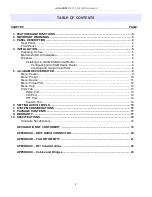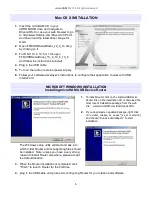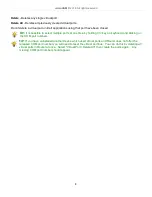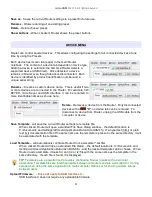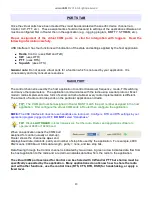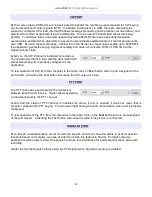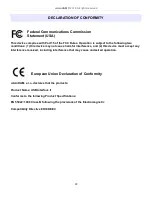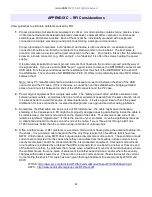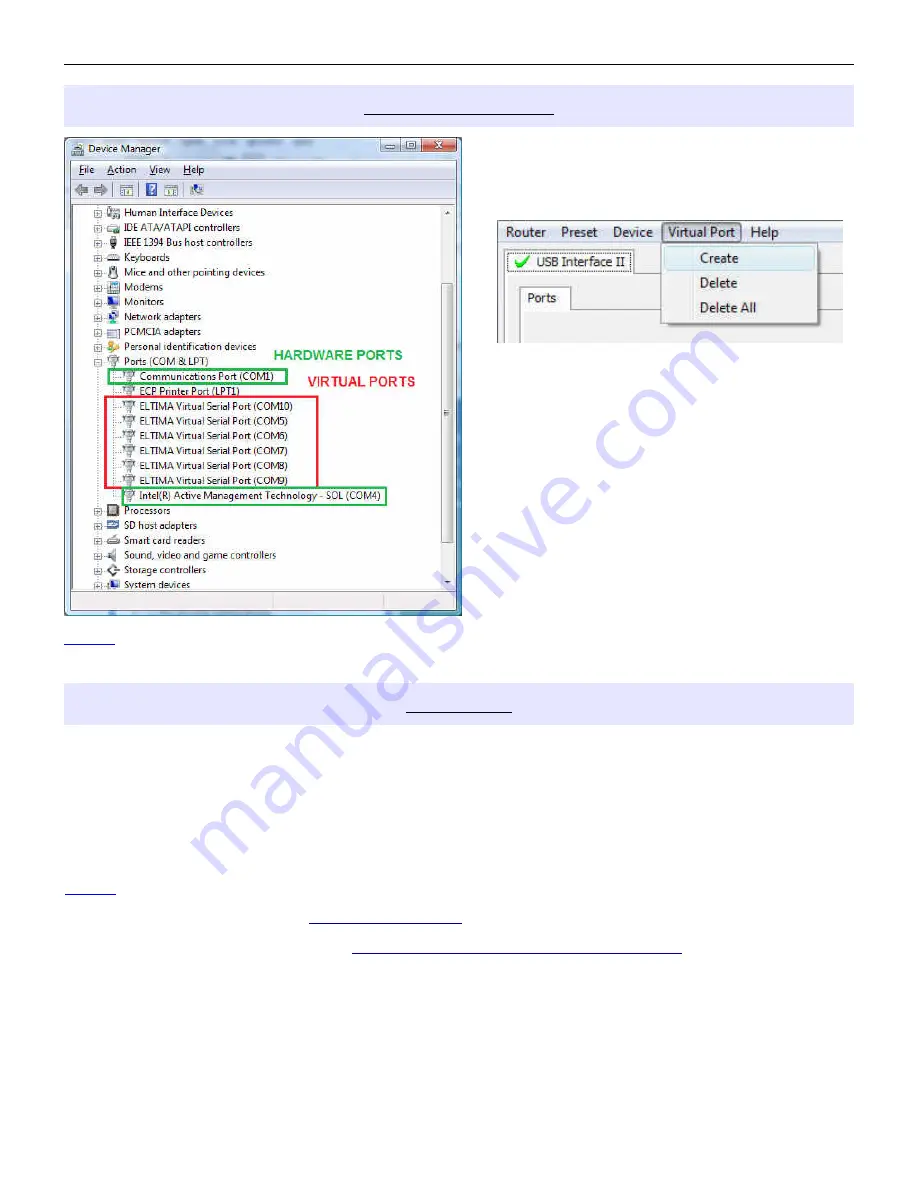
microHAM © 2016 All rights reserved
VIRTUAL PORT MENU
It is necessary to create several virtual serial ports
(COM ports) in order for a Windows application
(logging, control or digital mode program) to access
microHAM devices.
Create - Creates virtual COM ports. It is possible
to select several ports at one time by
holding the Ctrl key on the keyboard and
clicking on COM port numbers. Creating a
virtual port may take a while, be patient.
Delete - Deletes any single virtual port.
Delete All - Deletes all previously created virtual
ports and resets Virtual Serial Port bus.
Do not delete a virtual port unless all applications
using that port have been closed.
NOTE: Properly working ports should not display an exclamation mark (!).
HELP MENU
Manuals: Link to microHAM manuals located on your system.
Setup Guides: Link to software configuration guides for many common applications.
Cable Schematics: Link to cable diagrams.
Download Documents: Downloads microHAM documentation including updated manuals and setup
guides. You may specify the products for which you want documentation.
NOTE: Requires an Internet connection.
microHAM Home Page: Link to
www.microHAM.com
microHAM Downloads Page: Link to
www.microham.com/contents/en-us/d29.html
Show Tooltips: When checked, small, single line help is displayed below the mouse cursor.
Update Router: Download and install the most recent version of Router.
About: Shows the Router's internal version number
Change logs: Shows the Router and firmware changes.
12