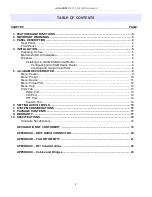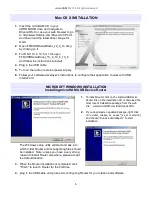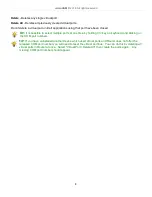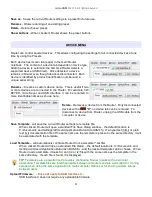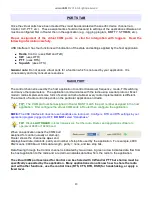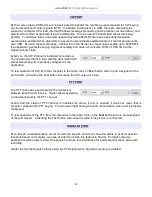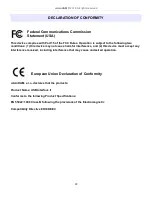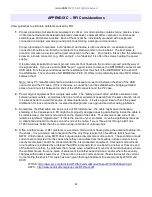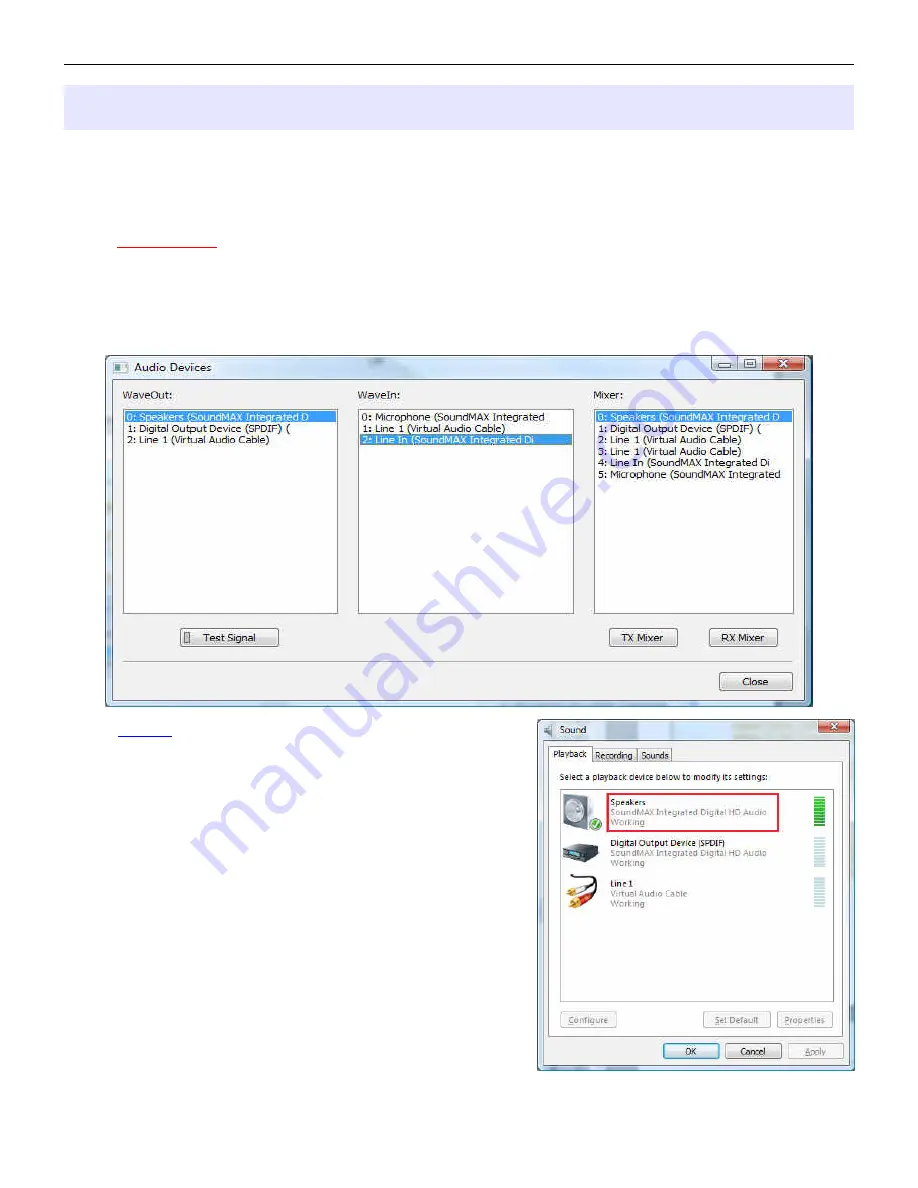
microHAM © 2016 All rights reserved
6 - SETTING AUDIO LEVELS
There are two trimers on the side panel of USB Interface II for adjusting audio levels. The one closer to front
panel adjusts the level of audio signal level from the radio to the computer LINE IN or MICROPHONE input. The
one closer to rear panel provides adjustment of the audio signal level from the sound card to the transceiver AF
IN. Preset both trimmers at the 3 o'clock position (75%).
IMPORTANT: Many transceivers, including all Yaesu transceivers, MUST be switched to special
digital mode (DIG, PKT, DATA, USB-D/LSB-D etc.) to enable the rear panel line input!
1. In Router click the "Sound Card" button.
2.
On the "Audio Devices" window, select sound card connected to USB Interface II in the Mixer and WaveOut
boxes.
NOTE:
You may need the WaveOut and WaveIn
indexes of the sound card to configure some programs.
Make note of them or remember where you can find the
"Sound Card ID" numbers.
3. Click the TX Mixer button. If the Mixer does not appear,
open the Windows Sound Control Panel and select the
"Playback" tab.
4. Click the "Test Signal" button on the Audio Devices screen
and verify that the VU Meter for connected sound card
reaches maximum. If not, turn off Test Signal, restart Router
and return to step 1. Turn off the Test Signal.
5. Select the "Playback" tab in the Sound Control Panel
●
double click "Speakers" for the sound card attached to
your USB Interface II
●
click Levels tab and unmute the Speakers
●
select level slider to 80%
15