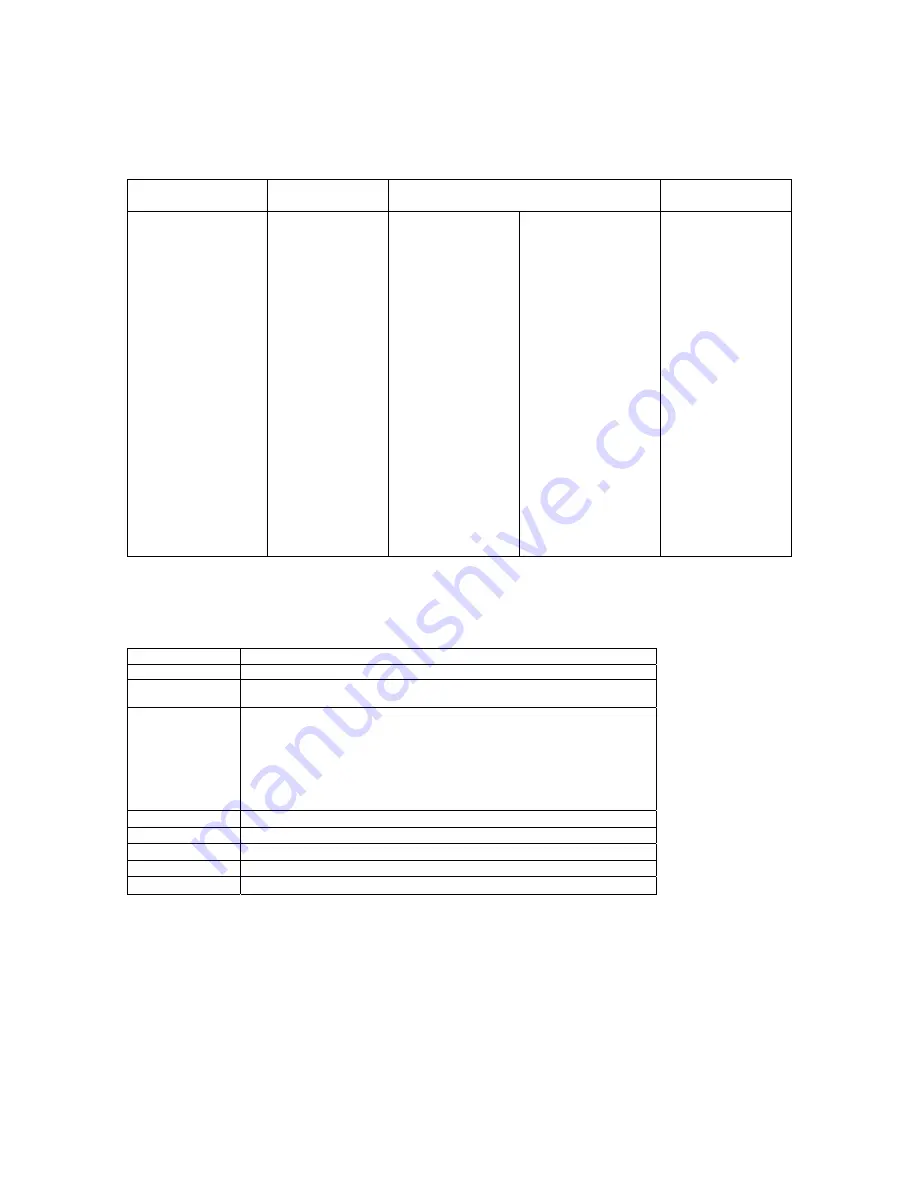
8
7. DMX CHANNELS
Mode 1: 4 DMX Channels
Ch 1: Master
Dimmer
Ch 2: Effects
Ch 3: Colours
Ch 4: Speed Effect
000 – 255
Brightness Adjust
0 - 100%
000 – 023 Effect 1
024 – 046 Effect 2
047 – 069 Effect 3
070 – 092 Effect 4
093 – 115 Effect 5
116 – 139 Effect 6
140 – 162 Effect 7
163 – 185 Effect 8
186 – 208 Effect 9
209 – 231 Effect 10
232 – 254 Effect 11
255 Effect 12
000 – 005 Colour 1
006 – 010 Colour 2
011 – 015 Colour 3
016 – 020 Colour 4
021 – 026 Colour 5
027 – 031 Colour 6
032 – 036 Colour 7
037 – 041 Colour 8
042 – 046 Colour 9
047 – 052 Colour 10
053 – 057 Colour 11
058 – 062 Colour 12
063 – 067 Colour 13
068 – 072 Colour 14
073 – 078 Colour 15
079 – 083 Colour 16
084 – 088 Colour 17
089 – 093 Colour 18
094 – 098 Colour 19
099 – 104 Colour 20
105 – 109 Colour 21
110 – 114 Colour 22
115 – 119 Colour 23
120 – 124 Colour 24
125 – 130 Colour 25
131 – 135 Colour 26
136 – 140 Colour 27
141 – 145 Colour 28
146 – 150 Colour 29
151 – 156 Colour 30
157 – 161 Colour 31
162 – 166 Colour 32
167 – 171 Colour 33
172 – 176 Colour 34
177 – 182 Colour 35
183 – 187 Colour 36
188 – 192 Colour 37
193 – 197 Colour 38
198 – 202 Colour 39
203 – 208 Colour 40
209 – 213 Colour 41
214 – 218 Colour 42
219 – 223 Colour 43
224 – 228 Colour 44
229 – 234 Colour 45
235 – 239 Colour 46
240 – 244 Colour 47
245 – 249 Colour 48
250 – 254 Colour 49
255 – 255 Colour 50
000 – 255
Speed Adjust
Slow - Fast
Mode 2: 8 DMX Channels
Channel Function
1
Master Dimmer
000 – 255 Brightness Adjust 0 – 100%
2
Strobe
000 – 004 No Function
005 – 255 Strobe Slow to Fast
3
Effects
000 – 015 No Function
016 – 055 50 Colour Step Changing
056 – 095 50 Colour Cross Fade
096 – 135 50 Colour Flowing From Left to Right
136 – 175 50 Colour Flowing From Right to Left
176 – 215 50 Colour Chasing From Center to Ends
216 – 255 50 Colour Chasing From Ends to Center
4
Red
000 – 255 Brightness Adjust 0 – 100%
5
Green
000 – 255 Brightness Adjust 0 – 100%
6
Blue
000 – 255 Brightness Adjust 0 – 100%
7
White
000 – 255 Brightness Adjust 0 – 100%
8
Amber
000 – 255 Brightness Adjust 0 – 100%


































