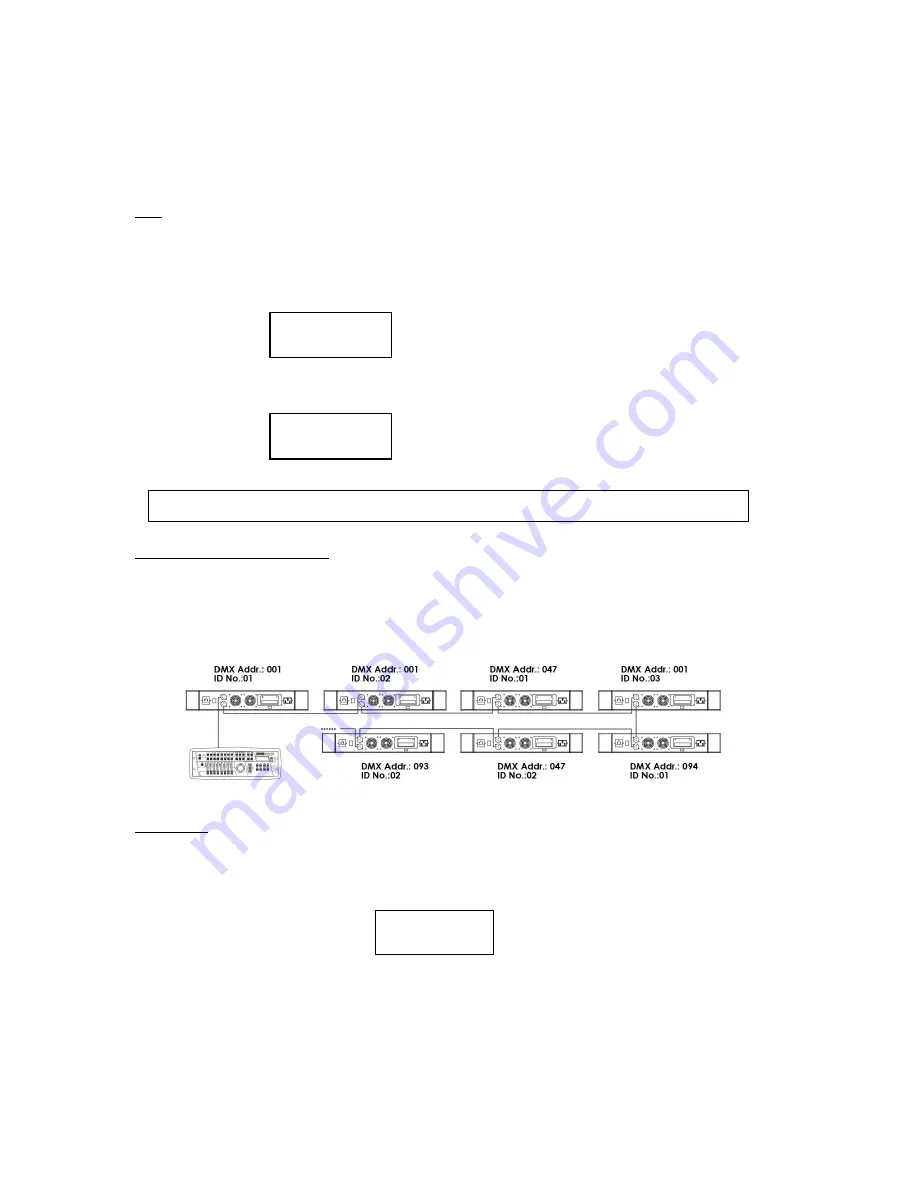
3
-
The fixture’s warranty will be voided if there are any malfunctions from not following the user manual or any
illegal operation (shock short circuit, electronic shock, lamp broke, etc.)
-
This fixture is equipped with 5 operating modes;
DMX, Auto, Sound Active, Master/Slave and Program.
DMX
In DMX mode, you have 5 modes to select according to programming requirement for your environment: 4ch, 8ch, 21ch,
48ch and 49ch mode.
1. Press MENU button to go to System Mode, then use Up/Down button to select System Mode [DMX] and press Fun
button to enter and LCD displays:
2. Use Fun button to move among [Addr, Mode, ID] and Up/Down button to set up starting DMX address, Mode and ID
number.
DMX CONTROL WITH ID NUMBER
ID number is created for DMX fixture with large number of DMX channels and allows one to control multiple units
independently or simultaneously on a small DMX console. The figure below shows a simple DMX layout. On the same
starting channel, say 001, there are three units with 3 different ID numbers. You can use the 1st channel to target different
units and backward channels to program.
AUTO MODE
In this mode, you can combine 12 editable, 6 built-in programs and running time of each program without external DMX
controller.
1. Press MENU button till System Mode [xxx] displayed, then use Up/Down button to select System Mode [Auto] and
press Fun button to enter. LCD shows:
2. Press Fun button to move forward and Up/Down button to select step (1-18) and Program number (1-18), time (1-240s)
for each step/program.
3. Press MENU button to exit and run in Auto mode.
Addr mode ID
[001] 1 1
Addr mode ID
[006] 3 1
NOTE: ID number is activated only when Mode 5 is selected. Under Mode 1~4, ID number is invalid.
Step prog time
[1] 1 020
















