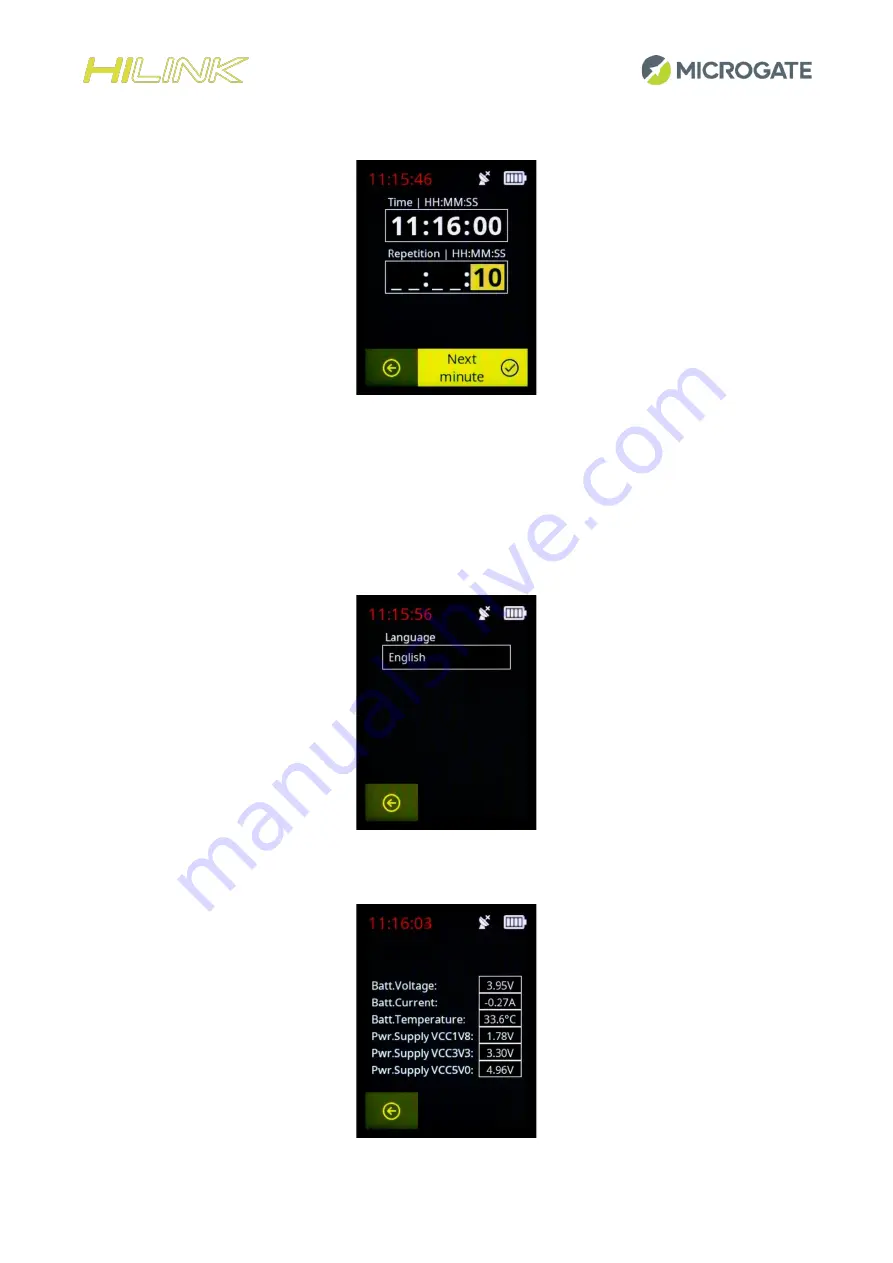
HiLink User manual EN
–
v 1.0.1
14
3.8
S
YNCHRONIZATION
O
UTPUT
This menu is useful when we want to use HiLink as a synchronizer. By setting the time and the repetition time
we will send a pulse on the green socket every repetition time starting from the indicated time. T
he “Next
minute” button on the touch display allows you to pre
-load the time of the next full minute and then define
only the repetition time.
3.9
L
ANGUAGE
The HiLink menus can currently be displayed in Italian, English and German.
3.10
S
YSTEM
S
TATUS















































