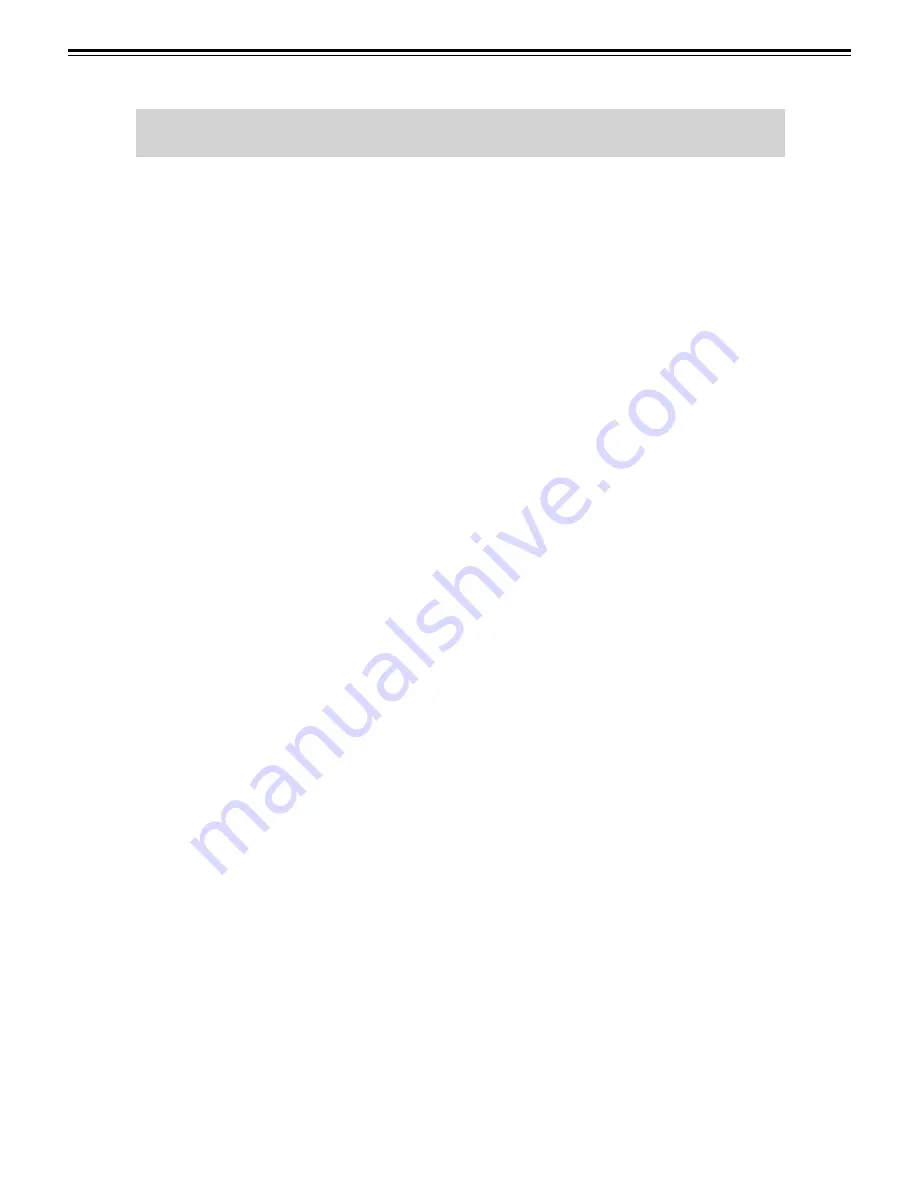
Microframe Corporation
Series 3500 - MultiPage System
9
2.1 INSTALLATION
The MultiPage Transmitter is designed to set on
a fl at surface or table top or installed on a mounting
wedge for an angle or wall mount. To use the Trans-
mitter, simply plug the 12-volt DC power adapter
into the back of the MultiPage and then plug the
adapter into the wall. The MultiPage Transmitter
is now ready for use.
2.2 OPERATION
The MultiPage has two primary operations: One
is to send numbers to Wireless UHF Displays, to page
Vibrating Pagers. The
"ENTER"
key is associated
with Wireless UHF Display functions. The
"SEND"
key is associated with Vibrating Pagers. The follow-
ing examples explain each of these functions.
2.2.1 Transmitting to UHF Wireless Dis-
plays
To send a number to a Display, simply type the
number that you want to display, i.e. “1234” and
then press
“ENTER.”
To delete a number from the
Display, press “
CANCEL,
” then type the number, i.e.
“1234” then press “
ENTER.
”
2.2.2 Transmitting to Vibrating Pagers
To send a page to a Vibrating Pager (i.e. pager
#4), type the pager number “4” then press “
SEND
."
You will then be prompted for the beep type. Dif-
ferent beep types can display up to three different
factory programmed text messages on the Vibrating
Pager such as:
"COME NOW"
"NEED HELP"
"CHILD FINE"
Type in the desired beep type, or press
"ENTER"
to accept the default. Pressing
"SEND"
from the beep
type screen will page the Pager with a blank mes-
sage. From the message screen you can type in the
numeric message, i.e. “911” and then press “
ENTER
”
or “
SEND
” to send the page to the Vibrating Pager.
If re-page is
"ON,"
you will see the message re-pag-
ing on the bottom line of the Transmitters display,
followed by the number of the Vibrating Pager that
you just paged. To stop the re-page of a Vibrating
Pager, press “
CANCEL
” then type the number of the
Vibrating Pager, i.e. “4” and then press “
SEND.
”
2.3 CONFIGURATION
The MultiPage Transmitter has several pro-
grammable options. To access these options, simply
press the “
(
“ from the main screen. Then press the
“
(
“ or “
)
” brackets to move up or down the list of op-
tions. When you come to an option you would like to
change, press
“ENTER.”
Depending on the option,
you can either press the “
(
“ and “
)
” keys to change
the value of the option, or you can use the numbers
to type in the desired value. To return to the main
options menu press
“ENTER.”
When fi nished mak-
ing changes, simply press the
"SEND"
key to save
the changes or the
"CANCEL"
key to discard your
changes. Each of the nine option areas are described
in detail below.
Option 1
Transmitter Roll-Over Time
The “Roll-Over” time is the time that each number
in the Transmitter memory shows on the LCD screen
before rotating to the next number. For example,
with the Transmitter Roll-Over Time set to three
seconds, and the Transmitter with “123” and “456”
in its memory, the Transmitter will show “123” for
three seconds and then show “456” for three seconds
and then back to “123.” To change the Transmitter
Roll-Over Time, simply use the “
(
“ and “
)
” keys to
select a time from 1 to 16 seconds. When the desired
time is reached press
“ENTER.”
To place into Hymn
Mode, set the roll-over time to zero (0). See Section
2.4 Hymn Board Setup.
NOTE: The Transmitter Roll-Over Time is com-
pletely independent of the UHF Display Roll-Over
Time.
Option 2
Auto Delete Time
The Auto Delete Time is the time that a number
remains on the Display before it is automatically
deleted.This time can be set using the “
(
“ and “
)
”
keys to select the desired value from 1 to 25 minutes.
Once the desired value is reached, press
“ENTER”
to
return to the main systems options menu.
NOTE: The Wireless UHF Display has an inde-
pendent Auto Delete Time which is set following
the instructions in the UHF Display Section.
The factory default for the UHF Display delete
time is 45 minutes. The reason for having an auto
delete time in the Display, as well as the MultiPage
Transmitter, is best understood by the following
example: At the end of the day, a user may unplug
the Transmitter to turn it off. If there were numbers
being shown on the Display before the power was
unplugged from the Transmitter, the numbers would
remain on the UHF Display until the Display's auto
delete removed them.
2 MULTIPAGE OPERATION





















