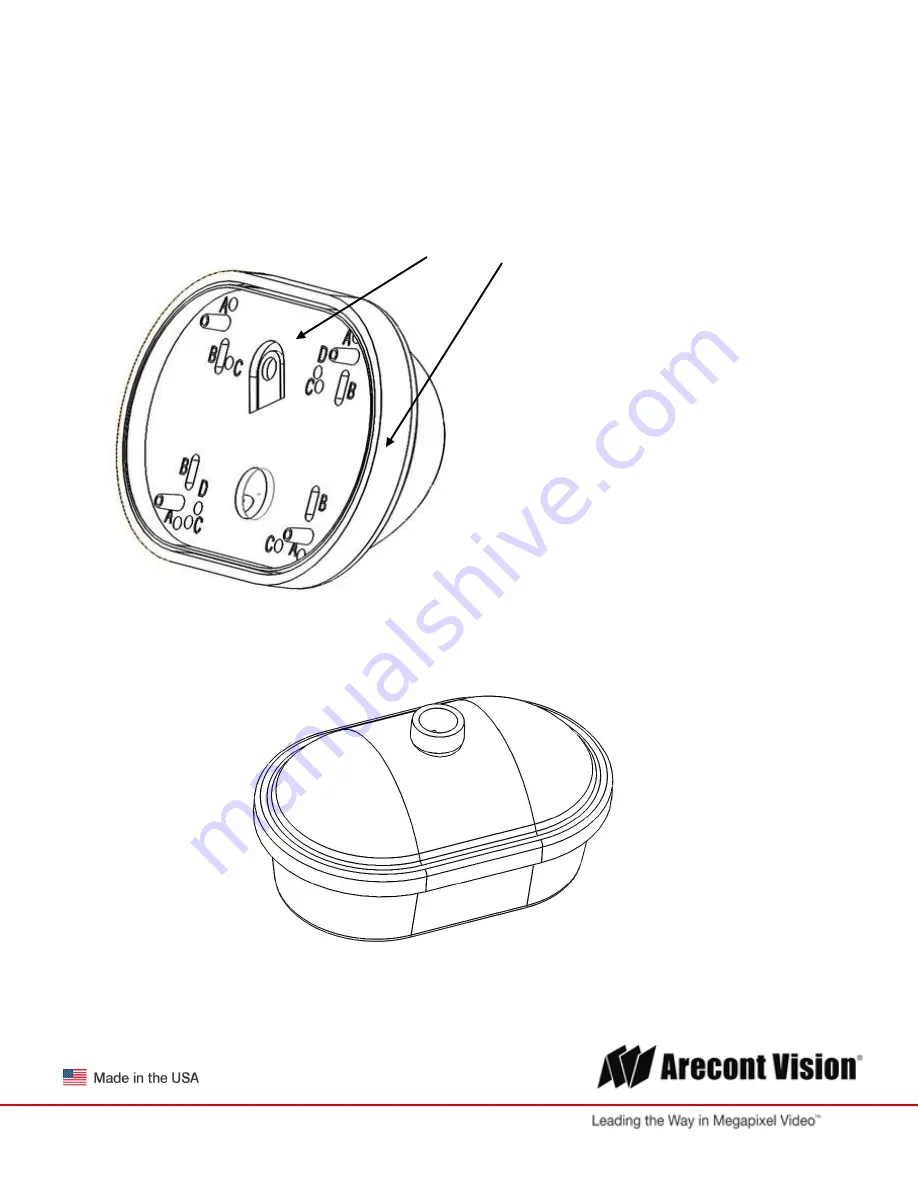
Micro
dome Duo®
Installation Manual
Page | 9 [email protected]
+1.818.937.0700
|
877.CAMERA.8
|
www.arecontvision.com
|
MDD-CAP Installation
Repeat step 1-5 of Surface Installation (See Pic. 1-3)
6.
Insert Adapter Plate into the Cap and attach it to the cap, using the 4 screws through 4 “A” holes using
enclosed #6-32 screws.
Adapter Plate Cap
PIC 6.
7. Re-attach camera to adapter plate (Reverse step 4 and 5)
8. Re-attach cover to camera (Reverse step 2 and 3)
PIC. 7










































