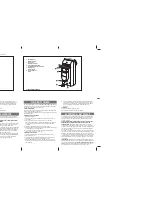19
NO
CABLE ID
Color
Description
1
12V
Red
positive pole
2
GND
Black
negative pole
3
GND
Yellow
Reserved
Ground
4
RX
White
B-
5
TX
Gray
A+
6
Normally
open1
Blue
Normally
open1
7
Normally
open1
Green
Normally
open1
8
Normally
open2
Brown
Normally
open2
9
Normally
open2
purple
Normally
open2
10
Enter
Orange
Enter