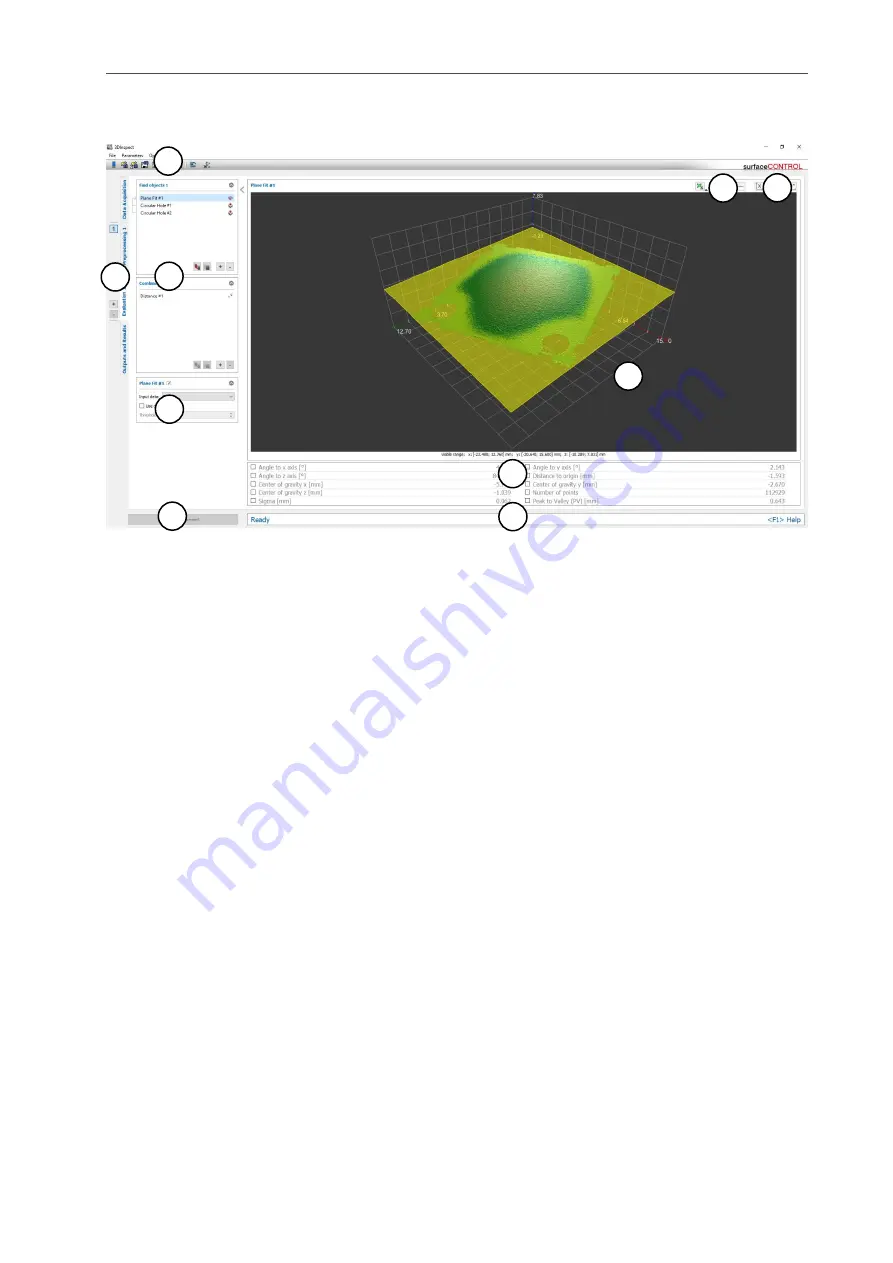
Description of the “Evaluation” View
Page 83
6.
Description of the “Evaluation” View
In this view, you can select and parameterize programs for calculating and combining geometric objects.
Fig. 6.1: “Evaluation” view
Display Elements and Parameters in the “Evaluation” View:
A
“General” toolbar: Using this toolbar, you can select the data source (see Chapter
save and load parameters and reset selected parameters to default settings (see Chapter
).
B
List of active measuring programs: This section displays the active measuring programs from
the “Find objects” and “Combine objects” groups. You can add and remove measuring pro-
grams/measuring program groups (see Chap.
), move measuring programs (see
) and select an active measuring program for parameterizing and displaying the
measured values.
C
Measuring program parameters: In this section you can configure the currently selected meas-
uring program (see Chap.
D
Measuring program groups / Tab bar for switching between views: This tab bar allows you
to switch between the four main views (see Chap.
). To the left of the tab bar you find the sec-
tion for adding, removing and selecting measuring program groups (see Chap.
E
3D-View: The 3D-View visualizes the 3D data (see Chap.
F
Measuring toolbar: Use this toolbar to set various ROIs for the measurement (see Chap.
and
G
3D-View toolbar: Use this toolbar to configure the orientation of the coordinate system in the
3D-View (see Chap.
H
“Start measurement” button: Click on this button to perform a measuring operation, calculate
the measurement results and display the point cloud and measurement results of the currently
selected measuring program in the 3D-View.
I
Results display: The measurement results of the currently selected measuring program are dis-
played. Here, you can select which measured values are to be made available later for calcula-
tion, OK/nOK assessment, logging and output (see Chapter
J
Status bar: Status and error messages are displayed in the status bar (see Chapter
A
B
D
J
H
C
F
E
G
I
Summary of Contents for reflectCONTROL RCS
Page 1: ...3DInspect 1 1 Instruction Manual ...
Page 25: ...Working with 3DInspect Page 25 ...
Page 72: ...Description of the Data Preprocessing View Page 72 ...
Page 74: ...Description of the Data Preprocessing View Page 74 ...
Page 129: ...Appendix Page 129 ...
Page 133: ......
















































