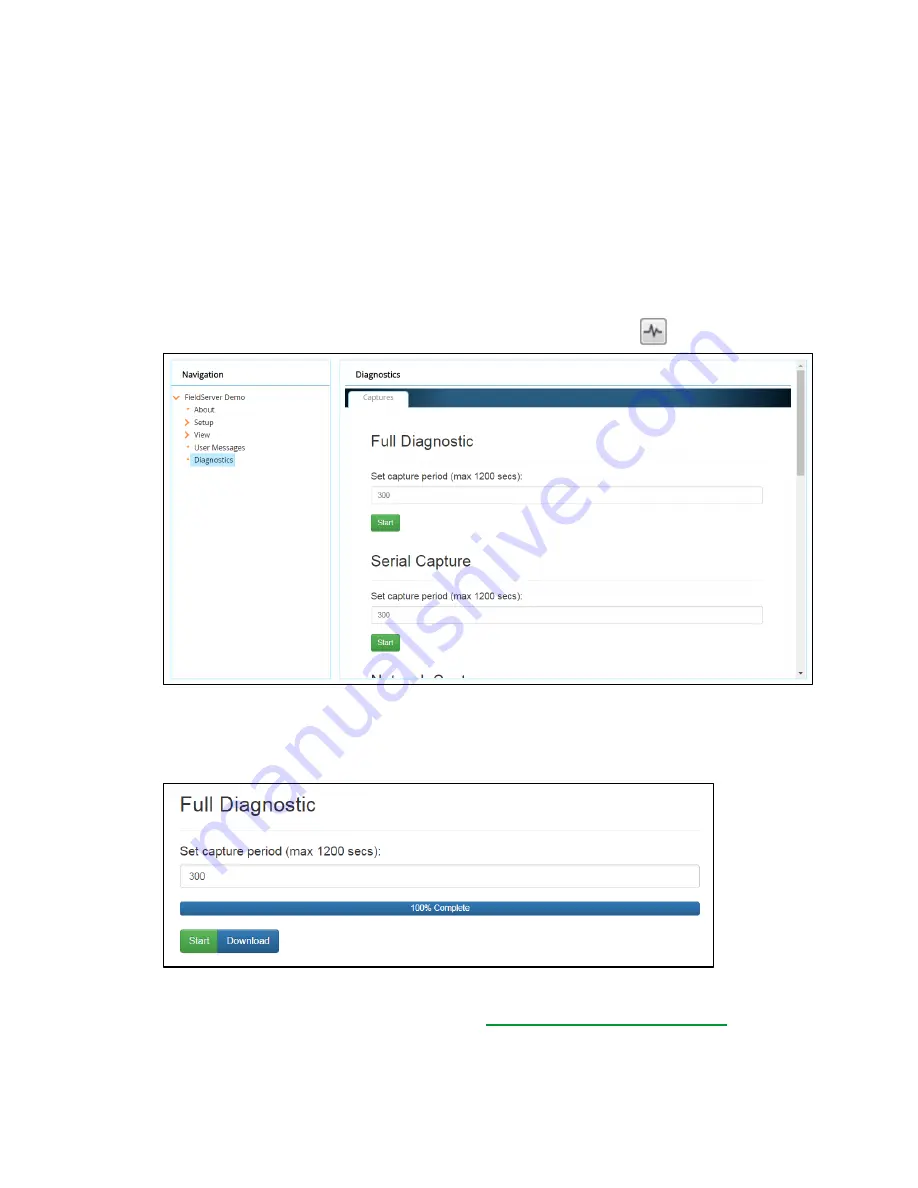
51
Troubleshooting
ProtoNode Start-up Guide
28
9.4
Taking a FieldServer Diagnostic Capture
When there is a problem on-site that cannot easily be resolved, perform a Diagnostic Capture before
contacting support. Once the Diagnostic Capture is complete, email it to technical support. The
Diagnostic Capture will accelerate diagnosis of the problem. If the FieldServer bios is
updated/released on November 2017 or later then the Diagnostic Capture is performed via the
gateway’s on
-board system.
•
Access the FieldServer Diagnostics page via one of the following methods:
o
Open the FieldServer FS-GUI page and click on Diagnostics in the Navigation panel
o
Open the FieldServer Toolbox software and click the diagnose icon of the desired device
•
Go to Full Diagnostic and select the capture period.
•
Click the Start button under the Full Diagnostic heading to start the capture.
o
When the capture period is finished, a Download button will appear next to the Start button
•
Click Download for the capture to be downloaded to the local PC.
•
Email the diagnostic zip file to technical support (
).
NOTE:
Diagnostic captures of BACnet MS/TP communication are output in a “.PCAP” file
extension which is compatible with Wireshark.
















































