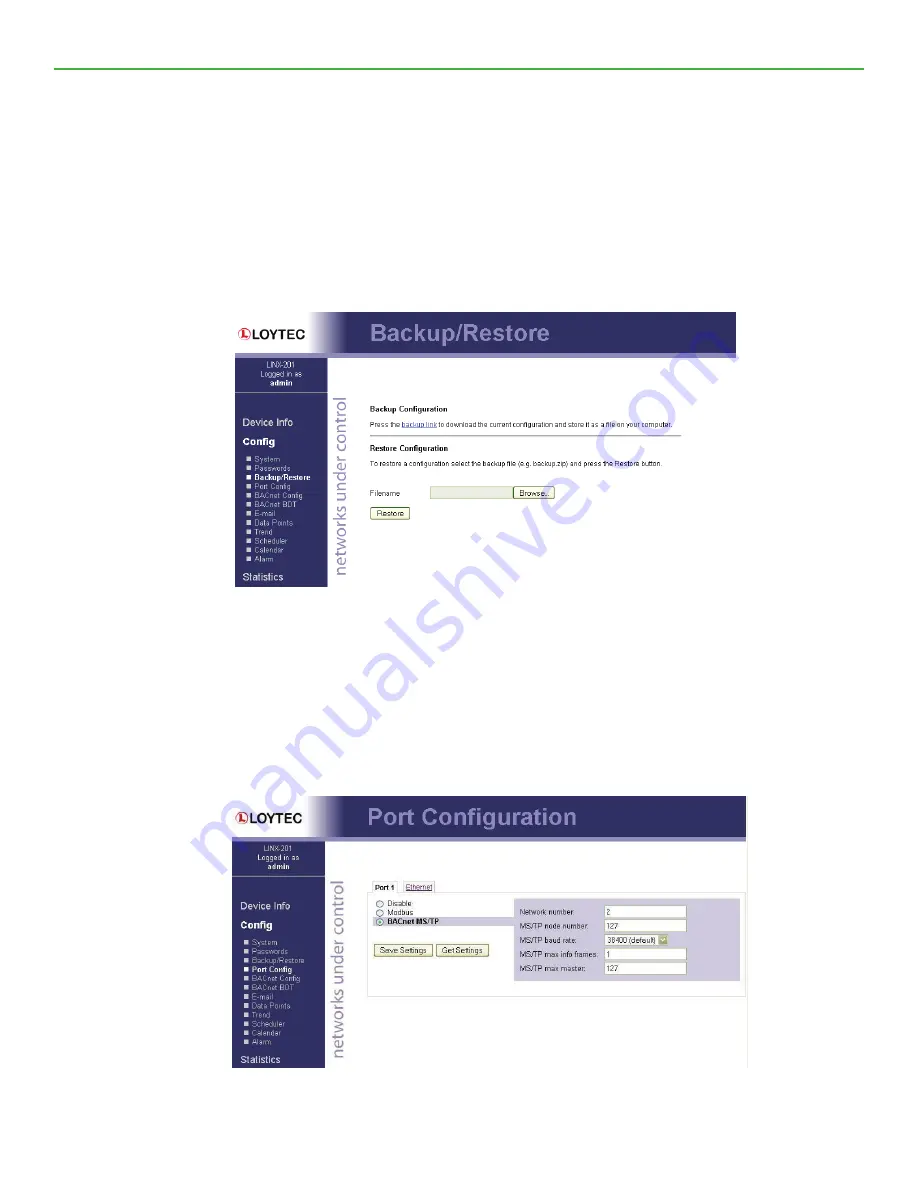
MCS-Bacnet-Router2
REVISION 2
14
4.3.2
Backup and Restore
A configuration backup of the MCS-BACNET-ROUTER2 device can be downloaded via the Web interface.
Click the backup link as shown in Figure 7 to start the download. The LIP- ME201 device assembles a single
file including all required files. A file requestor dialog allows specifying the location where the backup file shall
be stored.
To restore the device settings, simply select a previously generated backup file in the
Restore Configuration
section of the page by clicking the button next to the
Filename
field. Then press the
Restore
button.
The backed up configuration data consists of:
• Device settings (Passwords, IP settings, BDT, ACL, etc.),
4.3.3
Port Configuration
This menu allows configuring the device’s communications ports. For each communication port, which is
available on the device and shown on the label (e.g., Port 1, Port 2, Ethernet), a corresponding configuration
tab is provided by the Web UI. An example is shown in Figure 8. Each port tab contains a selection of available
communication protocols. By selecting a checkbox or radio button the various protocols can be enabled or
disabled on the communication port. Some ports allow exclusive protocol activation only, other ports (e.g., the
Ethernet port) allow multiple protocols bound to that port.
LIP-ME201 User Manual
18
LOYTEC
Version 4.8
LOYTEC electronics GmbH
Figure 7: Backup/Restore page.
4.2.3 Port Configuration
This menu allows configuring the device’s communications ports. For each communication
port, which is available on the device and shown on the label (e.g., Port 1, Port 2,
Ethernet), a corresponding configuration tab is provided by the Web UI. An example is
shown in Figure 8. Each port tab contains a selection of available communication
protocols. By selecting a checkbox or radio button the various protocols can be enabled or
disabled on the communication port. Some ports allow exclusive protocol activation only,
other ports (e.g., the Ethernet port) allow multiple protocols bound to that port.
Figure 8: Port Configuration Page.
When selecting a protocol on a communication port, the protocol’s communication
parameters are displayed in a box on the right-hand side. To save the settings of the
currently opened protocol, click the
Save Settings
button. Pressing
Get Settings
retrieves
the current settings from the device.
4.2.4 IP Configuration
The TCP/IP configuration is done under the Ethernet port tab as shown in Figure 9. The
mandatory IP settings, which are needed to operate the device, are marked with a red
asterisk (IP address, netmask, gateway). The
Enable DHCP
checkbox switches between
manual entry of the IP address, netmask, and gateway address, and automatic configuration
from a DHCP server.
LIP-ME201 User Manual
18
LOYTEC
Version 4.8
LOYTEC electronics GmbH
Figure 7: Backup/Restore page.
4.2.3 Port Configuration
This menu allows configuring the device’s communications ports. For each communication
port, which is available on the device and shown on the label (e.g., Port 1, Port 2,
Ethernet), a corresponding configuration tab is provided by the Web UI. An example is
shown in Figure 8. Each port tab contains a selection of available communication
protocols. By selecting a checkbox or radio button the various protocols can be enabled or
disabled on the communication port. Some ports allow exclusive protocol activation only,
other ports (e.g., the Ethernet port) allow multiple protocols bound to that port.
Figure 8: Port Configuration Page.
When selecting a protocol on a communication port, the protocol’s communication
parameters are displayed in a box on the right-hand side. To save the settings of the
currently opened protocol, click the
Save Settings
button. Pressing
Get Settings
retrieves
the current settings from the device.
4.2.4 IP Configuration
The TCP/IP configuration is done under the Ethernet port tab as shown in Figure 9. The
mandatory IP settings, which are needed to operate the device, are marked with a red
asterisk (IP address, netmask, gateway). The
Enable DHCP
checkbox switches between
manual entry of the IP address, netmask, and gateway address, and automatic configuration
from a DHCP server.






































