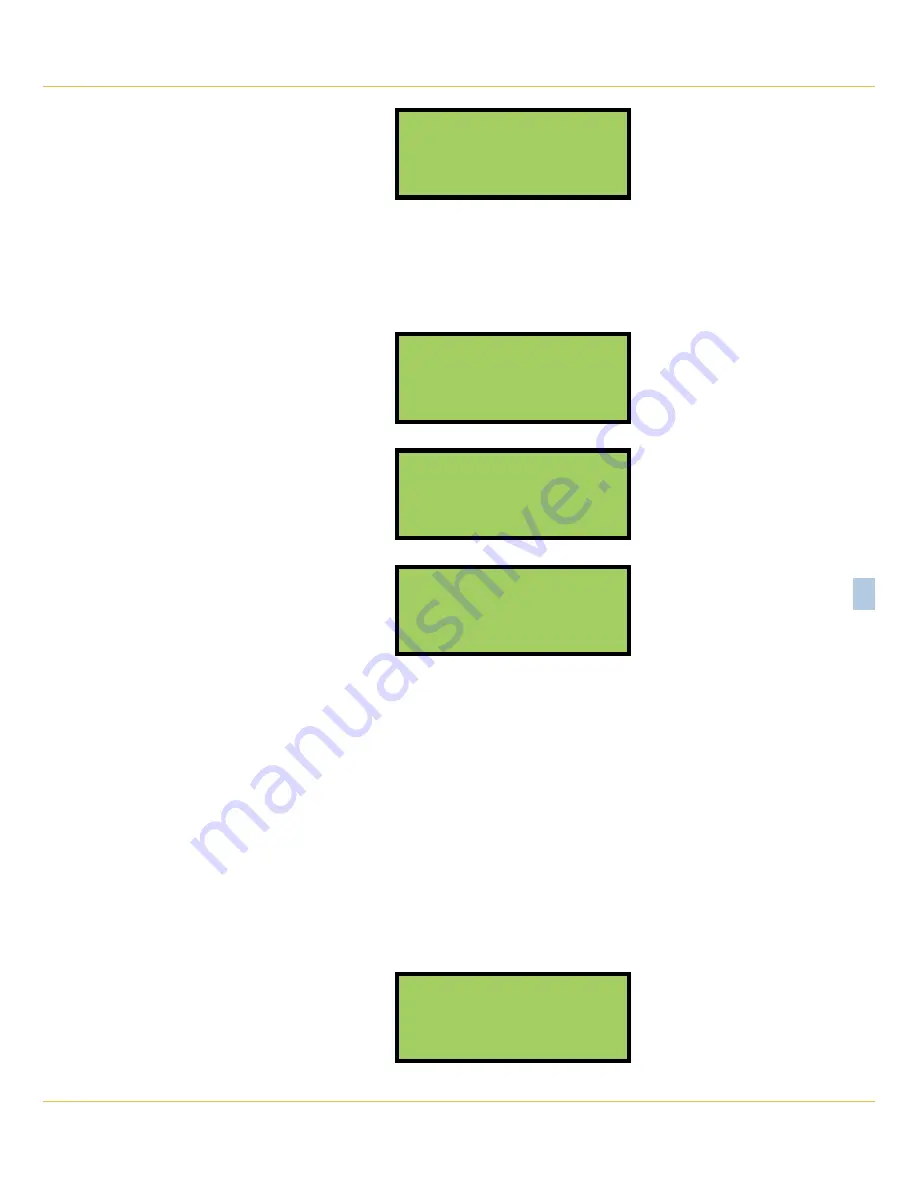
C
hapter
5 – f
ront
p
aneL
o
peration
h
oW
to
U
Se
the
K
eypaD
57
M
icro
‑A
ide
5
Use ←→↑↓ to scroll,
Browse=select input
Browse Command ‑ Input Status Option
The arrow keys can be used to scroll from one input to the next. Digital Inputs are followed by Analog
Inputs. They are followed by Virtual Inputs. Rather than use the arrow keys to scroll sequentially through
each input the user can jump to a specific input by pressing the
Browse
key. Select the input using the
procedure described in
“Query by Input Number” on page 56
.
Sample status data for each input type is listed in the following.
D006
Gate Up Ind
GateUp On
LCD Input Status ‑ Digital Input
A01
BatteryBank1
BB1 Batt1BAD
10.1Vdc
LCD Input Status ‑ Analog Input
V01
Virtual Gate Up
VGateUp On
LCD Input Status ‑ Virtual Input
The Input Number and Input Name are listed in the first and second rows, respectively. The Input Identifier
and Event Name are listed in the third row. The fourth row is used to report analog levels. The data listed
is updated automatically and in real‑time. Without the aid of a PC the user can check the sequence
of events at a crossing or while a control function is being exercised. Press the
Esc
key to exit the Input
Status feature and return to Idle Mode.
S
etUp
M
oDe
Setup Mode allows the user to set up the VDL to a specific set of application requirements. The various
commands that can be executed from the keypad form a subset of those performed via a peripheral
device. Only a few commands are not applicable to the keypad (e.g., Transfer Files, Network). The results
from any keypad‑performed command are indistinguishable from those performed from a peripheral
device. Accordingly, the setup descriptions that are a part of
Chapter 3
may be used to provide a
more detailed explanation of their keypad counterparts.
To enter Setup Mode from Idle Mode press the
Setup
key. The following message will be displayed. The
user must enter the correct Passcode before any setup command can be executed.
Enter the passcode:
Passcode Request
Summary of Contents for CWR-24E
Page 2: ......
Page 14: ...VDL S7 300 User Manual 6 Micro Aide 1 User Notes ...
Page 22: ...VDL S7 300 User Manual 14 Micro Aide 2 User Notes ...
Page 96: ...VDL S7 300 User Manual 88 Micro Aide A User Notes ...
Page 98: ...VDL S7 300 User Manual 90 Micro Aide B User Notes ...
Page 106: ...VDL S7 300 User Manual 98 Micro Aide C User Notes ...
















































