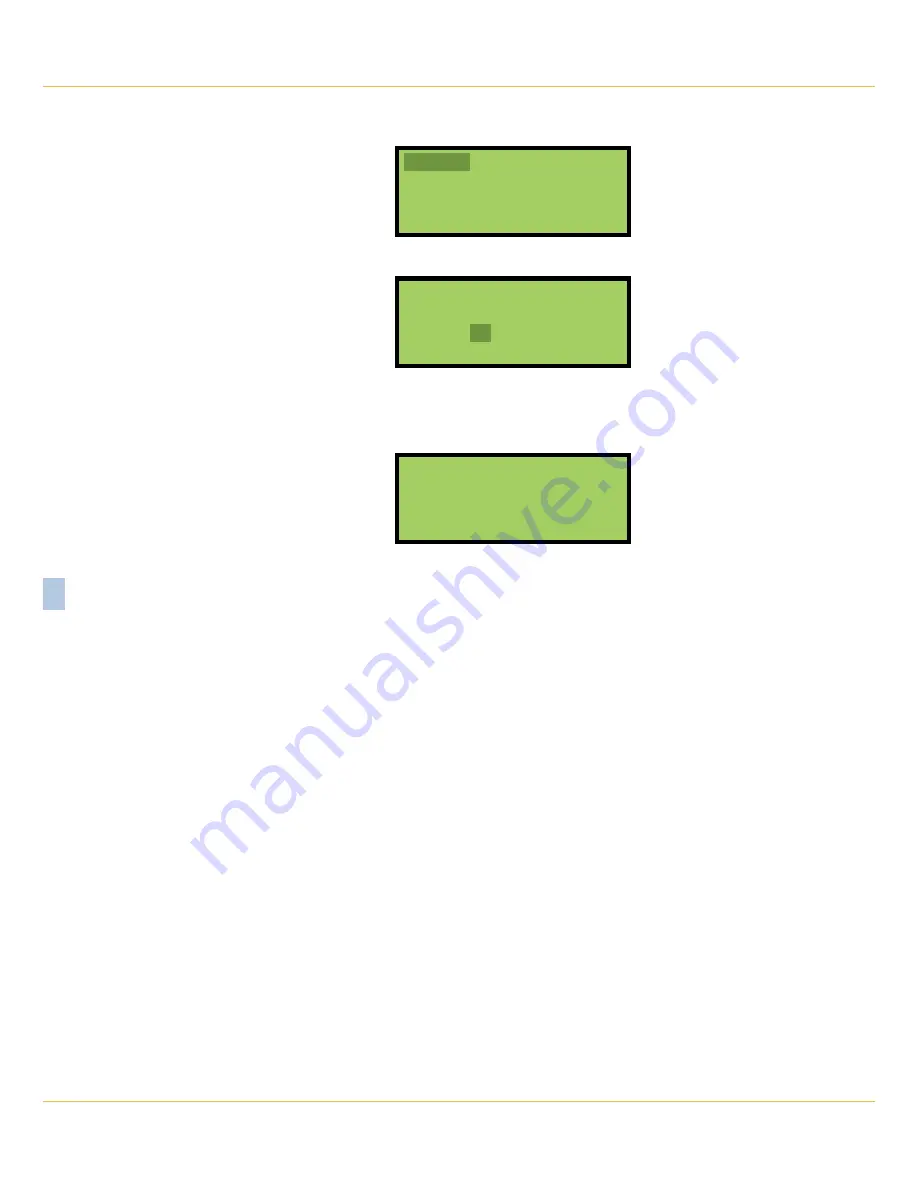
VDL S7‑300 U
Ser
M
anUaL
52
M
icro
‑A
ide
5
8. A table of dates similar to the following will be displayed. The dates represent the available end date
of the range.
030313 030413 030513
030613 030713 030813
030913 031013
9. Press the
Enter
key after highlighting a date. The following message will be displayed.
End time:
Enter=edit, Esc=OK
23:59:59
10.
To accept the 23:59:59 setting as the end time, press the
Esc
key. To modify the end time use the
procedure described in step 6. When the end time is correct, press the
Esc
key.
11.
The following message will be displayed briefly after the delay required to create the text file.
Writing events.txt
Writing events.bin
Writing setupdata
Success!
12. Records from other times and dates can be saved by repeating this procedure starting at step 3.
13.
Remove the flash drive from the USB Host Port after all the required records have been saved.
f
iLeS
W
ritten
to
the
f
LaSh
D
riVe
The first time Event Records are saved via the USB Host Port a folder is automatically written to the flash
drive. The name of the folder is taken from the first twenty characters of the Unit Name. Certain restric
‑
tions apply to the creation of the Unit Name. Refer to the section entitled
“Unit Name” on page 20
for
additional details.
After the folder is created, three files are written within the folder. A description of each file is listed in the
following sections. All of the record files from a specific logger will be written to the same folder. Provided
the first twenty characters of the assigned Unit Name are not changed, a new folder is never created
regardless of how many record files are saved from the logger.
e
VentS
t
ext
f
iLe
The first file written is the text version of the Event Records. The file is assigned a filename formatted as
follows: MM‑DD‑YY@hhmmss‑mmddyy.txt. As a text file, this file can be read by any word processing ap
‑
plication (e.g., Notepad or Word).
Table 9 on page 53
provides a complete description and example
of the filename format.
Summary of Contents for CWR-24E
Page 2: ......
Page 14: ...VDL S7 300 User Manual 6 Micro Aide 1 User Notes ...
Page 22: ...VDL S7 300 User Manual 14 Micro Aide 2 User Notes ...
Page 96: ...VDL S7 300 User Manual 88 Micro Aide A User Notes ...
Page 98: ...VDL S7 300 User Manual 90 Micro Aide B User Notes ...
Page 106: ...VDL S7 300 User Manual 98 Micro Aide C User Notes ...






























