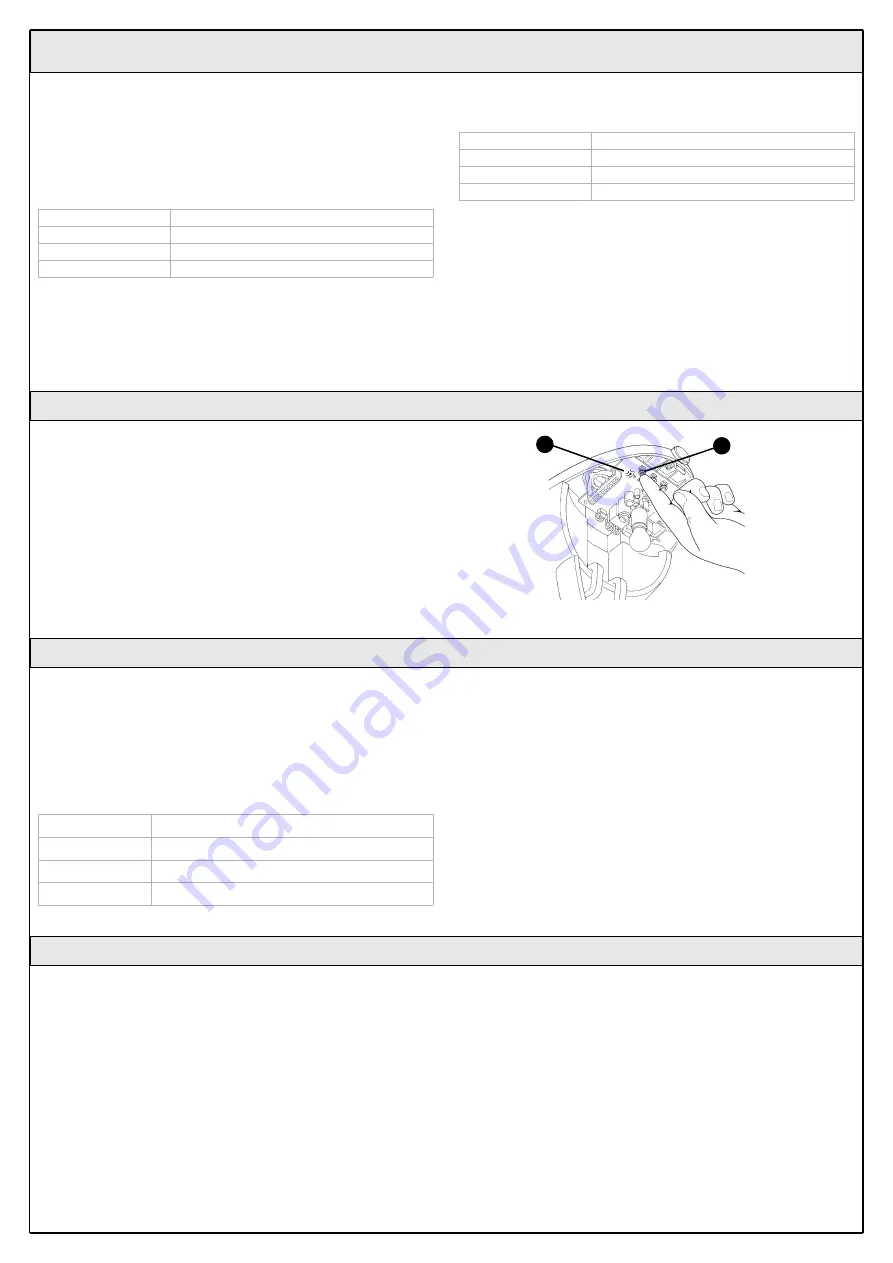
22 Instructions GD0
The control unit contains a radio receiver for TX4 transmitters; the one
included in the package is pre-memorized and operative. If you wish to
memorize a new radio transmitter you have two choices:
• Mode 1: in this “mode” the radio transmitter is used to its fullest extent,
i.e. all the buttons execute a pre-established command (the transmitter
supplied with GD0 is memorized in Mode 1). It is obvious that in Mode 1
a radio transmitter can be used to command a single automation, i.e.:
• Mode 2: one of the four commands available can be associated to
each button. This mode, used properly, allows you to command 2 or
more different automations; for example:
Each transmitter is, of course, a separate unit, and while some are mem-
orized in mode 1 others can be memorized in mode 2 on the control unit.
The overall memory capacity is 150 units; memorization in mode 1 takes
up one unit for each transmitter while mode 2 takes up one unit for each
button.
Warning: since the memorization procedures are timed (10s), you
must read the instructions in the following paragraphs before you
proceed with their execution.
Button T1
“OPEN” command
Button T2
“Partial opening” command
Button T3
“Open only” command
Button T4
“Close only” command
Button T1
“Open only” command automation N° 1
Button T2
“Close only” command automation N° 1
Button T3
“OPEN” command automation N° 2
Button T4
“OPEN” command automation N° 3
5.4
Memorization of Radio Transmitters
5.4.1
Memorization Mode 1
1
Press button P1 [B] for at least 3s.
When the P1 LED [A] goes off, release the button.
2
Within 10s, press any button on the radio transmitter to be memorized
and hold it down for at least 3s.
If the memorization procedure is successful, the “P1” LED will flash 3
times.
3
If there are other transmitters to be memorized, repeat step 2 within the
next 10s, otherwise the memorization stage will terminate automatically.
5.4.2
Memorization Mode 2
With the memorization in mode 2 of the radio transmitter, any one of the
four commands (“OPEN”, “Open partially”, “Open only” and “Close only”)
can be associated to each button.
In Mode 2 each button requires a separate memorization stage.
1
Press button P1 (figure 71) on the control unit as many times as the
number corresponding to the desired command, according to the fol-
lowing table:
2
Make sure that the P1 LED makes as many quick flashes as the num-
ber corresponding to the selected command.
3
Within 10 s, press the desired button on the radio transmitter to be
memorized, and hold it down for at least 2 s.
If the memorization procedure is successful, the “P1” LED will flash 3
times slowly.
4
If there are other transmitters to be memorized for the same type of
command, repeat step 3 within the next 10s, otherwise the memoriza-
tion stage will terminate automatically.
1 time
“OPEN” command
2 times
“Open partially” command
3 times
“Open only” command
4 times
“Close only” command
Figure 71
A
B
A new radio transmitter can be memorized in the control unit without
directly operating the buttons on it. You need to have an “OLD” pre-
memorized operational radio transmitter. The “NEW” radio transmitter to
be memorized will inherit the characteristics of the OLD one, i.e. if the
OLD radio transmitter was memorized in Mode 1, the NEW one will also
be memorized in Mode 1. In this case, during the memorization stage
you can press any key on the two transmitters. If, on the other hand, the
OLD transmitter was memorized in Mode 2 you must press the button
on the OLD transmitter which corresponds to the desired command, and
the button on the NEW transmitter to which you wish to associate that
command.
Holding the two transmitters, position yourself within the operating range
of the automation and perform the following operations:
1
Press the button on the NEW radio transmitter and hold it down for at
least 5s, then release it.
2
Press the button on the OLD radio transmitter 3 times slowly.
3
Press the button on the NEW radio transmitter once slowly.
At this point the NEW radio transmitter will be recognized by the control
unit and will assume the characteristics of the OLD one.
If there are other transmitters to be memorized, repeat all the steps
above for each new transmitter.
5.4.3
Remote memorization





























