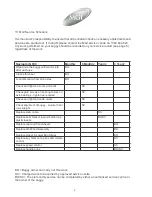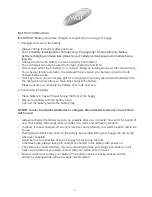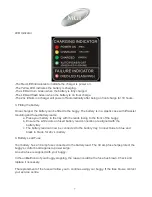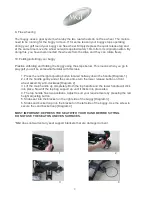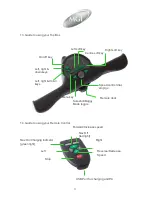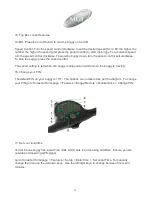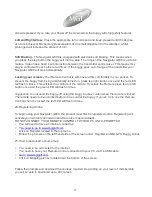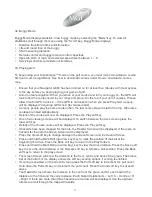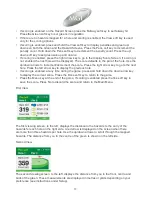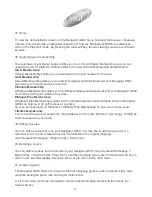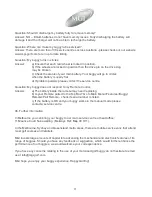•
If scoring is enabled, on the Hazard Screen press the Fairway soft key to set fairway hit.
Press the Green soft key to set greens in regulation.
If there are no hazards mapped for a hole and scoring is enabled, the View soft key is used
only for the scoring options.
If scoring is enabled, press and hold the View soft key to display penalties and green up/
downs on both the Green and the Hazard Screens. Press the Pens soft key to increment the
penalty count. Hold down the Pens soft key to decrement the penalty count. Press the up/
down soft key to set greenside up and downs.
If scoring is enabled, press the right arrow key to go to the display Score Screen. If scoring is
not enabled the next hole will be displayed. The score defaults to the par of the hole. Use the
up/down arrows to increment/decrement the score. Press the right arrow key to go to the next
hole. Press the left arrow key to display the previous hole.
If scoring is enabled, at any time during the game, press and hold down the down arrow key
to display the current score. Press the Done soft key to return to the game.
Press the Menu key at the end of the game. If scoring is enabled press the Yes soft key to
save the score. Press No to discard the score and return to the Main Menu.
•
•
•
•
•
First View
The first viewing screen, to the left, displays the distance to the hazards to the carry of the
hazards for each hole on the right side. A red arrow is displayed on the screen when there
are more than three hazards per hole. Use the up/down arrows to scroll through the mapped
hazards. The distance from you to the centre of the green is shown on the left side.
Second View
The second viewing screen, to the left, displays the distance from you to the front, centre and
back of the green. These measurements are displayed in metres or yards depending on your
preference (see instructions under Setup).
18