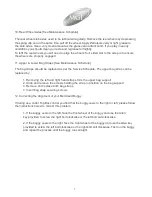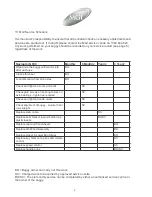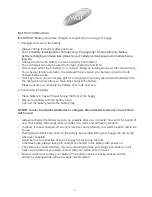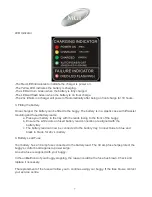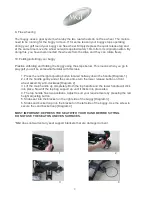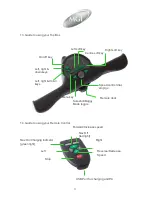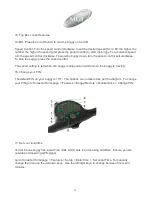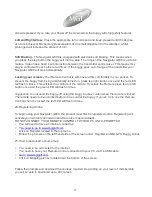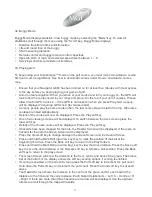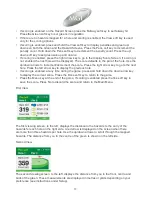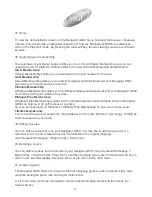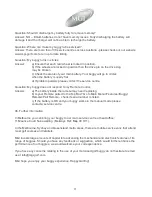32. Buggy Mode
Buggy Mode displays statistics. V
iew buggy mode by selecting the “Mode” key. To view all
statistics
scroll through the menu using the “Scroll” key. Buggy Mode displays:
•
•
•
•
•
•
Distance travelled in time and kilometres
Life and round time of the buggy
Shot measuring distance
Remote control and buggy remote control capacities
Speed in km/h or mph, and selected speed level between 1
– 9
Servicing schedule reminders in kilometres
33. Playing Golf
T
o begin using your Sureshotgps™ mode on the golf course, you must map or download a course
first (unit must be registered). See how to download courses under How to download a course
map.
•
Ensure that your Navigator G800 has been turned on for at least five minutes with clear access
to the sky before you begin playing your game of golf.
Auto Course recognition: When you arrive at your course and turn your buggy on, the GPS will
look to find the course listed in your maps and place it at the top of your list of courses. Please
allow time for GPS to lock in
– if the GPS is not locked in when you press Play Golf a popup
will be displayed “Acquiring GPS Lock” [for two seconds].
As many people play the same course often, the last course played is left at the top. Otherwise
courses are listed alphabetically
Details of the course will now be displayed. Press the Play soft key.
One of two viewing screens will be displayed. To switch between the two screens press the
View soft key.
Details of the chosen course will be displayed. Press the Play soft key.
If hazards have been mapped for the hole, the Hazard Screen will be displayed. If there are no
hazards for the hole the Green Screen will be displayed.
Press the View soft key to change between the Green Screen and the Hazard Screen.
Press and hold the Mark Ball (up arrow key) key to mark the position of the ball at the
beginning of a drive. Press the Back soft key to return to the Play Screen.
Press and hold the Mark Ball (up arrow key) key to view the drive distance. Press the Save soft
key to save the drive distance or the Remark soft key to remark a ball position. Press the Back
soft key to return to the play screen.
The Green Screen will show the distance to the front, centre and back of the green. The status
bar at the bottom of the display shows the soft key scoring options if scoring is enabled.
If scoring is enabled, on the Green Screen press the Putt soft key to increment the putt count.
Hold down the Putt soft key to decrement the putt count. Press the Sand soft key to set sand
saves.
The Hazard Screen shows the distance to the centre of the green and for each hazard the
distance to the front and the carry distance. Each hazard is labelled L
– Left, C – Centre or R
– Right. If there are more than three hazards a red arrow will be displayed. Use the up/down
arrows to scroll through the mapped hazards.
•
•
•
•
•
•
•
•
•
•
•
•
17