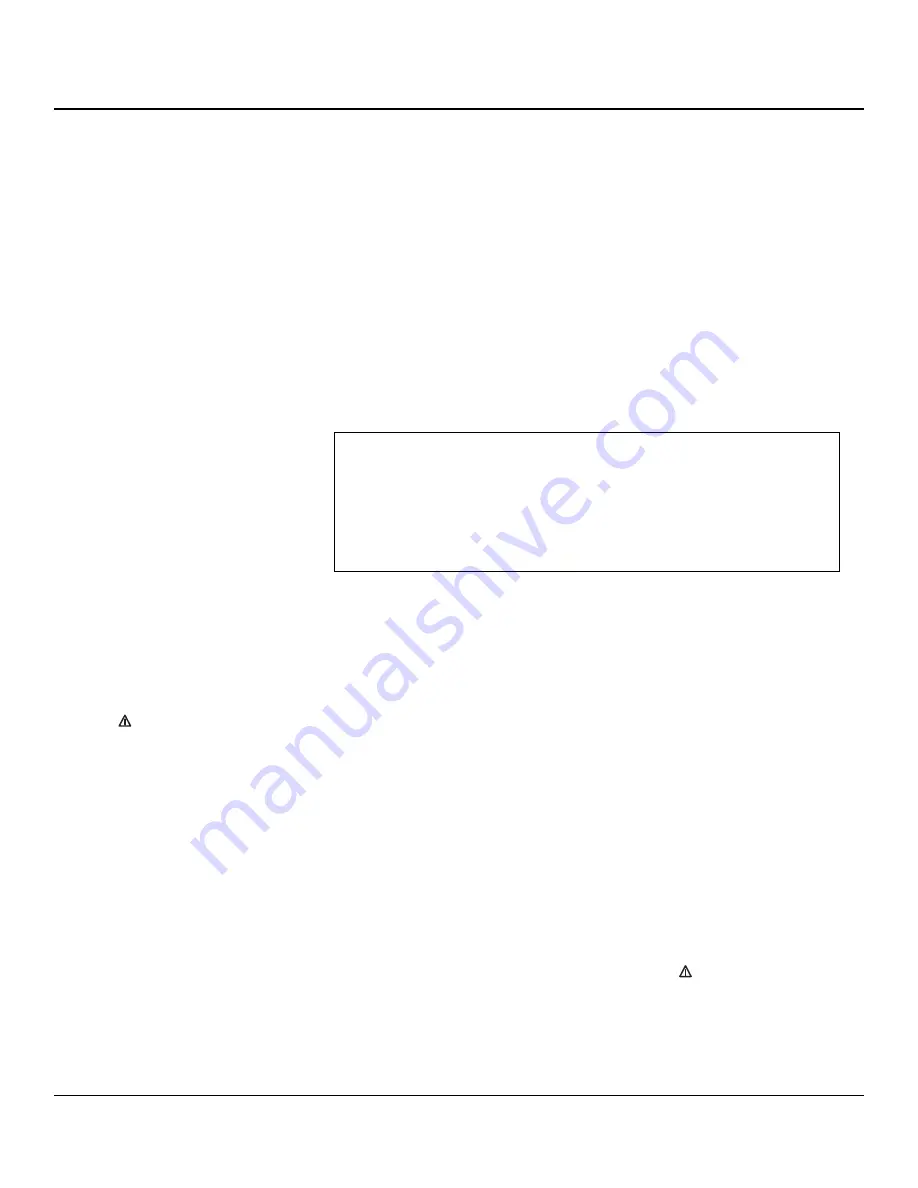
24
presentation of event
time-stamping by Galaxy
PW™
Time-stamping of events by Galaxy PW™
makes it possible to:
■
log the events;
■
consult the last 500 events that occurred
on the Galaxy PW™ UPS;
■
consult general statistical data on UPS
operation;
utilization via the Galaxy
PW™ display
main menu
The time and date can be set for the UPS
via the main menu on the display (see
below), using the DATE AND TIME com-
mand. The time-stamping information, sta-
tistics and measurement records are also
available via the same menu, using the
PAST EVENTS command.
Simply select the desired command with
the ">" sign that can be moved using the
▼
and
▼
keys. The selected command
can be confirmed by pressing the
↵
↵
key.
general instructions for using
most screens
You can display the desired information
and enter commands using the
▼
,
▼
and
↵
↵
keys.
Press the
key to exit the time-stamp-
ing consultation mode and return to the
main menu. If no commands are entered
for five minutes, the system automatically
returns to the normal display mode.
You can scroll through the screens dis-
playing information. Press the
▼
and
▼
keys to scroll up and down through the
screens.
■
consult measurement records for a
number of physical values concerning sys-
tem operation.
The time-stamping information may be
accessed via the Galaxy PW™ keypad
and display (standard equipment). This
information may also be forwarded for the
Teleservice function using the JBUS
RS232/485 communications board.
For time-stamped events, the display
begins with the last event logged. To
access older events, press the
▼
key. If
during consultation, you wish to review
more recent events, press the
▼
key.
setting the date and time for
the UPS
When the DATE AND TIME command is
selected, the screen presented opposite is
displayed:
■
the current values are automatically dis-
played;
■
you can modify any of the displayed val-
ues;
■
position the ">" sign opposite the value
to be modified. Then press the
↵
↵
key;
■
use the
▼
and
▼
keys to modify the
value;
■
the
▼
key increments the value by one;
■
the
▼
key decrements the value by
one;
■
the selected value can be confirmed by
pressing the
↵
↵
key. A second value may
then be selected for modification, again
using the
▼
and
▼
keys;
■
modifications are made and confirmed
value by value;
■
press the
key at any time to exit the
DATE AND TIME function.
Logging and time-stamping
DATE AND TIME SETUP
> YEAR
1997
MONTH
9
DAY
8
HOURS
8
MINUTES
11
SECONDS
42
▼ ▼
logging and time-stamping
Galaxy PW
TM
100 to 225 kVA
Summary of Contents for Galaxy PW
Page 1: ...Galaxy PW 100 to 225 kVA User s Manual w w w m g e u p s c o m ...
Page 2: ......
Page 4: ...ii Chapter name Galaxy PW 100 to 225 kVA User s Manual This page intentionally left blank ...
Page 6: ...This page intentionally left blank iv ...
Page 8: ...This page intentionally left blank vi ...
Page 40: ...This page intentionally left blank 32 ...
Page 42: ...34 ...
Page 43: ...35 ...
Page 44: ...1660 Scenic Avenue Costa Mesa California 92626 714 557 1636 w w w m g e u p s c o m ...



























