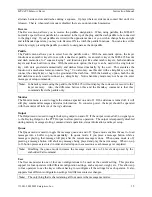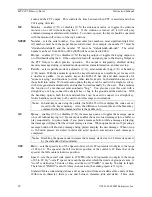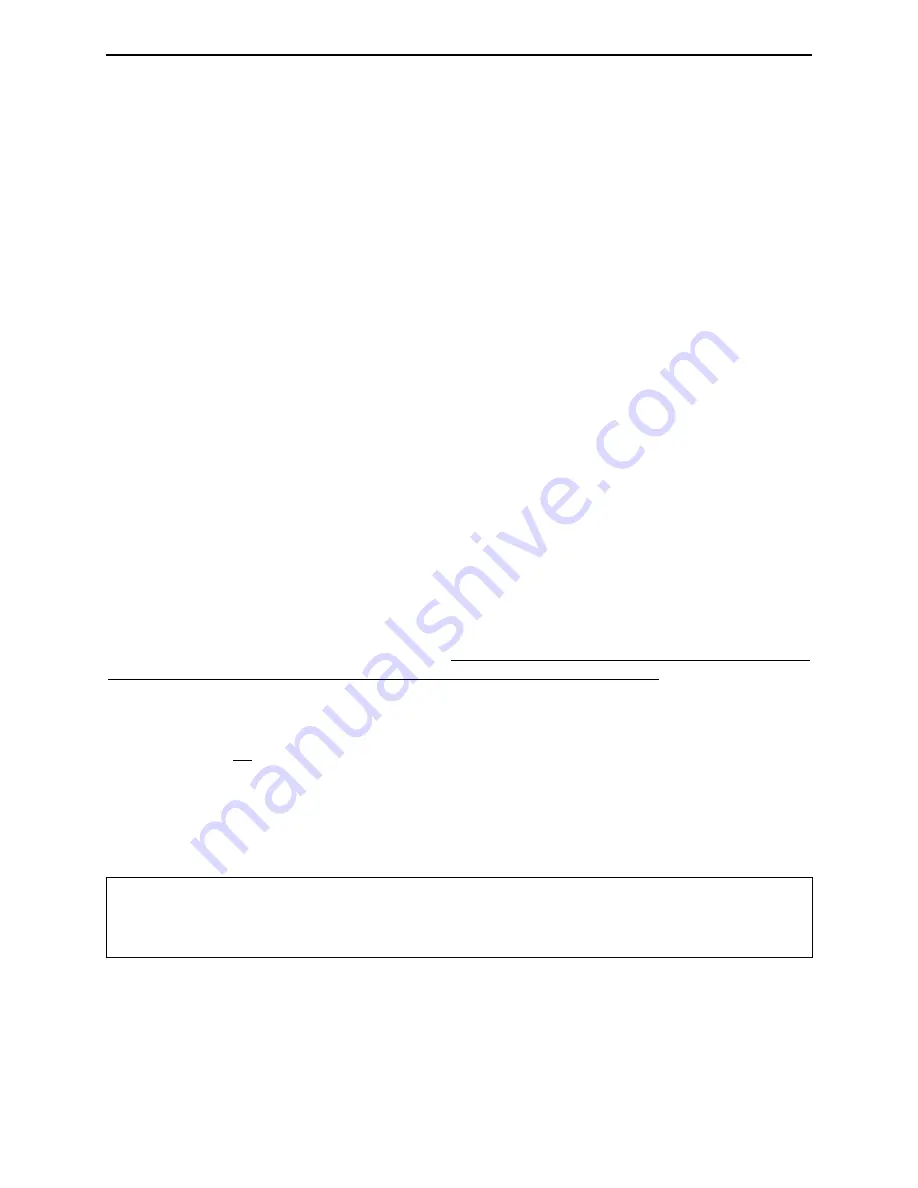
MFJ-495 Memory Keyer
Instruction Manual
©
2001-2009 MFJ Enterprises, Inc.
21
The Keyboard
Using the MFJ-495 with a Keyboard
When you plug in a standard IBM style AT keyboard, your keyer becomes a powerful keyboard keyer.
The MFJ-495 uses the letter keys A-Z, the number keys 0-9, the function keys F1-F12, the space bar, the
arrow keys, and the punctuation characters that have Morse equivalents. Prosigns have been assigned to
some of the other punctuation characters for quick operation. See the appendix “Morse Code Character
Set” on page 45.
The operation of the keyboard is simple. Begin typing on the keyboard. Typed characters are sent at the
code speed of the keyer. If a typing mistake occurs, the BACK SPACE key can be pressed to erase the
last character
before
it is sent. If you want to purge all the text in the buffer that has not yet been sent,
press the ESC key. Pressing PAUSE during transmission stops playback of the buffer text and allows
entry with the paddle; press ESC
once
resumes playback of the buffer text from where it was interrupted
(pressing ESC
twice
will abort the message playback).
When typing speed is greater than the code speed, characters will begin to fill a type-ahead buffer. The
code sent to the radio and over the sidetone speaker will lag behind the typing of each character. Most of
the time this will not cause a problem. Only for very fast typists that send slow code will the type-ahead
buffer fill significantly. The maximum size of the type-ahead buffer is 190 characters. When the buffer
fills to 180 characters, the sidetone will be higher. This is a signal to slow typing speed because when the
buffer fills to 190 characters each new key-press will be lost. It is best to never type much faster than
your code speed.
Transmitted characters and type-ahead buffer memory may be monitored using the LCD display on the
MFJ-495. This readout is comprised of two lines of text, each containing 16 characters. The top line
shows the characters currently being transmitted. The bottom line shows the content of the type-ahead
buffer memory; this buffer line is toggled on and off with the PRINT SCREEN key. Note that non-ASCII
characters, such as CTRL, ALT, SHIFT, etc., are displayed as a block character on the buffer line.
If you want to send a special prosign, you can enclose it in “<” and “>”. To make a special prosign, begin
the prosign with “<”, type the characters of the prosign, and end the prosign with “>”. For example, to
make the prosign
SN
types <SN>. This will remove the inter-character spaces between the characters
making it a prosign. Any prosign can be made this way, even special local prosigns. Another method is
to enclose the prosign with backslashes such as \SN\. An easier way to send special prosign is press ALT
key, type the characters of the prosign, and then release the ALT key (this method does not work within
the terminal program as the ALT key is reserved for other functions).
Note:
The open angle bracket “<” enables prosign mode and the close angle bracket “>” disables
prosign mode; while the backslash “\” toggles the prosign mode on and off. In addition,
pressing the ALT key enables prosign mode and releasing disables it. A word space also
disables prosign mode.
Keyboard Key Combinations
Press a modifier key (CTRL, ALT or SHIFT) in combination with another key to perform special
functions or shortcuts. Note that these key combinations do not work in the Terminal mode, because
these modifier keys are reserved for the computer uses.