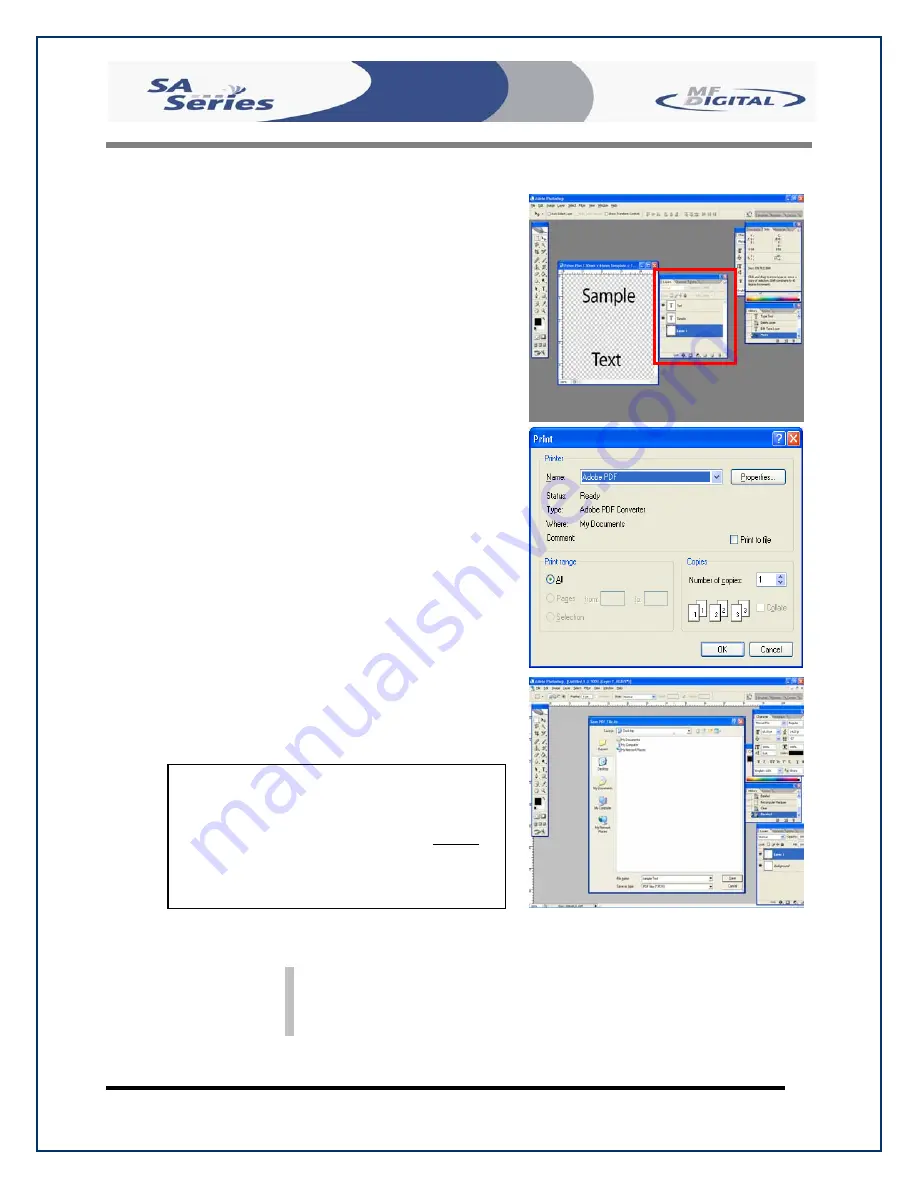
Scribe SA Standalone Series Operator’s Guide
Document Revision: 03/24/06
Page 54
Utilizing .PDF Files for Printing – Con’t
(Command Module Client Only)
Note: When submitting PDF files for printing via
SaClient. The drivers for the printer in which
you are submitting to, must be loaded on the
same machine as SaClient.
•
After you lay out your design, the
template layer needs to be “turned off”.
This simply done by using the layers
palatte (red square,
Fig. D
) You’ll notice
to the left of each layer is an eye.
Clicking the eye will turn that layer off.
Notice the template now disappears.
Fig.
E
•
You will now need to convert your
design into a PDF file, to do this, make
sure you have Adobe Acrobat installed.
From the File Menu, choose Print.
Under the Printer section of the Print
Dialog, change the Printer name to the
PDF Printer (acrobat versions vary in
names).
Fig. F
Click the OK button.
•
You will be prompted to give a name to
the PDF file. The default name that
should be used for Standalone units, is
1.PDF
. If this is a multi set of labels,
then label the PDF filename accordingly
(example, 1.PDF, 2.PDF, etc.).
Fig. G
Fig.
E.
Fig.
F.
Fig.
G.
0
CAUTION
When submitting the PDF file to print, please
make sure the target printer is not the default
printer. (If printing to PicoJet – PicoJet cannot
be the default printer) If needed, add a dummy
printer to printers and faxes directory.






























