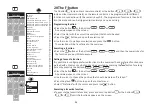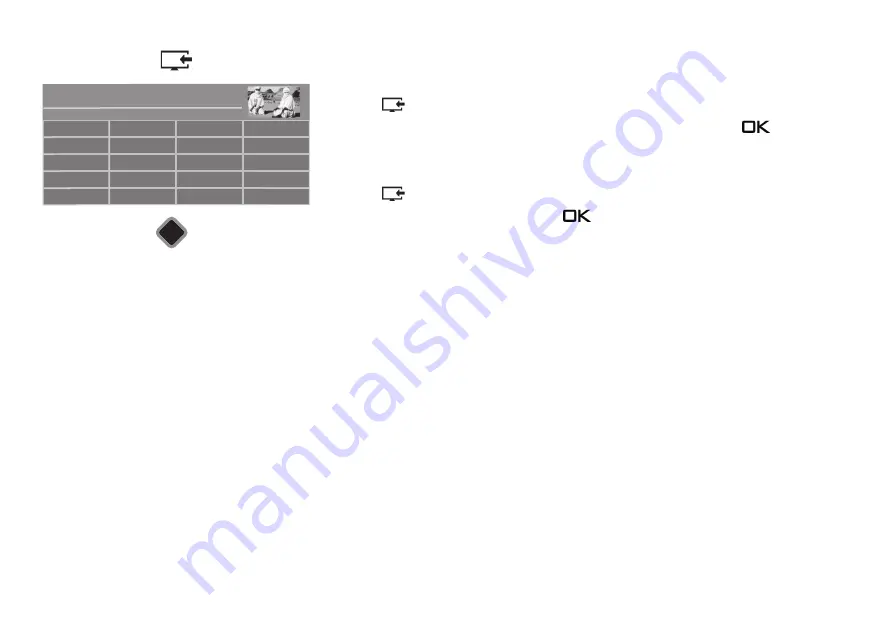
98
23.5 Selecting signal source (AV devices)
To start playback from an AV device, you must select the connection socket.
• Press the
button.
• Use the cursor to select the box for the connection socket and press the
button.
Back to the TV programme.
• Press the
button.
• Select "TV" with the cursor and press the
button.
OK
DVB radio
Recordings archive
Sources
20:10
Internet Radio
Network
Internet internet
TV
USB
HDMI
Cinch AV
Cinch audio
■ MANUAL