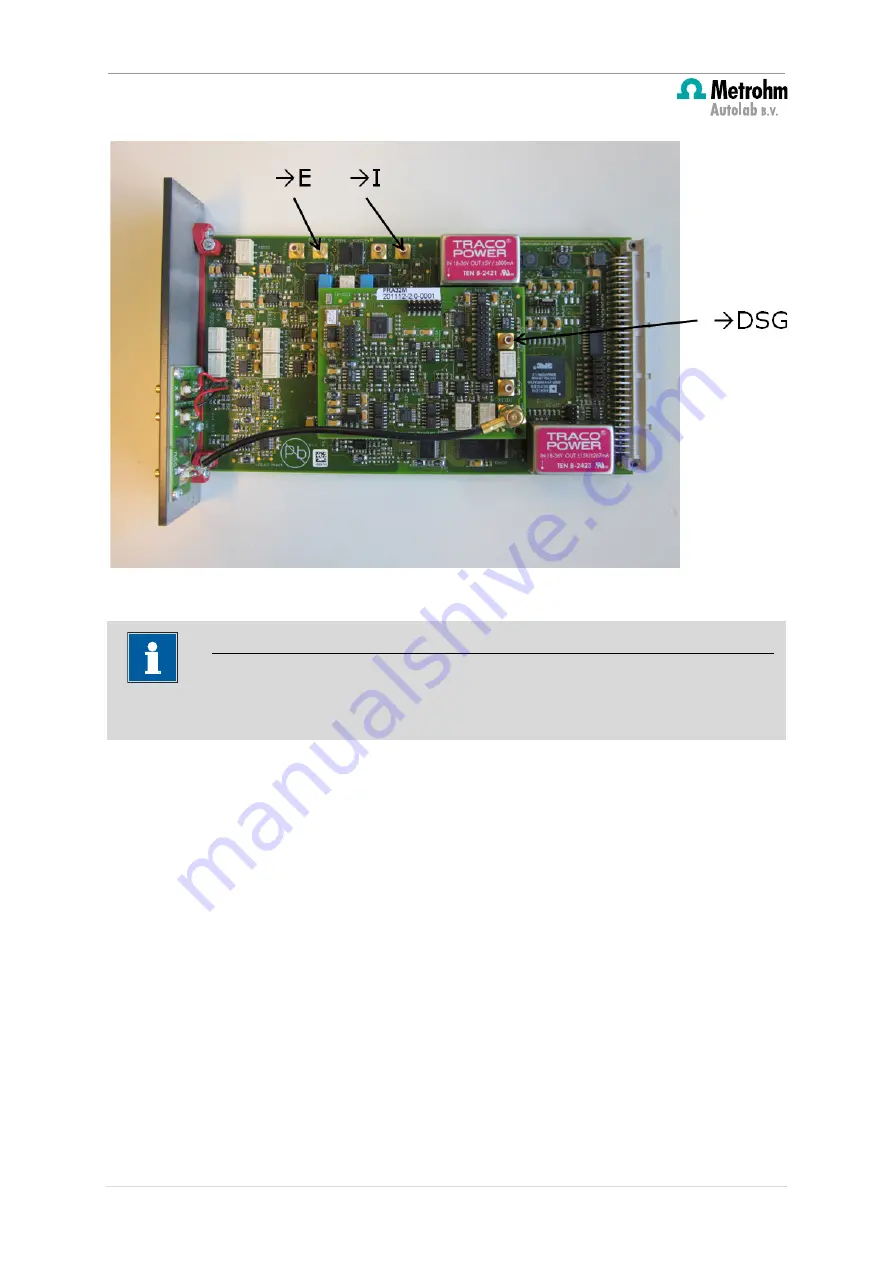
Insert a new module for the Multi Autolab Cabinet
Figure 21 – Overview of the SMB connectors of the FRA32M module
The universal white connector provided with the three analog bus connectors shown in
Figure 18, Figure 19 and Figure 20 must be installed on the 8 pin connector located behind
the main heat sink on the M101 or M204 module (see Figure 22).
Note
Connect the cable to the FRA32M module before inserting the module into the Multi
Autolab frame.
16 |
P a g e






























