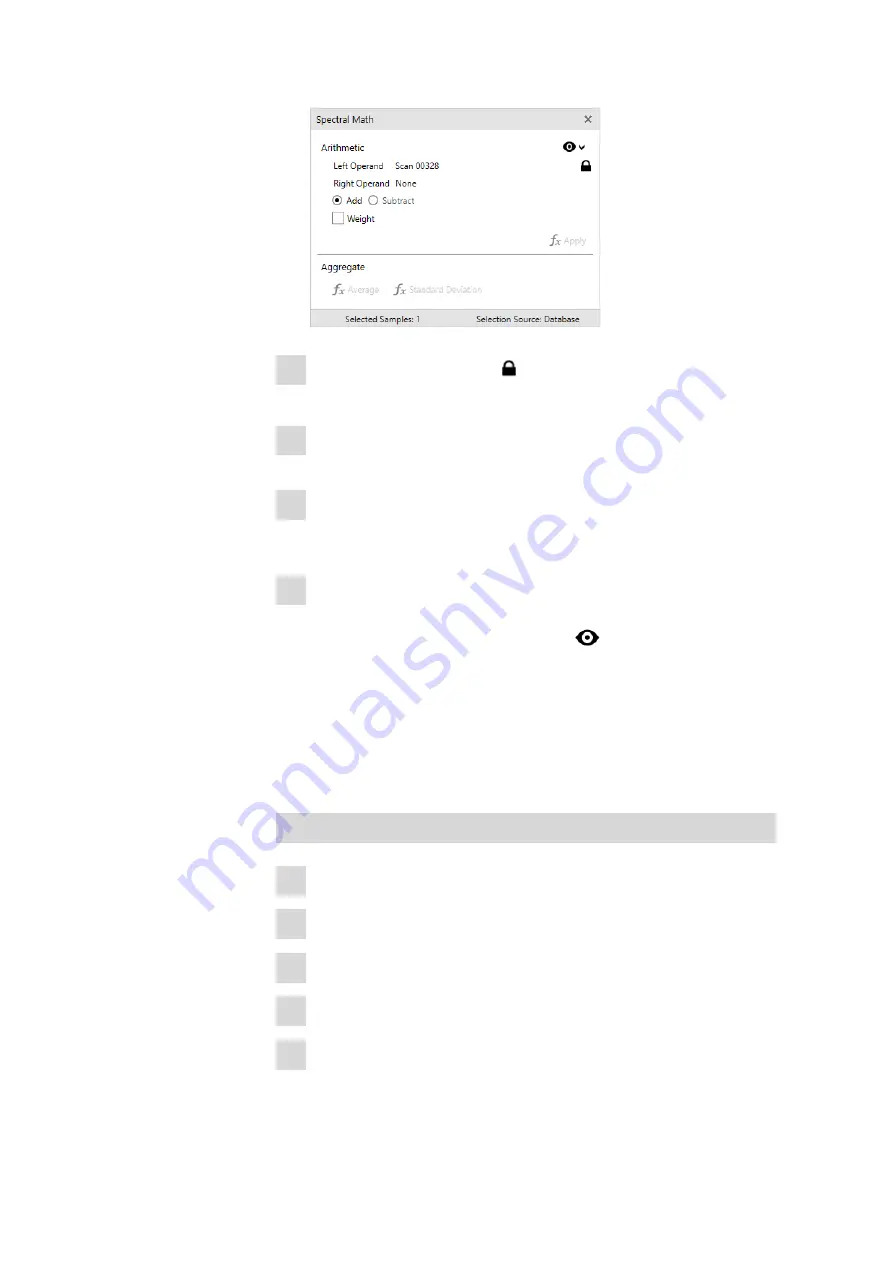
Generate reports
■■■■■■■■■■■■■■■■■■■■■■
46
■■■■■■■■
2
Select a spectrum. Press the icon to lock the active spectrum.
Select a different spectrum.
3
Choose the operation to perform with the 2 spectra. Select multiple
spectra for averaging and standard deviation calculations.
4
A weighted subtraction or addition can be performed. Activate
Weight
and use the slider or numerical window to adjust the weigh-
ted implementation on the operand.
5
The result will be displayed in the active viewing window as a new
spectrum.
To see a preview of the results, click on
and activate
Preview
Results
.
6.4
Generate reports
There are 2 options to generate a sample report. The following 2 proce-
dures describe them. The report looks the same with both procedures.
Sample report option 1
1
Select the
Sample
view.
2
Click on the
Reports
tab.
3
Click on either
[Save Summary]
or
[Save Full]
.
4
Select a destination for the file. Click on
[Save]
.
5
If needed, print out the PDF file.
Summary of Contents for 6.06071.020
Page 1: ...MIRA Cal DS MIRA Cal DS Tutorial 8 105 8069EN 2021 09 15 ...
Page 2: ......
Page 29: ... Installation 23 6 Click on Next 7 Click on Finish to complete the installation ...
Page 34: ...Install MIRA Cal DS 28 3 Click on Next 4 Click on Install ...
Page 35: ... Installation 29 5 Click on Next 6 Click on Finish to complete HazMasterG3 installation ...























