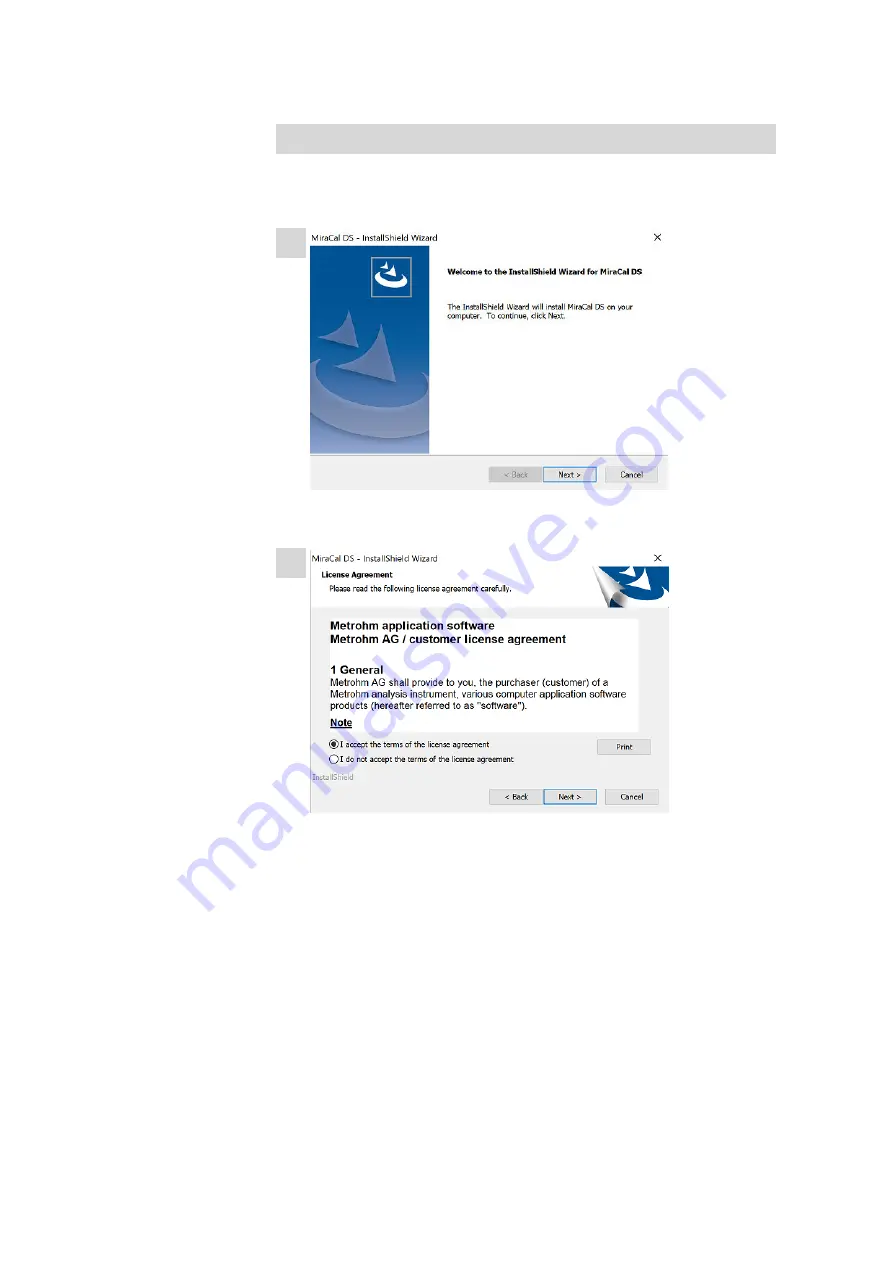
Install MIRA Cal DS
■■■■■■■■■■■■■■■■■■■■■■
24
■■■■■■■■
Installing MIRA Cal DS
After the installation of the Metrohm USBCOM Driver is completed, the
MIRA Cal DS installation wizard starts automatically.
1
Click on
[Next]
to start the installation of MIRA Cal DS software.
2
Select
I accept the terms of the license agreement
.
Click on
[Next]
.
Summary of Contents for 6.06071.020
Page 1: ...MIRA Cal DS MIRA Cal DS Tutorial 8 105 8069EN 2021 09 15 ...
Page 2: ......
Page 29: ... Installation 23 6 Click on Next 7 Click on Finish to complete the installation ...
Page 34: ...Install MIRA Cal DS 28 3 Click on Next 4 Click on Install ...
Page 35: ... Installation 29 5 Click on Next 6 Click on Finish to complete HazMasterG3 installation ...






























