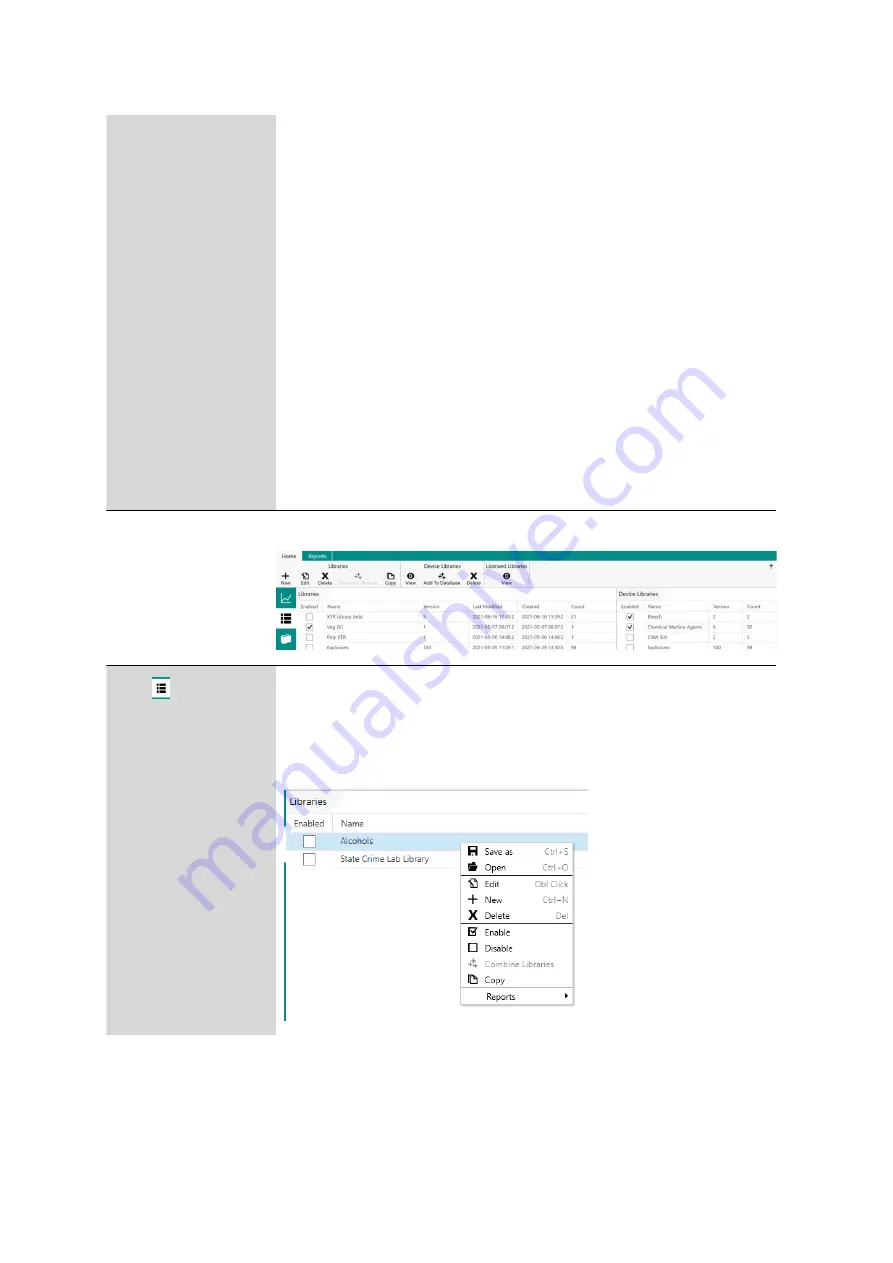
Function tabs and feature views
■■■■■■■■■■■■■■■■■■■■■■
16
■■■■■■■■
Acquire
▶
Is displayed only when the MIRA XTR DS / MIRA DS instrument is connected to
the MIRA Cal DS software.
Acquisition Set-
tings
Select acquisition settings for scanning a sample while MIRA XTR DS / MIRA DS
is connected to MIRA Cal DS (
see "Data acquisition with MIRA XTR DS / MIRA
Filter
Select parameters to sort samples.
Process
Select a sample and reprocess the data against different libraries.
■
Identification
Perform a Pearson's correlation match against the chosen library.
■
Mixture Identification
Perform mixture matching against the chosen library (use 0.999 to force a
mixture match).
■
Spectral Math
Add or subtract two spectra or perform other mathematical operations on
selected data.
Reports
Generate reports for the selected spectra.
Library view
Library
Home
▶
Libraries
Right click on a selected library to open a function menu.
Summary of Contents for 6.06071.020
Page 1: ...MIRA Cal DS MIRA Cal DS Tutorial 8 105 8069EN 2021 09 15 ...
Page 2: ......
Page 29: ... Installation 23 6 Click on Next 7 Click on Finish to complete the installation ...
Page 34: ...Install MIRA Cal DS 28 3 Click on Next 4 Click on Install ...
Page 35: ... Installation 29 5 Click on Next 6 Click on Finish to complete HazMasterG3 installation ...
















































