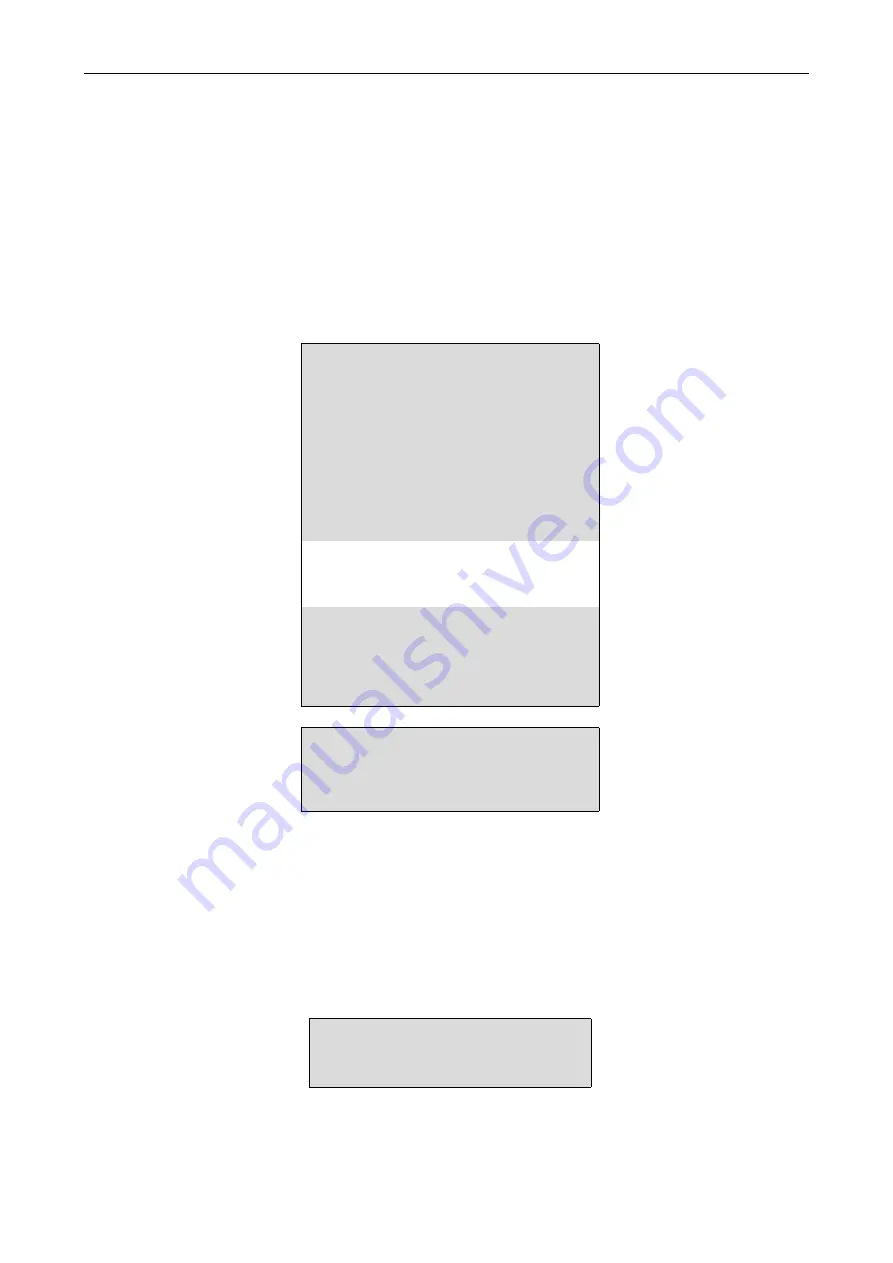
INSTALLING & SETTING-UP
19
76-02-011F
5. 3 User Interface
The display of the menu, and the way you select menu options, will depend on which type
of terminal you have connected to the unit, and which version of FM4900 firmware you have.
This section describes the differences between the three main types of display - how to
change the display set-up is described at the end of this section.
5 . 3. 1 TTY terminal
With a TTY terminal, options are selected by pressing the first capital letter in the name.
Generally, this will be the first letter, but where two menu options start with the same letter
one of them will have another letter capitalised. An example of a TTY display is shown below:
Figure 5. 3 TTY Main set-up menu
When you press a letter which leads to a further menu, the screen will scroll up and the new
menu will be displayed. The highlighted menu item
REMOTE LOGON
only appears on the
screen when
G.751
Framed mode is selected and
DATALINK
is enabled. The item
MANAGEMENT
only appears if the LM1100 SNMP Enabler has been fitted to the FM4900.
Pressing a letter corresponding to a menu option will lead to additional prompts at the bottom
of the screen:
Figure 5. 4 Prompt screen
MAIN SET-UP
alarm eXtension
<menu>
General set-up
<menu>
WAN port set-up
<menu>
DTE set-up
<menu>
V.24 set-up
<menu>
Remote logon
<display>
Management
<menu>
Testing
<menu>
Special
<menu>
Performance data <menu>
Select item by using first CAPITAL
letter of name
<escape> - exit menu
<space> - change value
<enter> - save new value
<escape> - exit without saving
Summary of Contents for FM4900
Page 2: ......
Page 4: ......
Page 8: ......
Page 16: ...TECHNICAL OVERVIEW 76 02 011F 8...
Page 30: ...INSTALLING SETTING UP 76 02 011F 22...






























