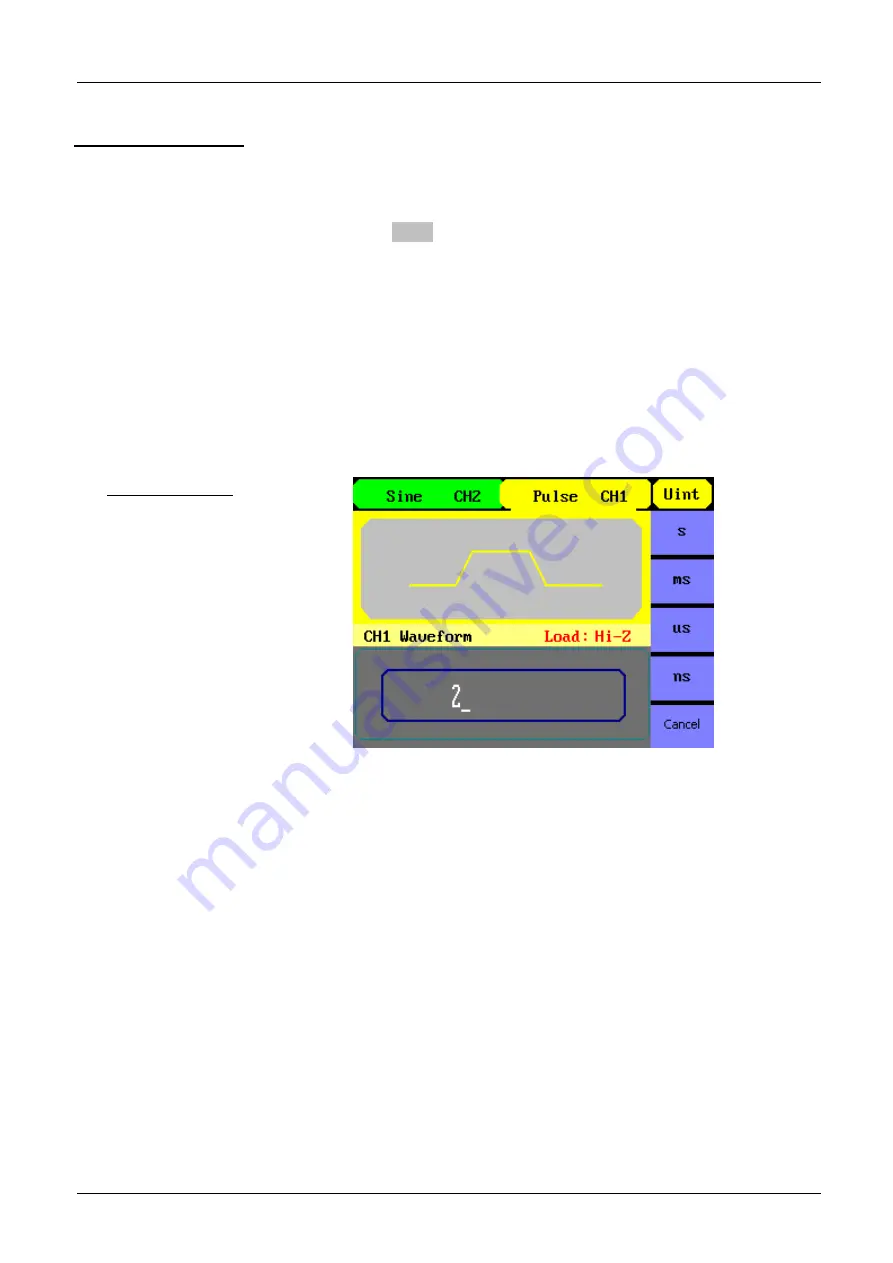
Functional Description
IV - 26
Function/Arbitrary Waveform Generators
Functional Description (contd.)
To Set the Delay
1. Press Pulse
→
Delay, to set the delay.
The delay shown on the screen when the instrument is powered is the
default value or the set value beforehand. When changing the function, if
the current value is valid for the new waveform, it will be used
sequentially.
2. Input the desired delay
Use the keypad or the knob to input the desired value, choose the unit,
and press the corresponding button. The generator will change the
waveform immediately.
Setting the Delay
















































